R12.1 Project-2025Sep08
Search for Devices
You can search for a device by one of the following keywords:
- IP address
- Hostname
- Text string in Configuration File
- Vendor/Model information
- Device/Interface/Module property

|
Note: Whether a property can be used as a search term is configured in the GDR (Global Data Repository).
|

|
Tip: You can search for a specific device exactly by Semantic Search, or search for multiple devices with common characteristics by Search Devices by Formula. |
-
Enter an IP address in the search bar, and then press Enter.
The search results are displayed with the matched keyword highlighted. -
Click the <number> L3 Neighbors hyperlink (for example, 1 L3 Neighbors). A preview map containing the searched device and its neighbors is displayed.
-
To display the preview map on the map that is already open, click Add to Current Map.
-
To display the preview map on a new map, click Open in New Map.

More Operations in Search Results
View device details in a dashboard
-
Click the device name in the search result.
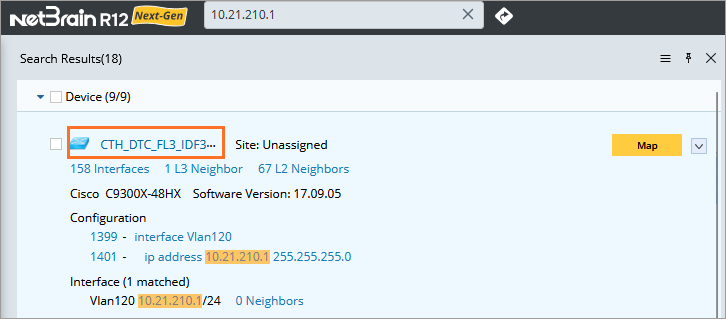
A Device Details dashboard matching its device type opens, showing the detailed information about the device. See Semantic Search for further operations.
View Device Details in the Device Details Pane
- Point to the target device in the search result pane.
-
Click the
 icon and select View Device Details from the drop-down menu. See Device Details for more details.
icon and select View Device Details from the drop-down menu. See Device Details for more details.
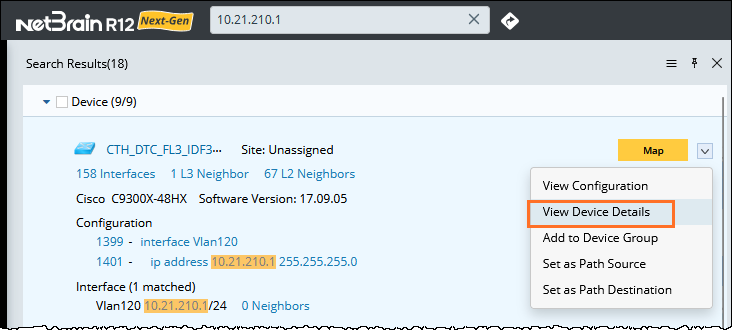
View Neighbor Devices
- Click the <number> L2 Neighbors hyperlink (for example, 62 L2 Neighbors) to open the corresponding neighbor list as well as the preview map of the neighbor topology.
-
To open the preview map, click Open in New Map.
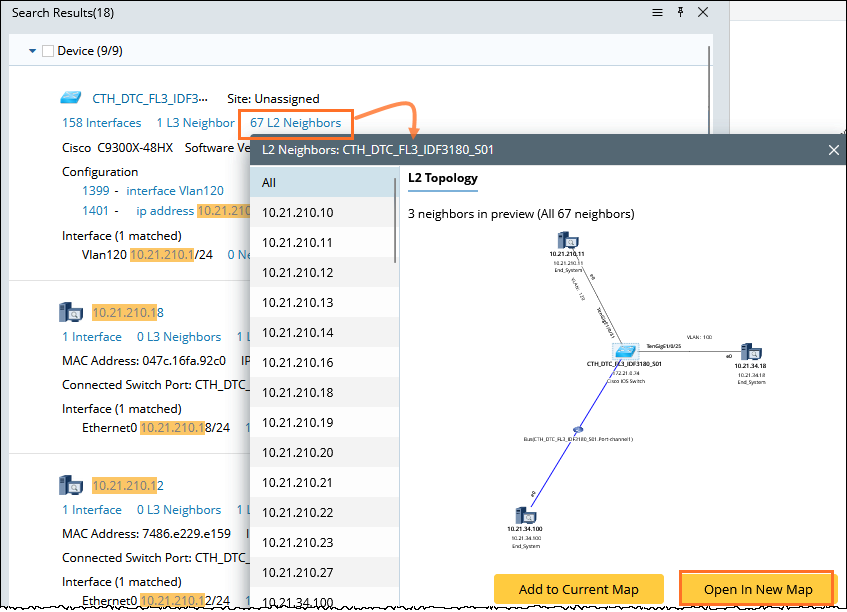
Search for Device Interface
- Click the <number> Interfaces hyperlink (for example, 158Interfaces) to open the interface list of the device.
-
Click the IP address of the target interface. The system automatically starts a new search using the IP address as the keyword.
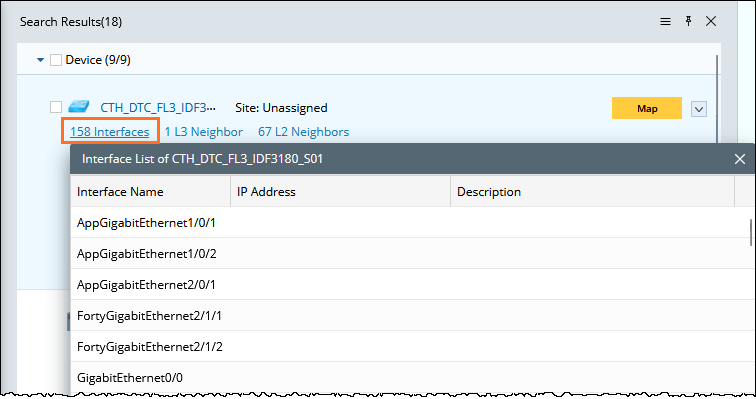
Map Devices from Search Result
- Hover over the target device in the search result pane.
-
Click the
 icon, and a new map with this device will be created. Or this device will be added to an existing map.
icon, and a new map with this device will be created. Or this device will be added to an existing map.
