R12.1 Project-2025Sep08
Semantic Search
To enhance the search efficiency, you can use semantic search (case-insensitive) to search for devices, Sites, and VRFs by keyword with standard formats.
Search with device:$hostname
- Enter a specific device hostname in the search field. For example, device:GW2Lab.
- Press Enter.
The device and its neighbor topology are diagrammed on a preview map. Also, a predefined dashboard is launched to present the device data, such as device properties, routing protocol, and CPU/memory usage. See the Autorun Dashboard Template for more details. 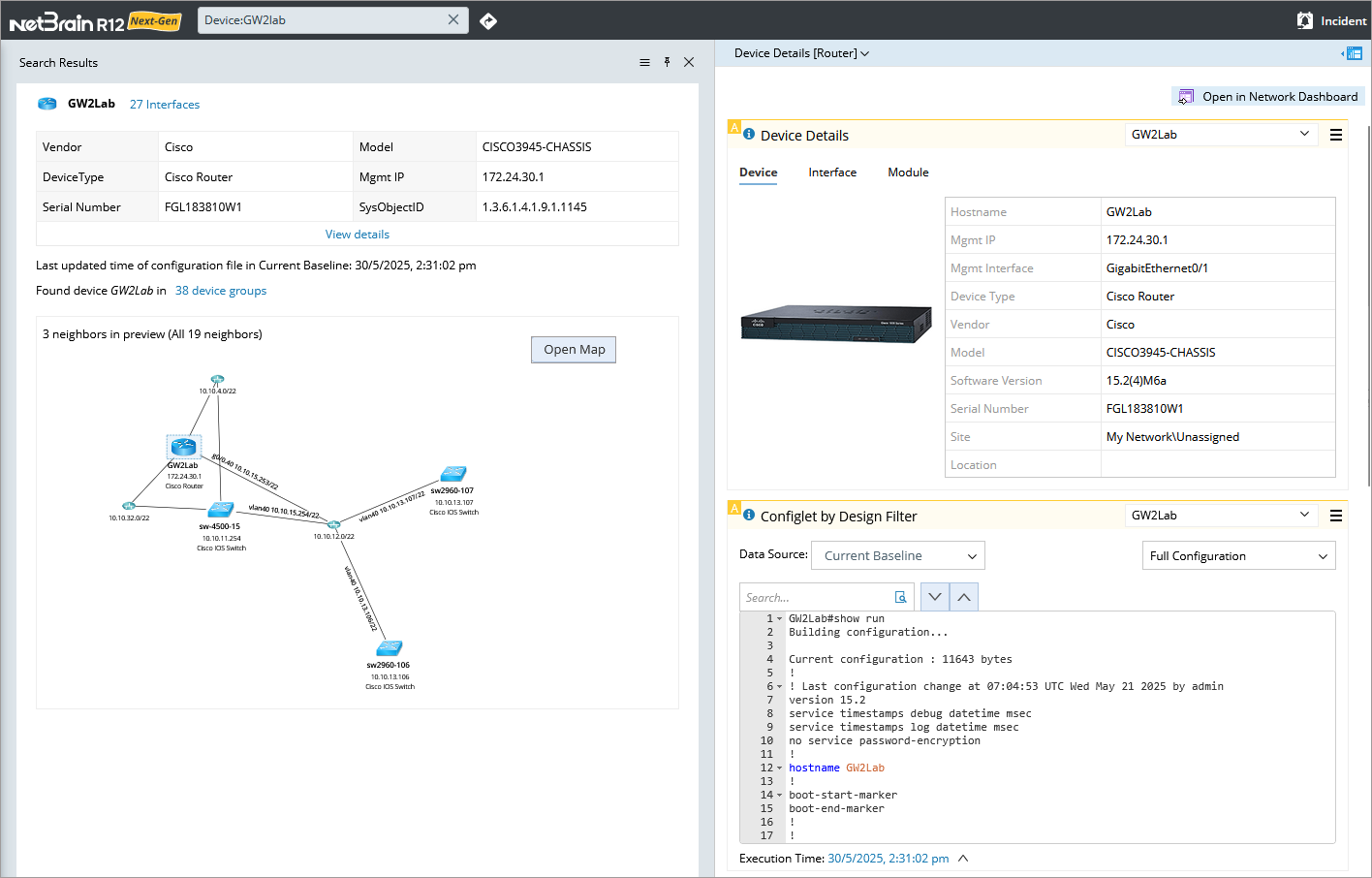
- To draw the topology on a map, point to the preview map and then click Open Map.

Tip: In the semantic search result, all maps, paths and device groups containing the device are summarized. Click the corresponding hyperlinks to view related lists and detailed information.
Searching with site:$site_name
- Enter a specific site name in the search field. For example, site:Boston.
- Press Enter. The corresponding site map is shown, and all child sites or devices under the site are listed.
- To open the site map, point to the preview map, and then click Open Site Map.
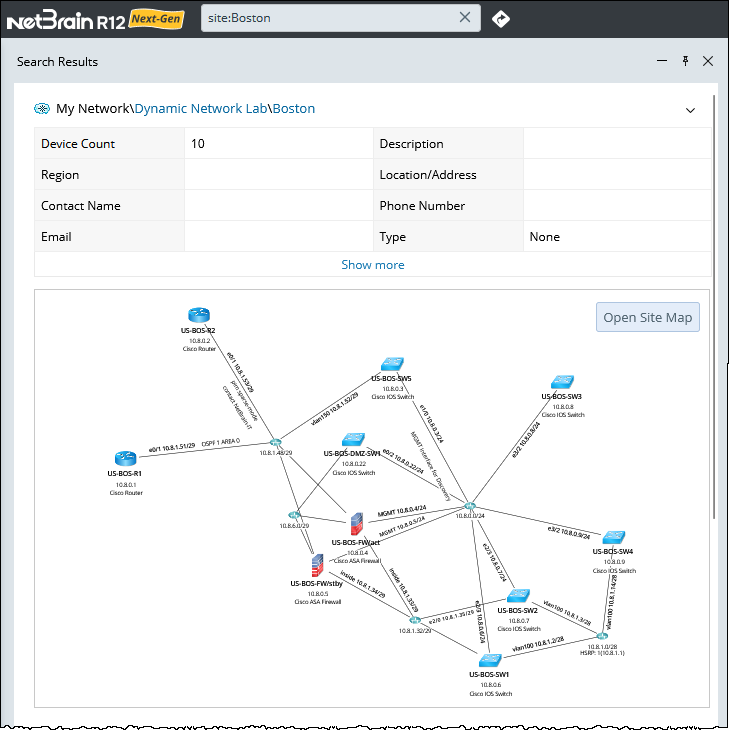
Search with vrf $vrf_name
- Enter a specific VRF name in the search field. For example, vrf SITE-A.
- Press Enter. Devices and interfaces matching the VRF are diagrammed and auto-linked on a preview map, including their neighbors.

Note: The recommended map in search results shows at most 20 devices and 10 links for each device (including those links connected through a media). - Click Open Map to view all the devices and links.

Search with ospf (process-id) area $area_ID
- Enter a specific OSPF process and area ID in the search field. For example: ospf 1 area 0.
 Note: For IPv6 OSPF, use the ospfv3 (process-id) area $area_ID term.
Note: For IPv6 OSPF, use the ospfv3 (process-id) area $area_ID term. - Press Enter. Devices and interfaces matching the OSPF are diagrammed and auto-linked in a preview map.

Note: The recommended map in search results shows at most 20 devices and 10 links for each device (including those links connected through a media). - Click Open Map to view all the devices and links.
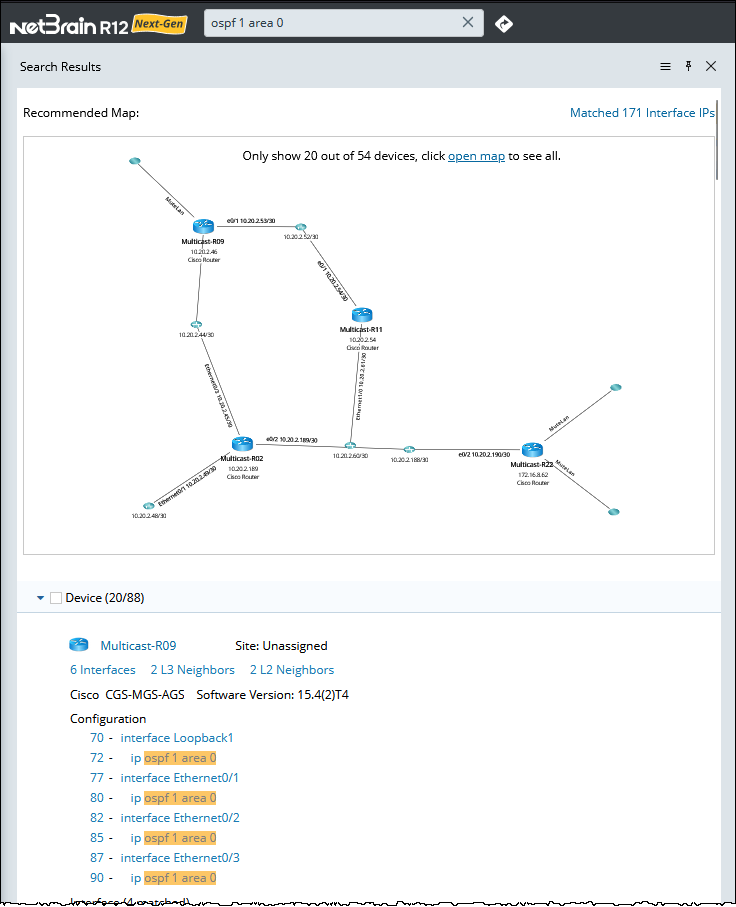
Open Network Dashboard Template
When you use the semantic search to find devices, a network dashboard template will automatically be created to show multi-dimensional device data.
You can perform the following operations on the network dashboard:
- To open the dashboard, click Open in Network Dashboard. For more information, see Network Dashboard.
- If you do not want to auto-run the network dashboard template with the semantic search result, click the dashboard template name and uncheck the Autorun Template box.
- To collapse the network dashboard, click the
 icon at the upper-right corner of the dashboard template.
icon at the upper-right corner of the dashboard template.
