R12.1-2025July30
Populate New Column Group
This chapter will introduce how to define the new ADT and the ADT columns using the following two data sources:
Define an ADT Using Path-based Intent as the Data Source
Prerequisites: You must configure the selected seed intent as a path-based intent template.For example, the path-based intent is: SD-WAN Path Control Plane Connectivity Check (Viptela vEdge).
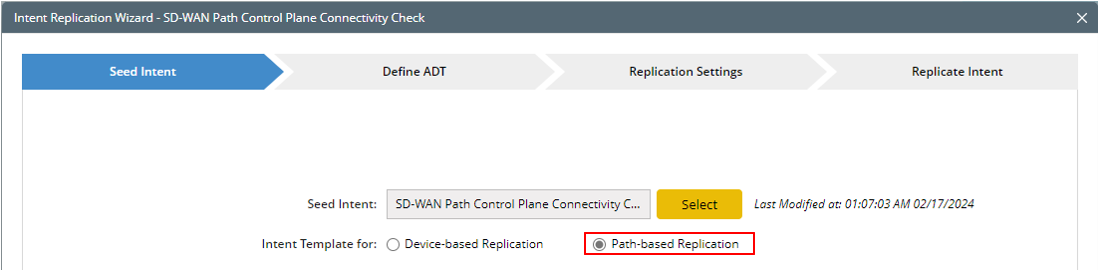
-
Select from the following two options to decide which ADT will be enriched or updated.
- Create a New ADT: When there is no suitable ADT, you can choose to create one, which will be automatically loaded to the Automation Data Table area. For the steps of creating an ADT in the Intent Replication Wizard. For more information, see Create New ADT in Intent Replication Wizard.
- Use an Existing ADT: In this example, you will learn how to the Use an Existing ADT option to enrich column group of the selected ADT in the domain.
- Select an ADT (for example, Path Stability) from the Select Automation Data Table dialog, then click OK. The selected ADT will appear in the Automation Data Table area.
- In the Replicate Intent to area, select New Column Group, then specify a column group name (for example, "Path Group"). By default, the columns are named Group1, Group 2, and so on.
- In the Replicate on Path Column area, select column holding path properties to replicate intent using the path properties in the selected column.
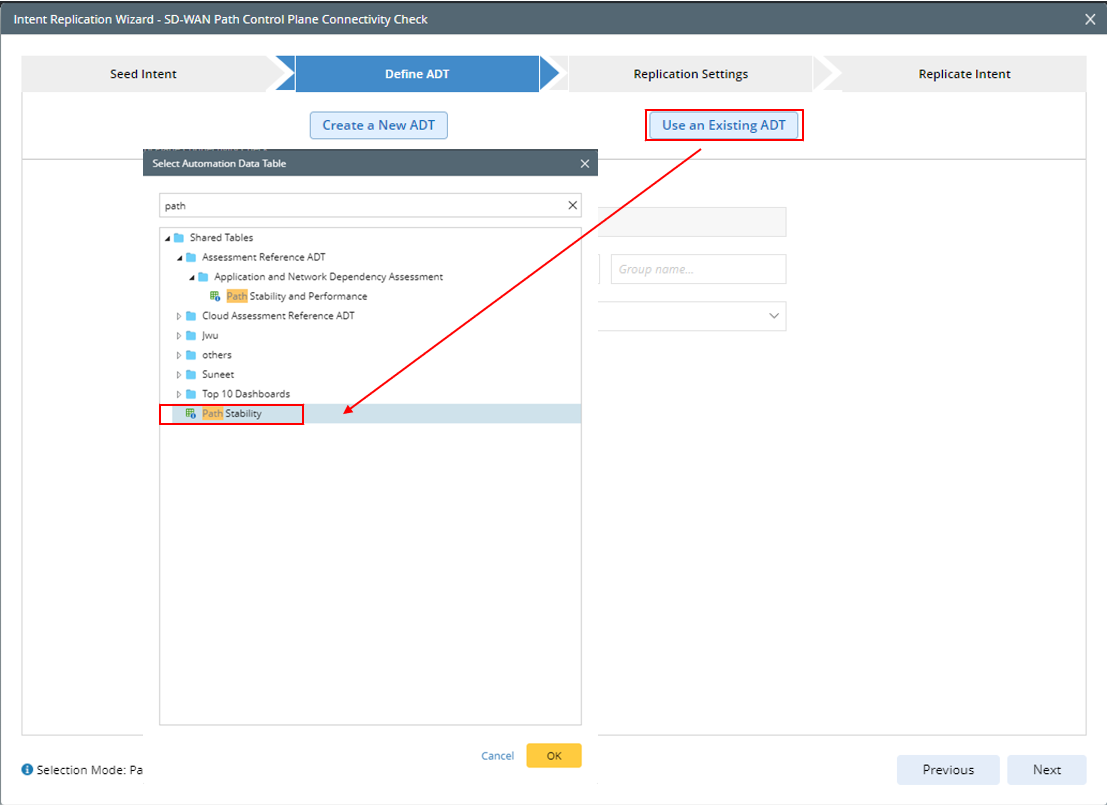

|
Note: When the seed intent is intended to do Path-based replication, it is required to select an existing ADT containing path column. Otherwise, an error message will appear.
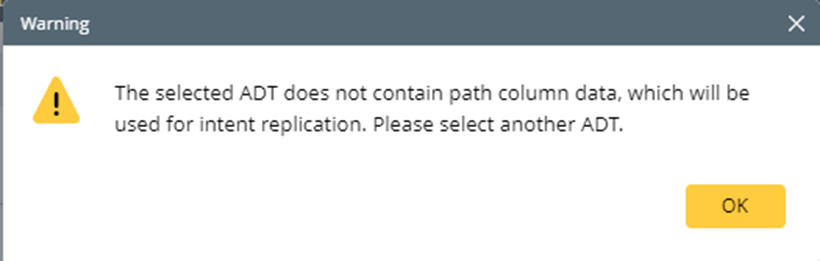
|


Define an ADT Using Device-based Intent as the Data Source
Prerequisites: You must configure the selected seed intent as a device-based intent template. For example, the device based intent is: ACL Config - Home.
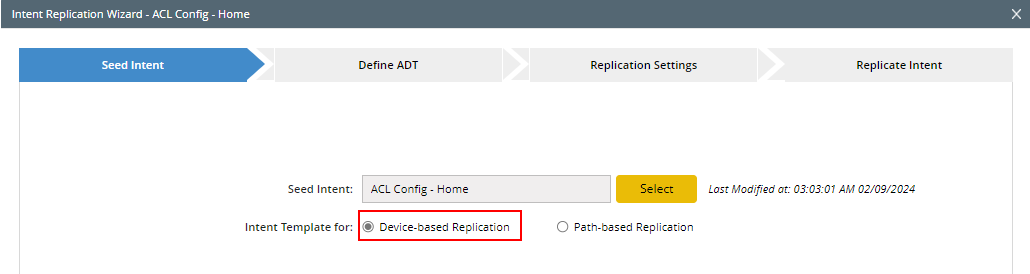
-
Select from the following two options to decide which ADT will be enriched or updated.
- Create a New ADT: When there is no suitable ADT, you can choose to create one, which will be automatically loaded to the Automation Data Table area. For the steps of creating an ADT in the Intent Replication Wizard, see Create New ADT in Intent Replication Wizard.
- Use an Existing ADT: In this example, you will learn how to Use an Existing ADT option to enrich the column group of a selected ADT in the domain.
-
Select an ADT (for example, "Config Drift Check PROD" ) from the pop-up Select Automation Data Table dialog, then click OK. Then the selected ADT will be added to the Automation Data Table area.
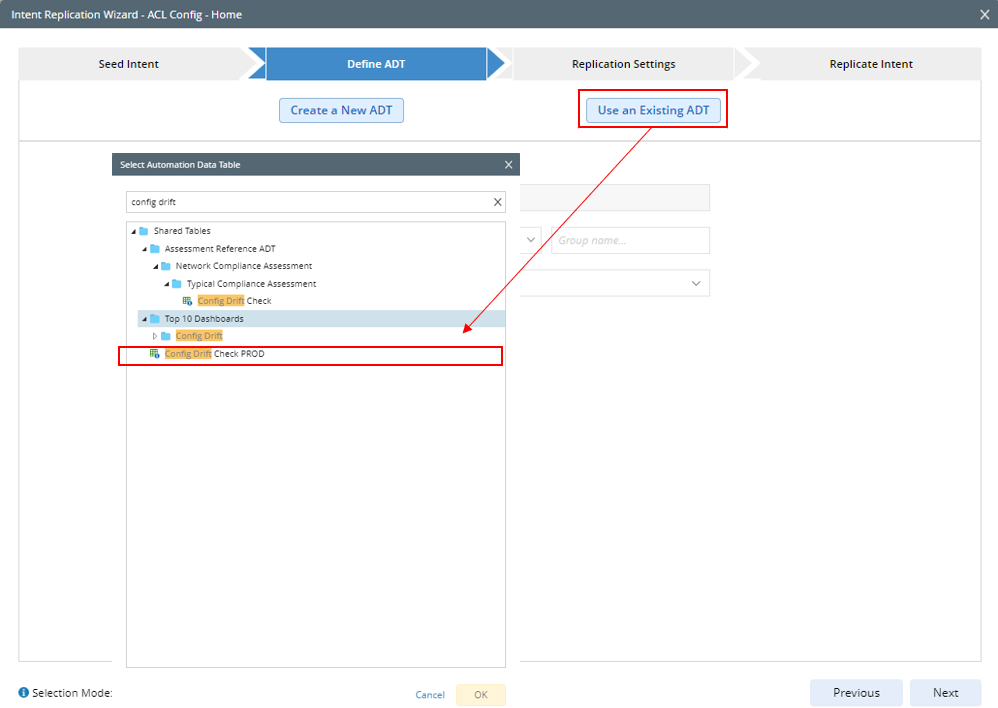

Note: When the seed intent in intended to do device-based replication, it is required to select an existing ADT containing device column/ device list column/interface column/interface list column. Otherwise, an alert message will appear.
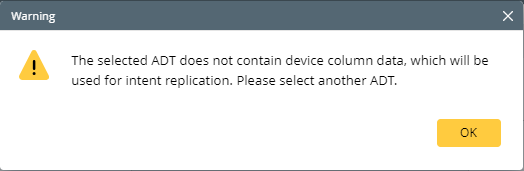
- In the Replicate Intent to area, select New Column Group, then specify a column group (for example, Detected Drift to replicate intent to this column group). By default, the columns are named Group1, Group2, and so on.
- In the Replicate on Device Column area, select the device column or device list column to replicate intent using the device properties in the selected column.


When you finish settings, click Next to proceed to the Replication Settings step.