Create New ADT in Intent Replication Wizard
You can build ADT base table via the Intent Replication Wizard, and enrich the ADT column groups or update column group data.
This topic introduces how to create an ADT with data source from device group or from application paths.
Create an ADT using Device Group
You can create a new ADT using device group as data source.
Prerequisites: To use data from device group, make sure that the seed intent selected in the Seed Intent step is configured for device-based replication.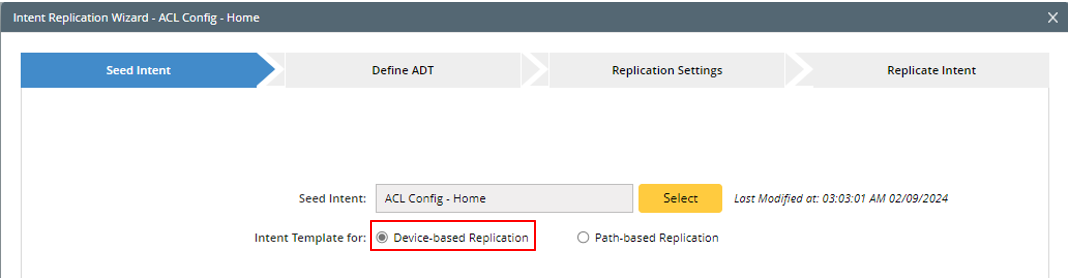
Follow the steps below to create a new ADT using the data source from Device Group.
- In the Define ADT tab, click Create a New ADT.
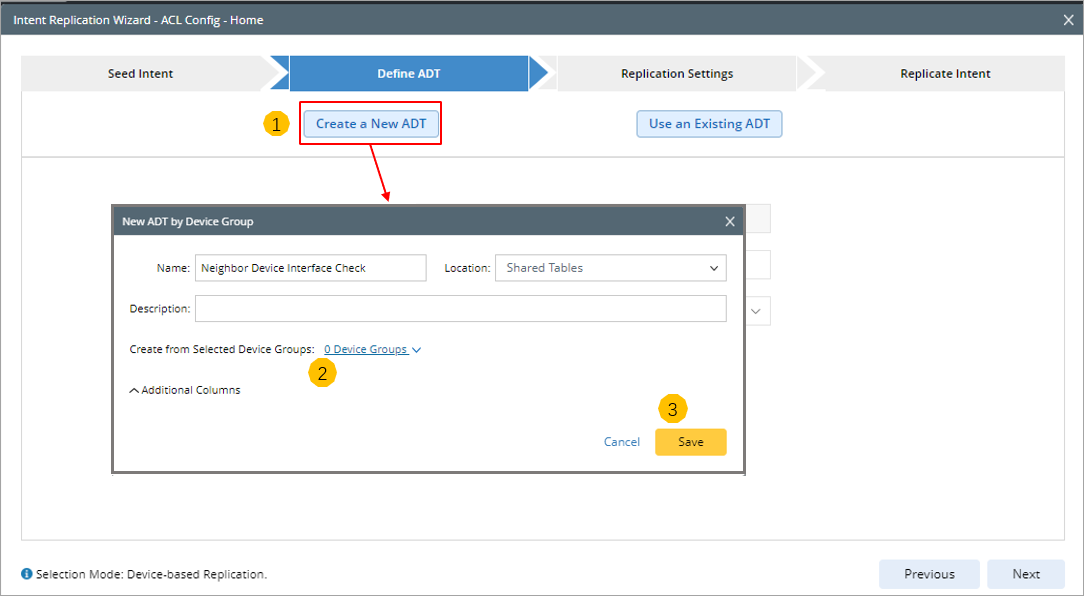
- In the New ADT by Device Group dialog, define the following settings:
- Define basic information: Enter Name, Description of the new ADT.
- Select location to store the ADT in ADT Manager.
- In the Create from Selected Device Groups field, click
 and choose Select Device Groups from the dropdown.
and choose Select Device Groups from the dropdown. - From the Select Device Groups dialog, select the device group. Alternatively, you can choose New Device Groups, and create a new device group as per your requirement.

- Additional Columns: Click
 in the Additional Columns block, the selectable data fields will be displayed. You can select data fields for the output columns. The Device field is selected by default and cannot be unchecked.
in the Additional Columns block, the selectable data fields will be displayed. You can select data fields for the output columns. The Device field is selected by default and cannot be unchecked.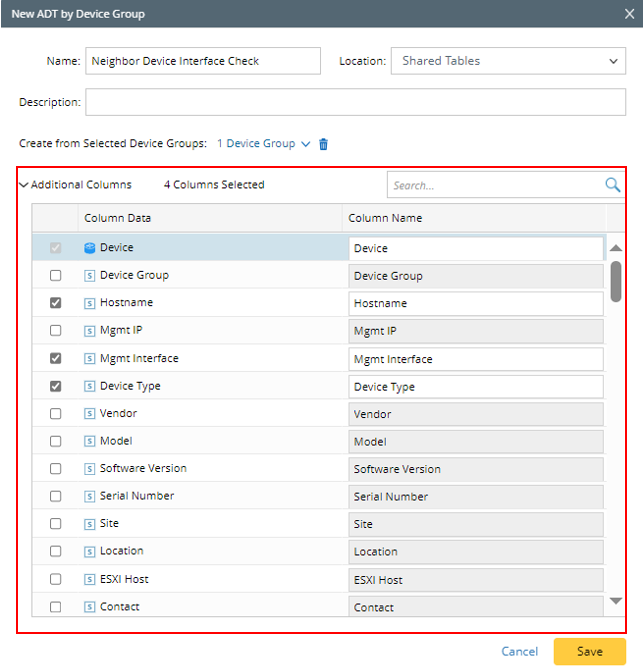

Note: The data in the selectable data fields listed is from the device properties of the devices in the selected device group.
- Click Save to save the settings for creating the base table. The new ADT will be automatically loaded to the Automation Data Table area.
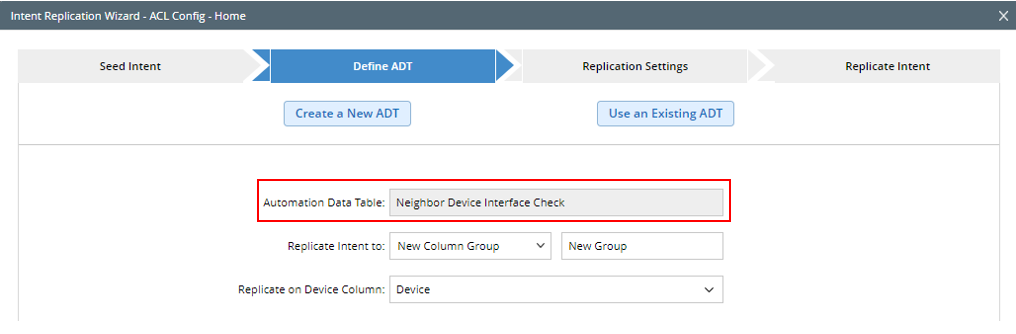
Also, the ADT created in this way will be added as an ADT base table to the Related Automation Data Table table node structure in the Seed Intent tab.
Create an ADT Using Application Path
You can create a new ADT using the predefined application paths. After you select the predefined paths, the system uses their properties to populate the selected data fields. After creating the ADT, you can optionally add a new column group or update an existing column.
Prerequisites: To use data from application paths, make sure that the selected seed intent is configured for path-based replication.
- Click Create a New ADT.

- In the New ADT by Application Path dialog box, define the following settings to create ADT by using path properties as data source:
- Define basic information: Input the Name, Description of the new ADT.
- Select a folder location to store an ADT in the ADT Manager.
- Create from Application Paths: Click the Applications link, and then select applications and paths as the data source from the Select Applications and Paths dialog box.
- Click OK to close this dialog.
- Additional Columns: Click
 in the Additional Columns block, the selectable data fields will be displayed. You can select data fields for the output columns. The Path field is selected by default and cannot be unchecked.
in the Additional Columns block, the selectable data fields will be displayed. You can select data fields for the output columns. The Path field is selected by default and cannot be unchecked.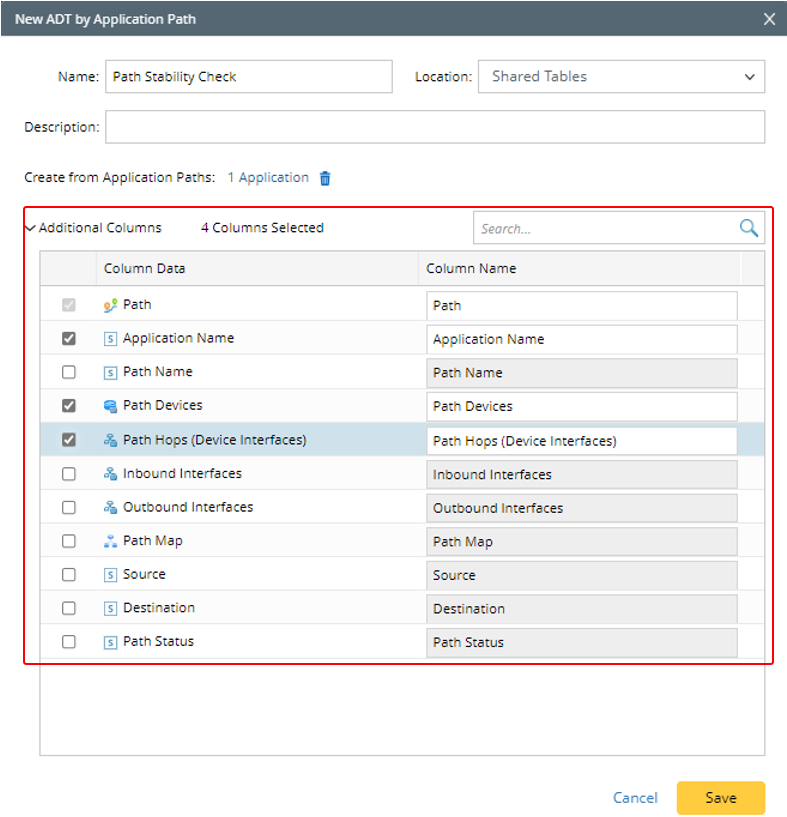

Note: The data fields listed are from the data in the selected application paths.
- Click Save to save the settings and close this dialog box. The created ADT will be automatically loaded to the Automation Data Table area.
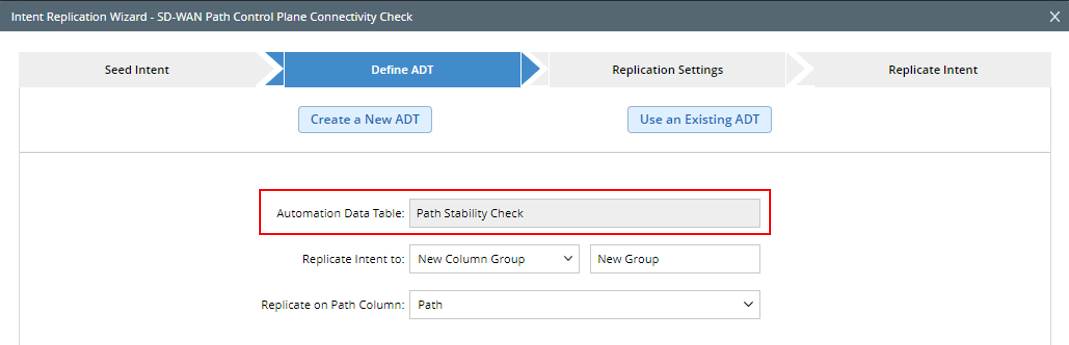
Also, the ADT created in this way will be added as a base table to the Related Automation Data Table table node structure in the Seed Intent tab.