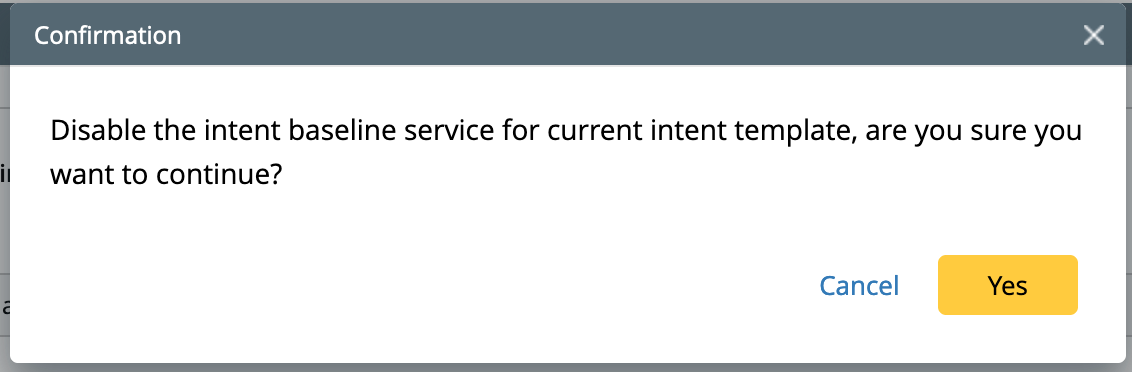Intent Timer Manager
Intent timers are applied to schedule intent decoding and execution. The system provides built-in intent timers, and also you can add new intent timers according to the needs. To manage the timers:
-
Click on the icon (
 ) located at the upper right of the Installed Intent Templates pane, and select Manage Intent Timer.
) located at the upper right of the Installed Intent Templates pane, and select Manage Intent Timer.
- In the Manage Intent Timer Service window, you can view intent timers, add new intent timers, and view how intent timers are applied to the intents in the Intent-based Automation Center.
- All the built-in timers and the created intent timers will be listed in the left-side pane.
- To view the details of an intent timer, select an item from the list, and the information will be presented at the bottom of the pane.
- The Subscribed Intents for Baseline Service section to the right will display the number of NITs using the selected timer for baseline service.
- Add a new intent timer:
- In the top left of the Manage Intent Timer Service window, click + Add.
-
In the Create Intent Timer dialog, define the new intent timer.
- Define the basic information about the intent timer, such as name, description, and time zone.
- Define Start Date: Select a date when the intent timer is put into service.
- Define the Frequency: Define the frequency at which the intent timer starts operations (available frequency ranges include Once, By Minute, Hourly, Daily, Weekly, and Monthly).
- Define the End Date: Select when the intent timer expires.
- Click OK to save the settings.

-
The defined intent timer will be displayed at the bottom left of the Manage Intent Timer Service window.
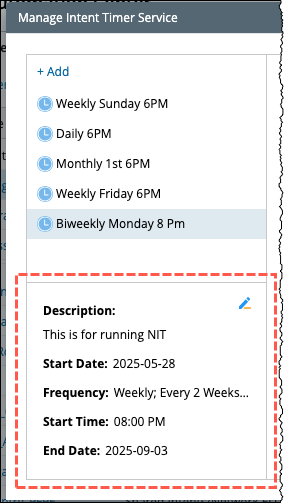

|
Note: Managing intent timers requires the Shared Resource Management privilege. If you do not have this privilege, a message will appear when you attempt to add, edit, or delete an intent time |
 .
.

|
Note: You can click the icon |
Built-in Intent Timer
The system has some predefined intent timers provided to users. These intent timers can also be edited to meet your requirements.
Predefined Intent Timers:
| Intent Timer Name | Frequency | Start Time |
| Daily 6PM | Daily; Every 1 Day | 06:00 PM |
| Weekly Sunday 6PM | Weekly; Every 1 Week on Sunday | 06:00 PM |
| Weekly Friday 6PM | Weekly; Every 1 Week on Friday | 06:00 PM |
| Monthly 1st 6PM | Monthly; Day 1 of the Month | 06:00 PM |
Disable Baseline Decoding Service and Probe Triggering Service
In the Manage Intent Timer Service window, you can disable the services provided by an intent timer to an intent. Then the intent timer no longer applies to this intent.
-
Disable baseline decoding for an intent: Uncheck an intent item in the Subscribed Intents for Baseline Service area.

A message will pop up to ask you to confirm the action.