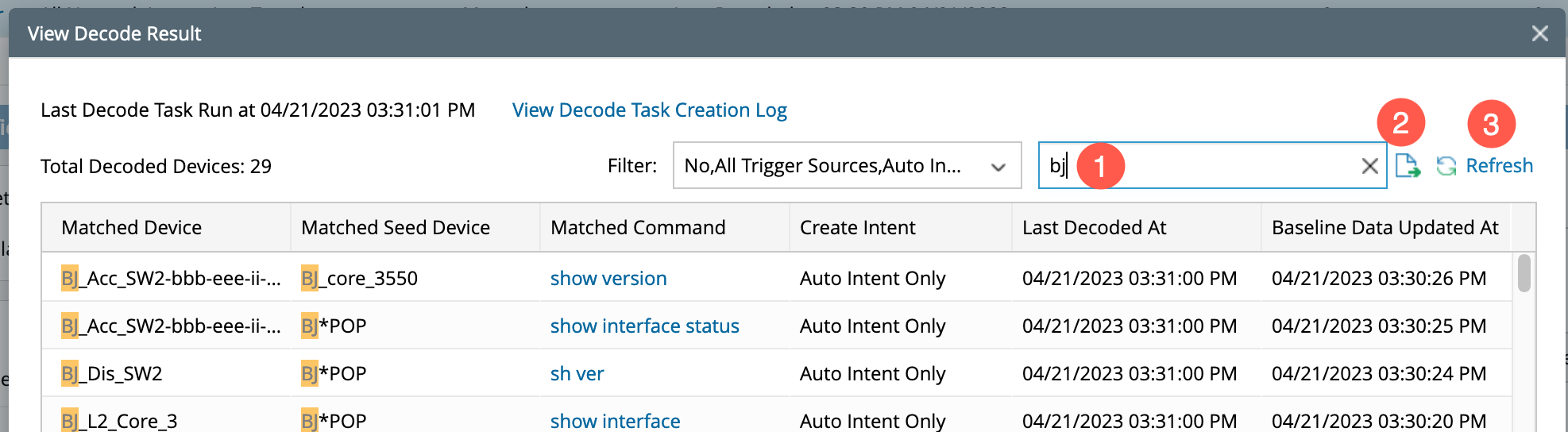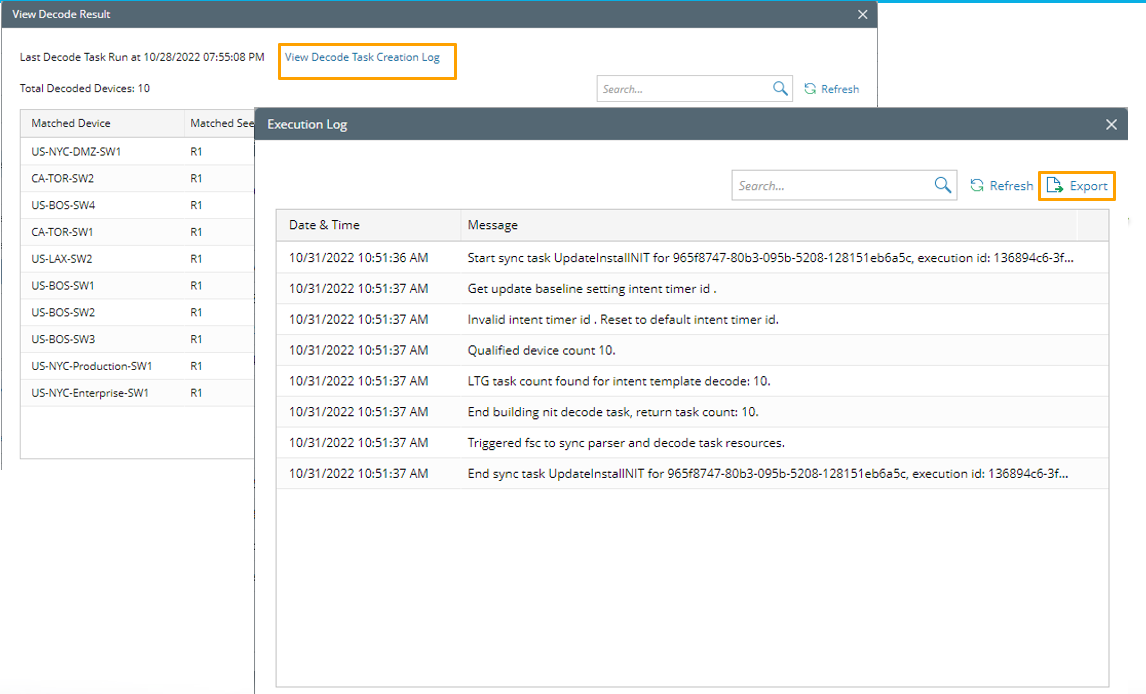R12.1 Project-2025Sep08
View Decode Results
The decoding results are presented in a tabular layout in the window View Decode Result. To view the data, click on the X Devices Decoded link, and the window View Decode Result will pop up.

|
Note: The number in the hyperlink represents the total number of matched qualified devices. |
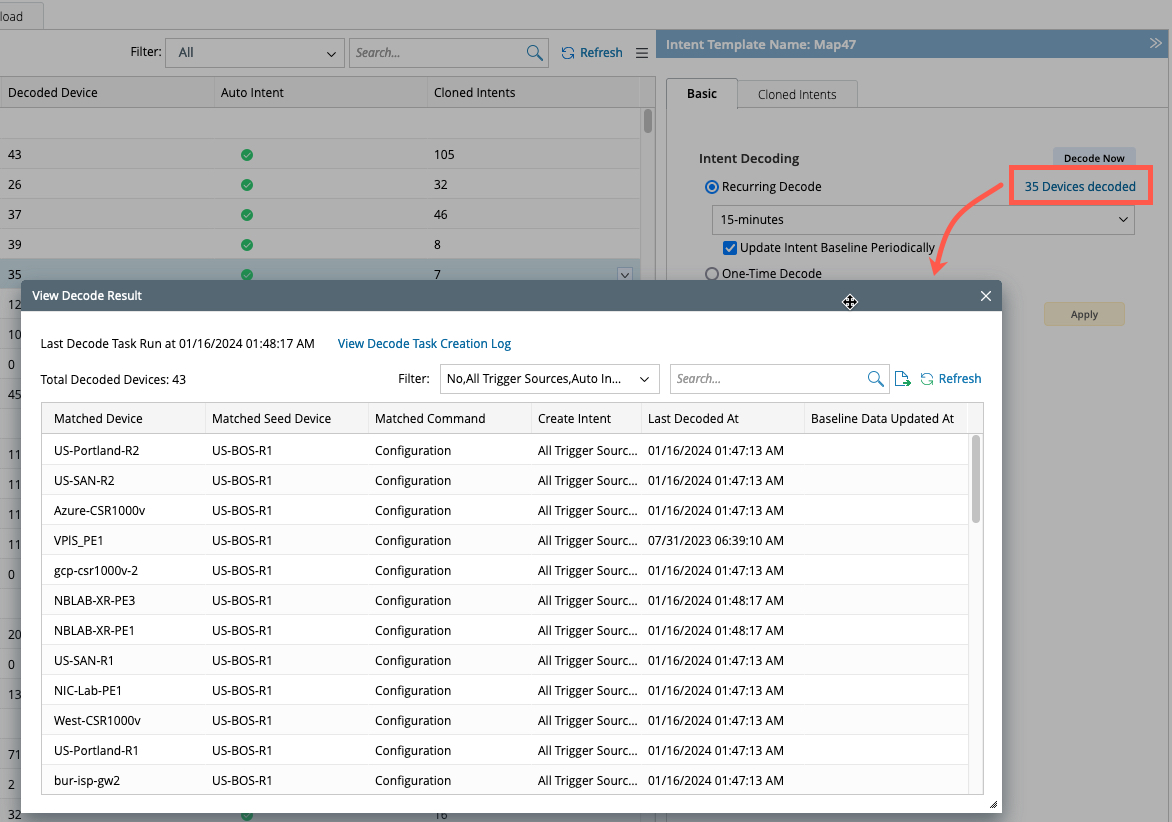
The data presented in the table columns is:
- Matched Device: List of qualified devices that have been successfully decoded.
- Matched Seed Device: Displays the seed device matching with the qualified matched device.
- Matched Command: The commands that are decoded in the matched device. And if you hover the cursor, the parameters of the API parser will be displayed.
- Create Intent: It provides the information on whether an NI is created and under which criteria. An option is provided to filter the Create Intent column and view the results as needed. The information under this column would be:
-
No: If a command test is successful and failed the critical variable test, hover the mouse on the command to display the specific reason.
- All trigger sources.
- Auto Intent Only: Hover the mouse on the command to display the specific reason.
- Last Decoded At: The last time when the intent decoding is completed.
- Baseline Data Updated At: The last time when the baseline data of the NIT was decoded.

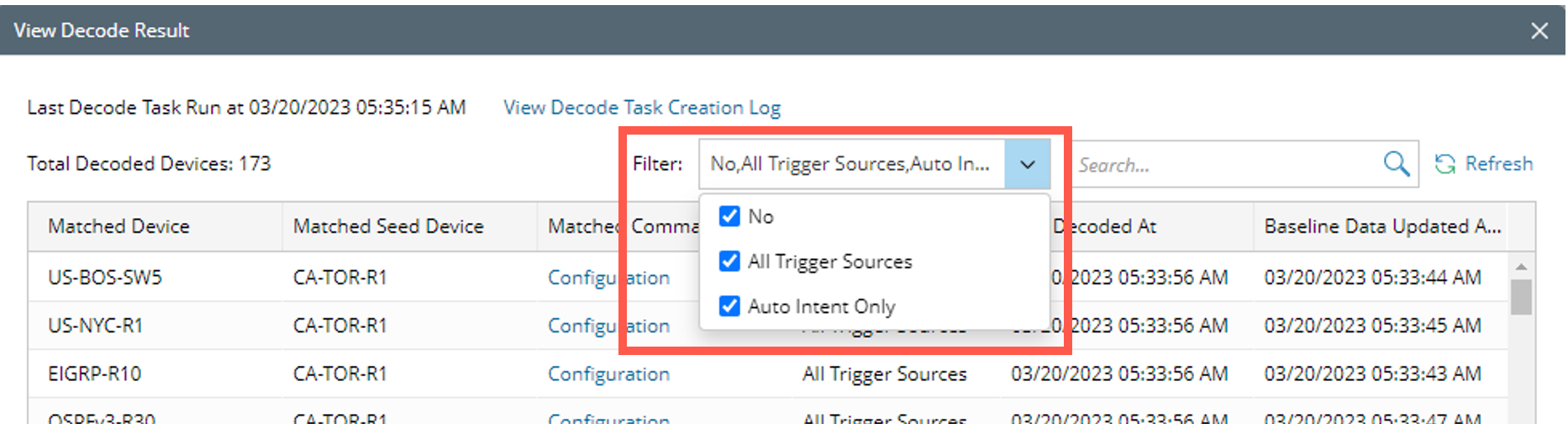
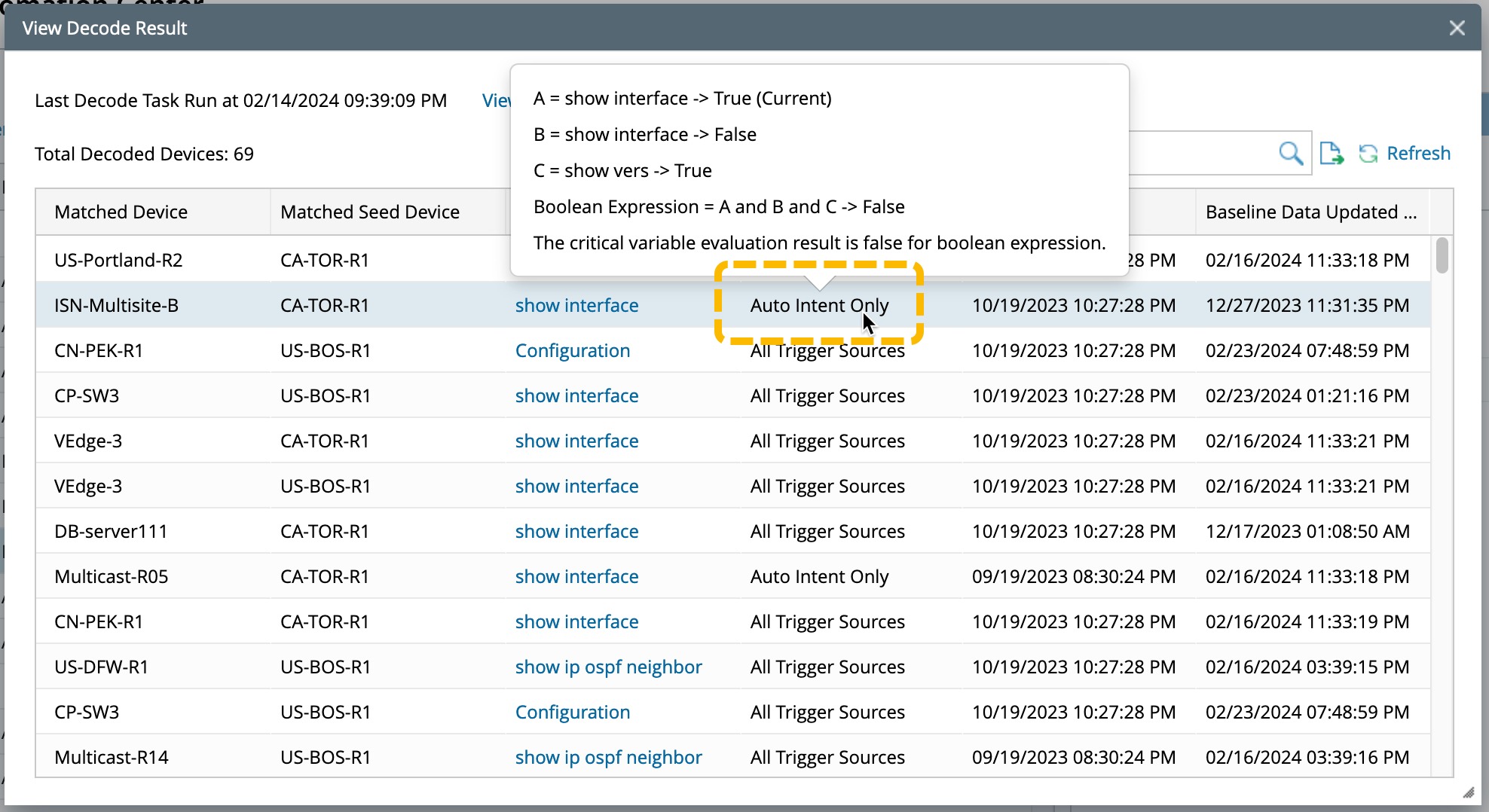

|
Tip: You can click Refresh to update the table with the latest decoding results. |
The system supports the user to:
- Search: The system supports searching the results with keywords (search keywords are the information in the columns Matched Devices, Matched Seed Device, and Matched Command).
- Export: To export the results, click Export at the top right of the window next to Search.
-
Refresh: Click Refresh to refresh the table and get the latest decoding results.
-
You can click View Decode Task Creation Log to view the execution log for the last device decoding.

Note: The content displayed in the View Decode Task Creation Log depends on the Decode Settings.
- If Live Data is selected, it displays the log for generating the decode task.
- If the Current Baseline or ADT Dataset is chosen, it displays the log for device decoding.