Copy Parser in Command Diagnosis

- Verified parsers, which have been tested by NIT decode engine. The Verified Parser will work in your network unless you upgrade the device's OS or the output format of the command changes.
- Parser from Library, which are filtered by the device type and the command.
Before copying parsers, you are recommended to select a CLI command from the list of Verified CLI Commands, which ensures at least one corresponding verified parser is available in the Related Parser area.
Verified Parser
The system can find the NIT that matches the device and command in the current Device & Command section from the results of the NIT decode engine.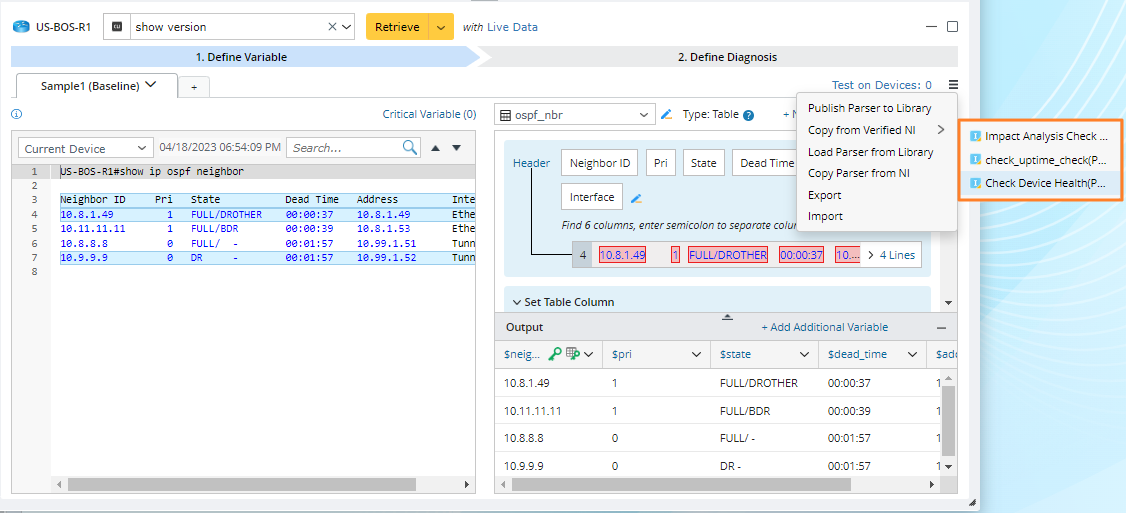
Parser from Library
The matched parsers are the visual parsers filtered from the Parser Library by the device type and command of the current device.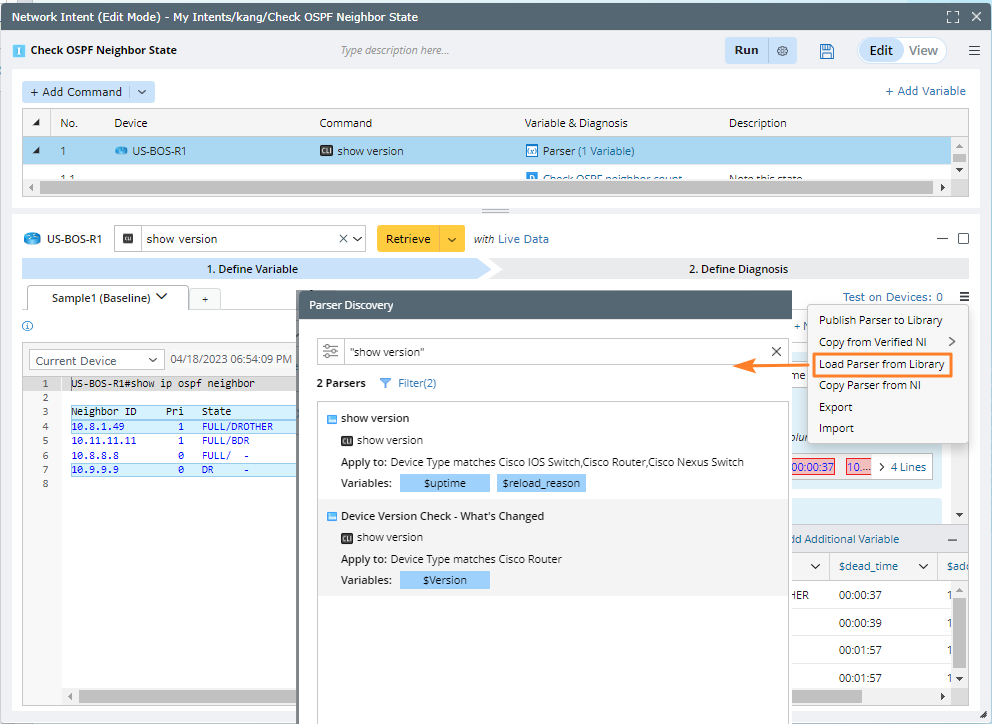
1. Preview Parser

If the Original Sample Data is null, the sample data in the parser definition will be displayed in this area. At this time, the sample data will not be used as the NI's baseline data. After the baseline data is retrieved again, the preview effect of the parser will be displayed in the Baseline Data pane.
2. Copy Parser

3. Re-Copy Verified Parser

If there are multiple formats, the first format that matches the current device type and CLI command in the parsers will be set as the primary format. If no format matches successfully, all formats in the loaded parser will be displayed, and the primary format will remain unchanged. See Select Primary Format for a Parser In Intent Creation for more details.