Visual Parser uses NetworkBrain-specific grammar to turn plain text (such as device CLI command output, SNMP output, or configuration file text) into programable variables and enable "What you see is what you can program" with no or little coding. It enables network engineers familiar with the parsing grammar to parse the configuration file, CLI command output, SNMP output, and API output for most automation problem resolutions.

Auto Parser and Add-on Parser
To simplify the process of parser definition, Auto Parser is introduced, with which you can directly launch parser definition by clicking the words in the left pane without selecting a parser pattern. The system will automatically select a parser type (Single/Multiple).
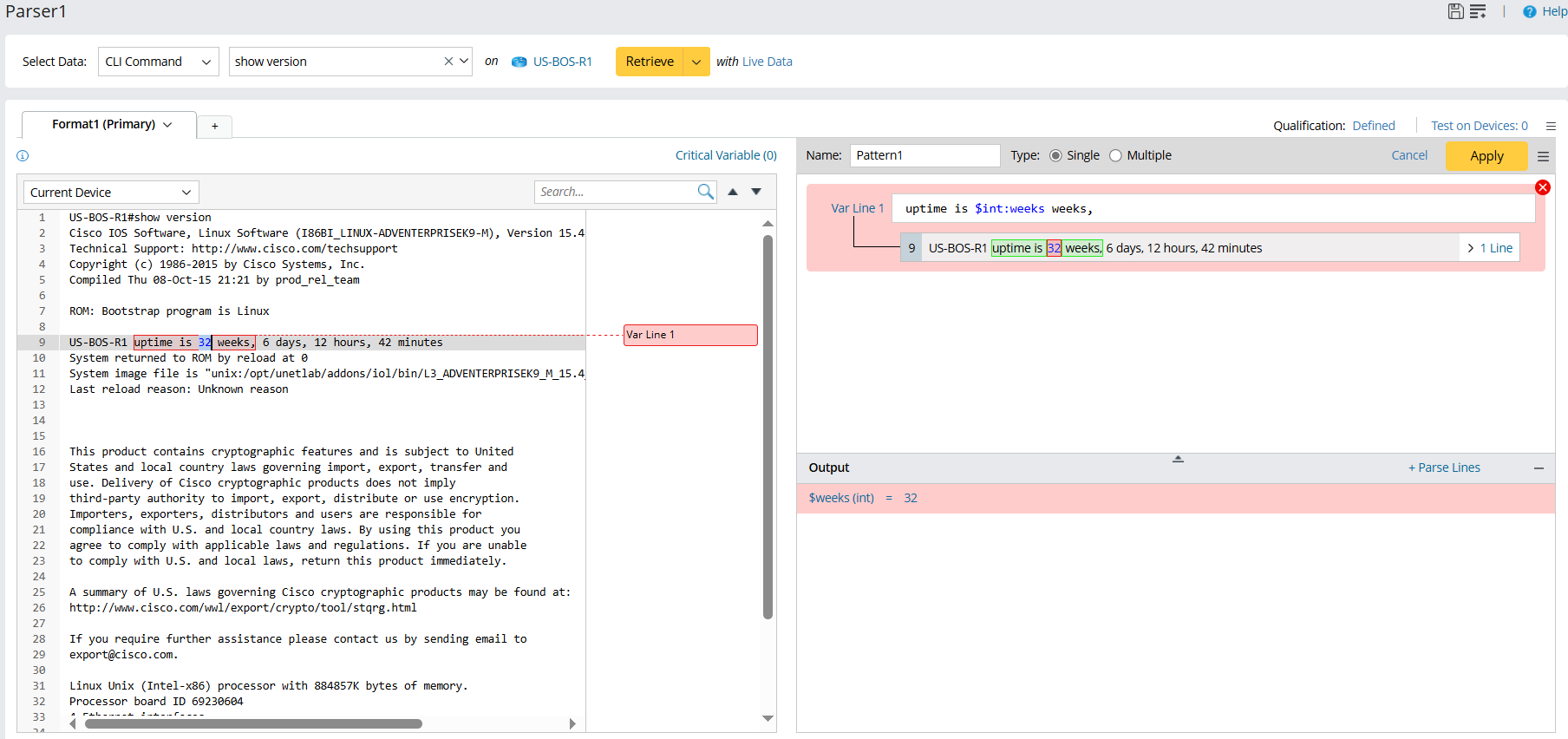
Add-on Parser is defined by firstly selecting a parser pattern, then the corresponding parser definition UI is loaded in the right pane.
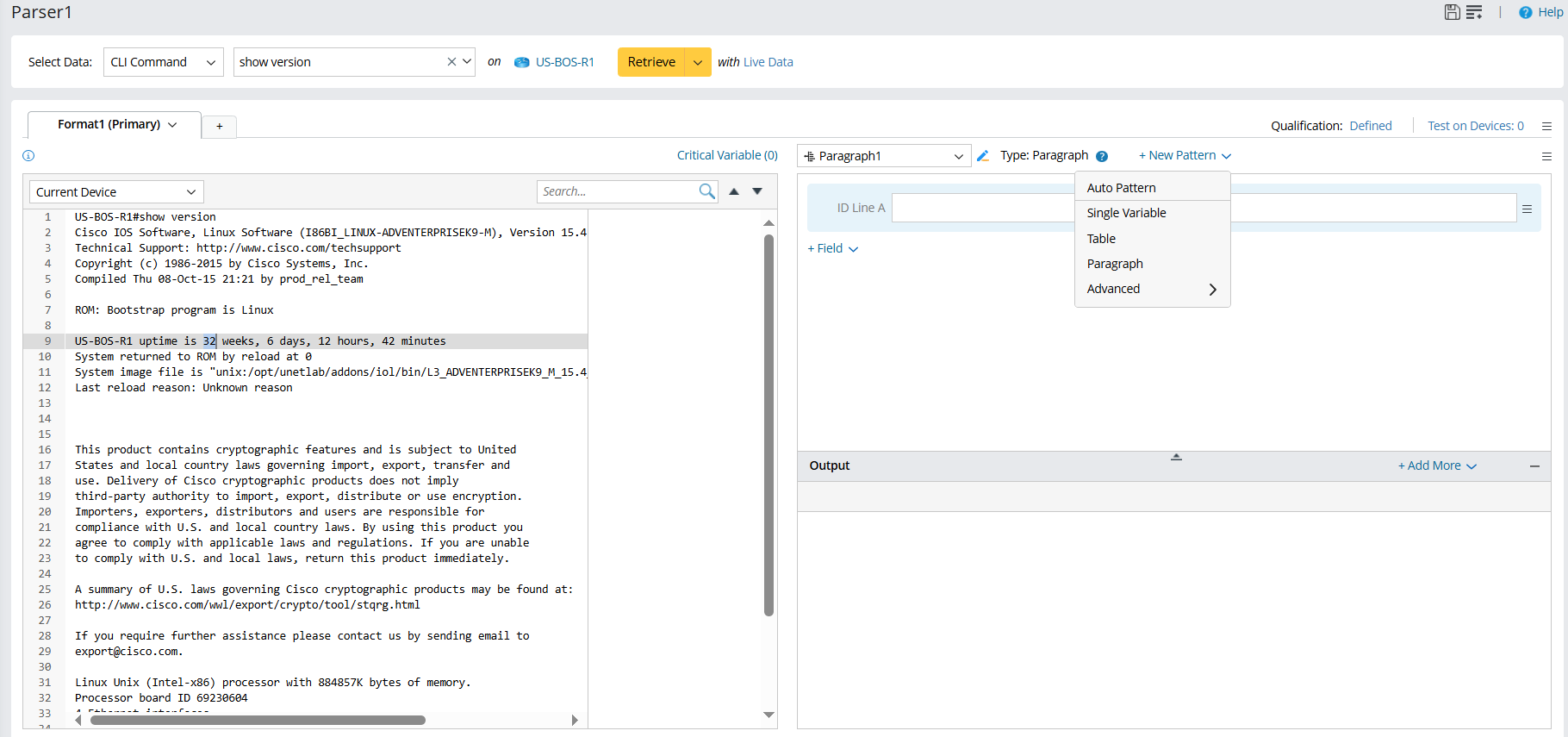
Definition Flow of Visual Parser
The UI of the Visual Parser Editor consists of several functional areas. Take the UI of Paragraph Parser as an example:  utpmaA
utpmaA
The general flow of Parser definition is as follows:
- Define basic Parser information.
- Define Parser Qualification in the Qualification and Test area.
- Select the data source in the Data Source area and retrieve sample text from command output or device configuration in the Command and Device area. The retrieved sample text of command output or device configuration is displayed in the Parser Input area.
- Double-click a variable or select several words from the Parser Input area to enter auto parser mode, then a line pattern will be automatically created. The parser pattern will be automatically determined in this step.
- Confirm the auto parser definitions.
- Continue to create line pattern in the add-on parser mode: Double-click or select a line of text where the target variable resides in the Parser Input area and corresponding line pattern will be created based on the selected variable.
- Edit line patterns to define variables and preview the parsed result in the Output area.
- Define more formats for the parser.
- Save the parser.

Tip: See Parser Discovery to learn how to find and request a Parser effectively.