Test Replication
Test Replication functionality in replication settings allows you to select a batch of devices and perform test operations. Test Replication can be performed to test the probability of devices (including the Device Based Test and the Path based test) as follows:
-
Click Test Replication to open the corresponding window, at first it will check whether there are any changes in current Intent and Template Settings.
- Click Yes in Confirmation prompt to save the replication settings.

|
Note: The test operation will be performed only if you confirm to save the settings. |

Device Based Replication Test
The device scope range is the current intent Qualified Devices range and can be filtered using the following options:
- Show Device by: Select one of the two options.
- All Devices
- Representative Devices: Choose a device from each or combination (Device Type, Model, Software Version). By default, all three options are selected and can be adjusted manually.
- The name of the Macro variable is listed in the table along with the device name. The value of the macro variable will appear based on the source.
- Select the Data Source for the replication, the default option is Live and can be manually modified to one of the options shown in following image.
- Click Test Replication to execute the replication.

Path Based Replication Test
Intents can be replicated using the path instead of device based as follows:
- Enable the Path based Replication.
- Click Test Replication and the window Select Applications and Paths will appear.
- Select the applicable Applications and Paths.
- Click OK.
- Test Path-based Replication window will appear with the selected paths.
- The macro variable will be listed if it is configured, you can choose the specific path variable from the drop-down.
- Click Test Replication to execute the replication.
- Click the hyperlink (selected applications and paths) located at the top left hand side of the Test Path-based Replication window.
- Select the applications and paths > click OK.
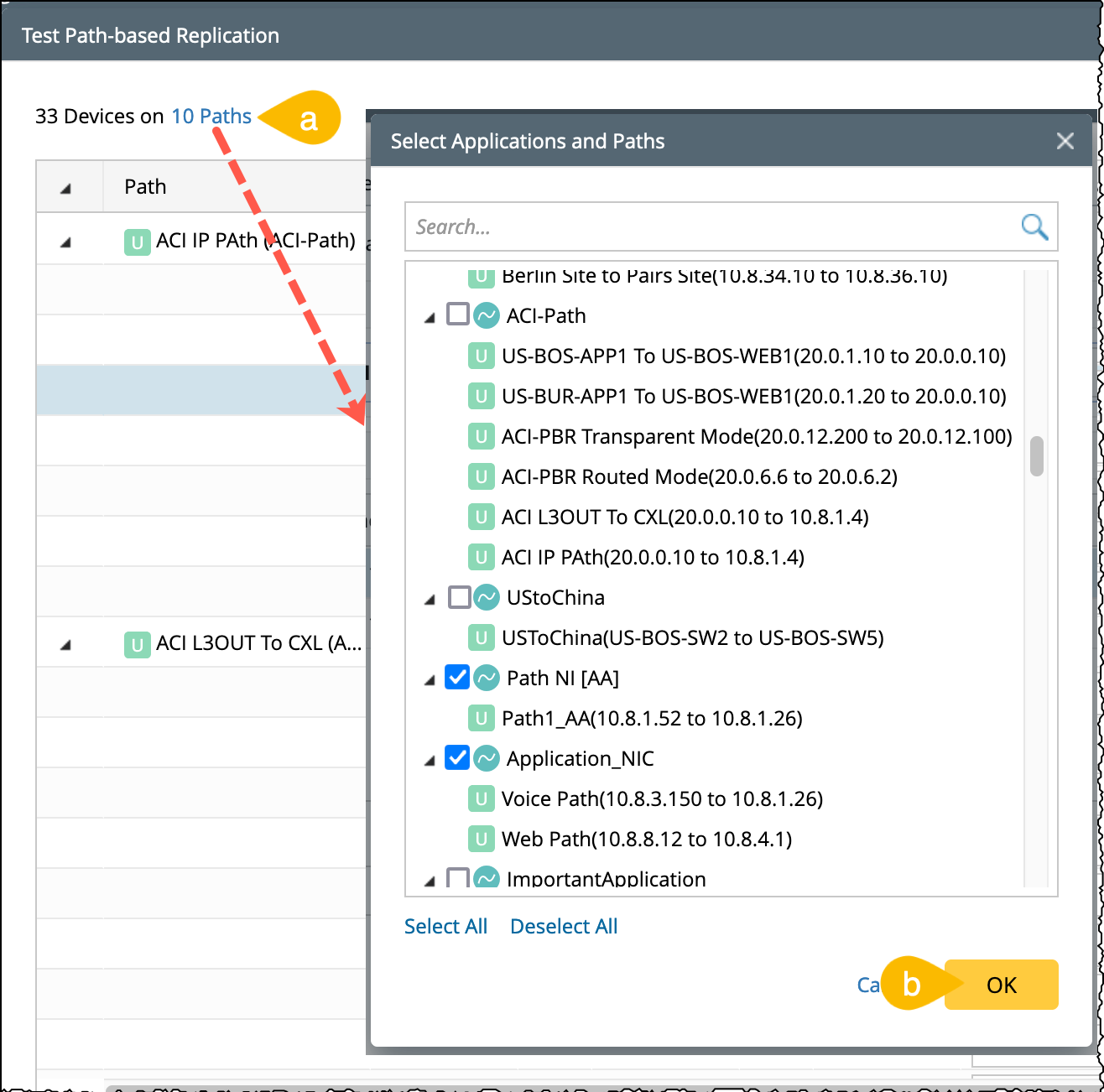
- Click Test Replication button to execute the replication.

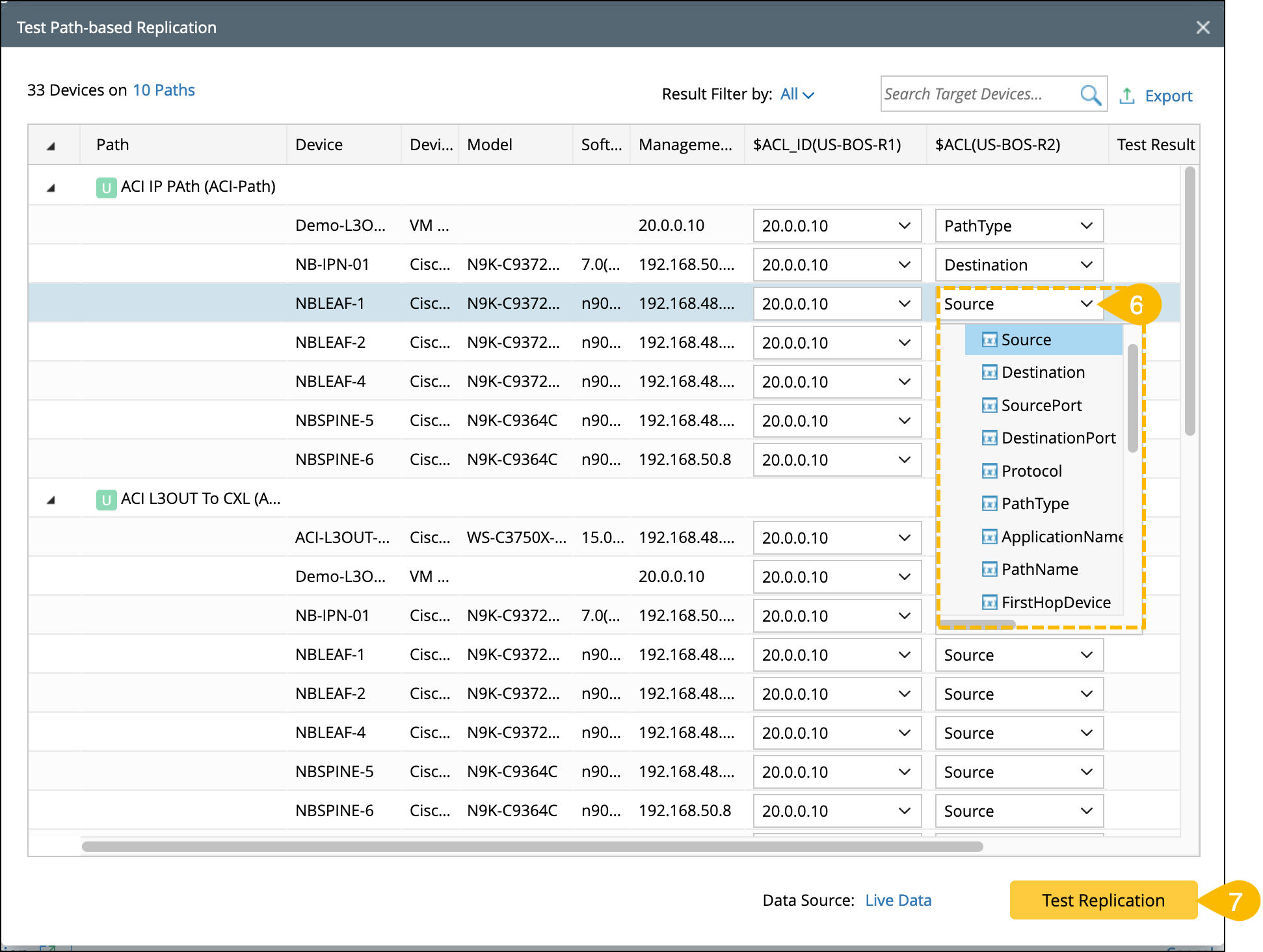
After executing the test replication with selected applications, you can switch to another applications and execute the test as follows:
Test Replication Results
The Test results will display whether the intents are successfully replicated to target devices as follows:
- If the replication is successful: Test Result column will display the corresponding Cloned Intent.
- If the replication is Failed: The reason for Test failure will be displayed (clicking on the failure reason will Pop-up a window with detail information).
- Result Filter by: Filter the results using All/ Success/ Failed.
- Cache: Users can view test results by reopening the Test Replication window during the replication process within the Replication Settings wizard. However, if the Replication Settings wizard is closed and reopened, the cache data will be cleared.
- Clears the generated cloned intents directly once a week.
- Result output can be exported as CSV File.

|
Note: Test can be executed for each device and its result will be shown in the Test Results column. |
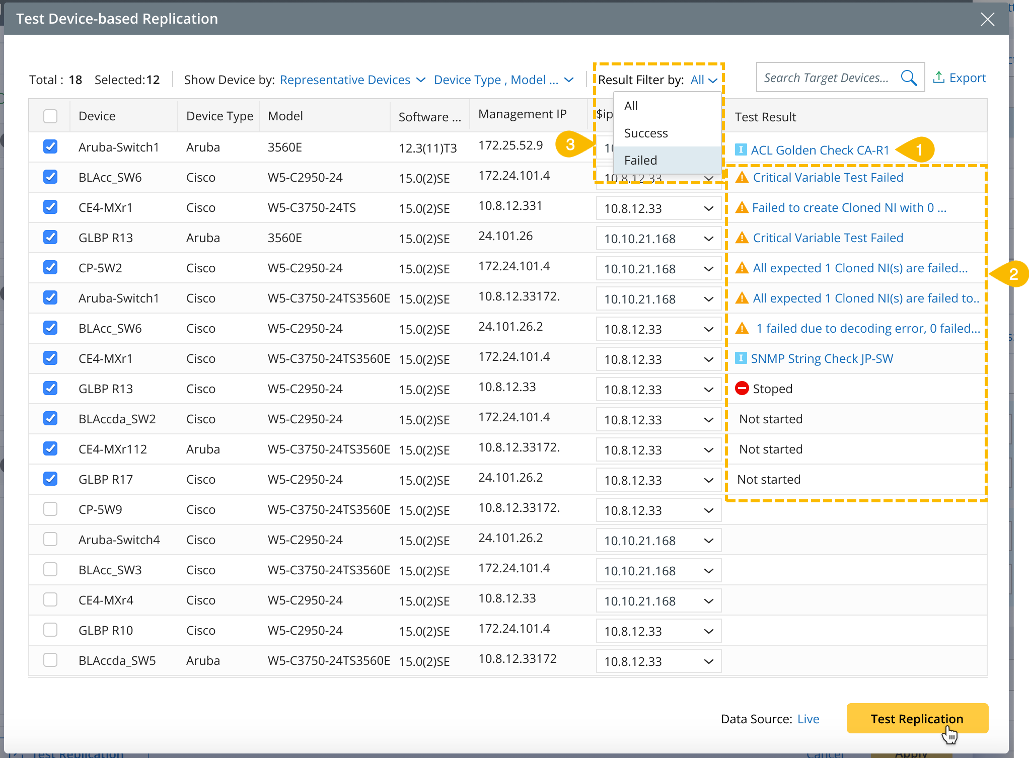
Test Results window has the following capabilities: