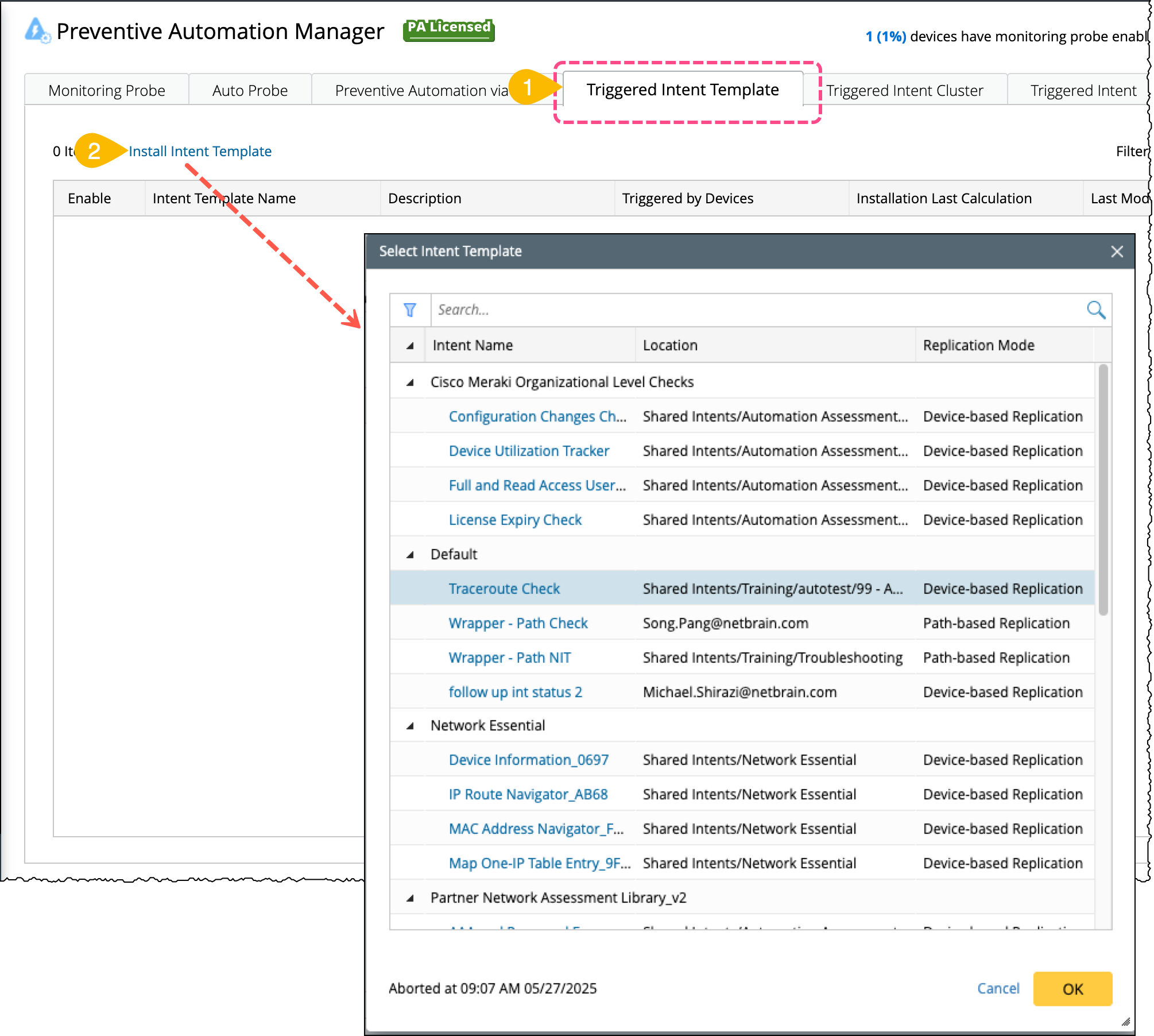R12.1 JA-2025July15
Install NIT to Probe
Network Intent Templates can be installed to probes for diagnosis automation by following the steps listed below:
- Go to Preventive Automation Manager and select the Triggered Intent Template tab.
- Click +Install Intent Template to select an intent template.
- Click OK to open the window Configure Preventive Automation for Intent Template.
-
Select the triggering probe, either in batch or a specific one, using the following two ways:
- Batch add probes - You can select the probes based on intent devices. Search and select the probes from the drop-down list, then click Add to add the probes.
-
Add specific probe - You can add any probe in the domain. Click +Add, then select the probe from the list.
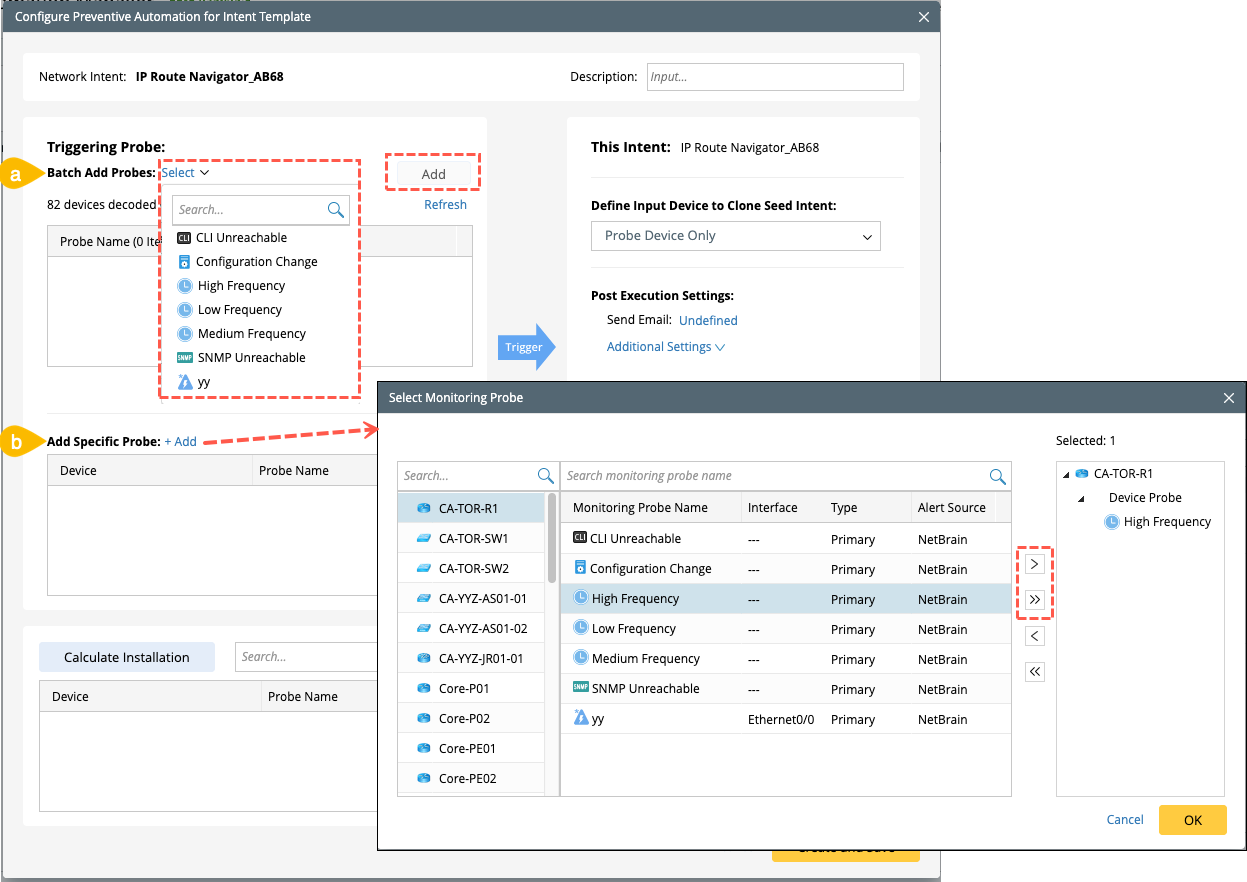
-
Define an input device to clone seed intent using the following options:
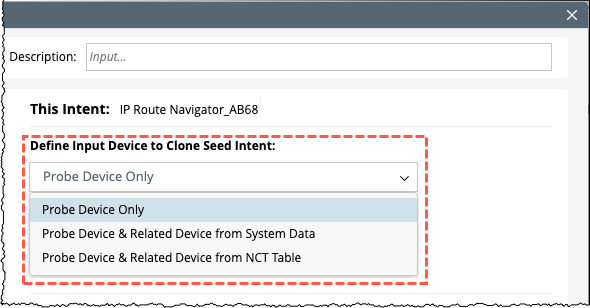
- Probe Device Only – Only the probe devices will be used to clone NI.
-
Probe Device & Related Device from System Data – The probe device and its related devices from system data will be used to clone NI. You can select the system data from the drop-down list.
For eg: If Same VLAN Group is selected, the probe devices and the devices in the same VLAN group with the probe devices will be used to generate cloned NI.

-
Probe device and related device from NCT table – The probe devices and their related devices will be used to clone NI. You can select the NCT table by clicking Select NCT Table, then select a column from the list. The selected column will be used to calculate the related devices to be used to generate cloned NI.
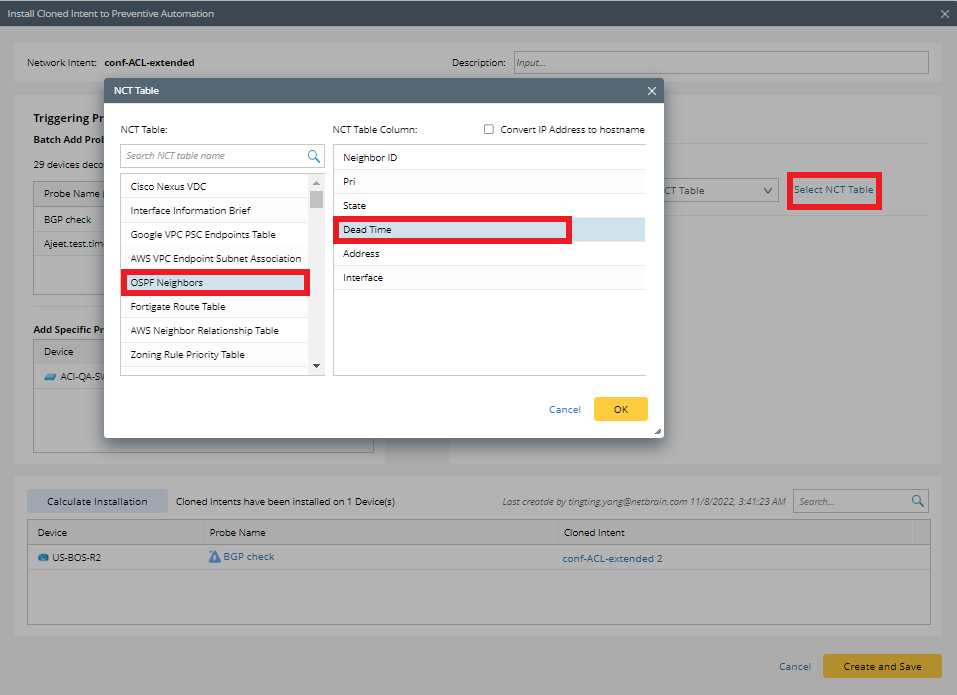
-
Define post-execution settings:
-
Send Email – Enable the email notification to receive an email whenever alerts are generated by NI. Click Undefined to add an email address to the list.
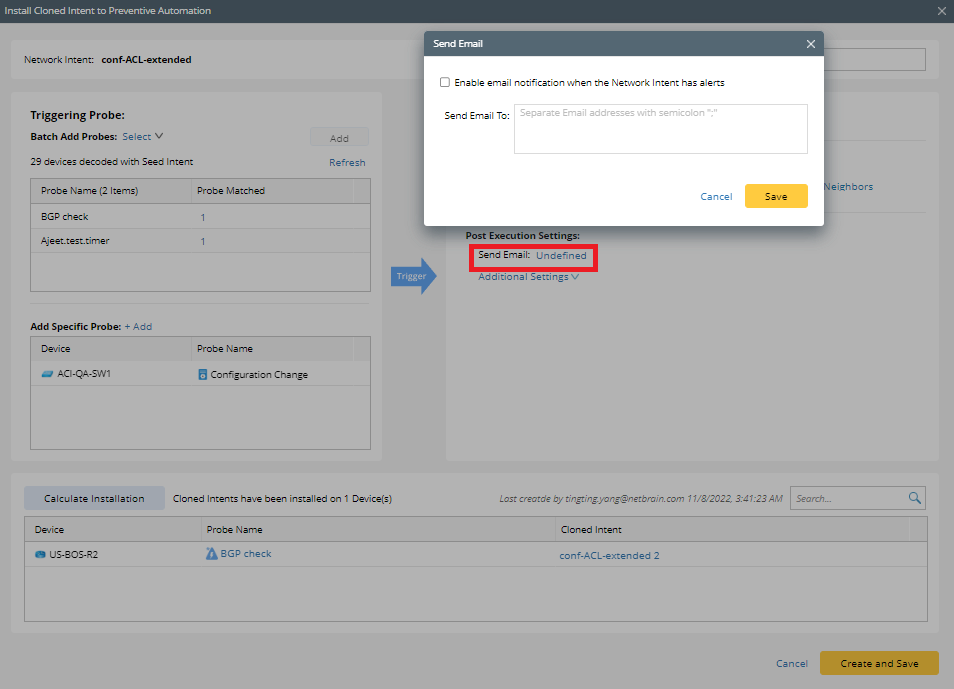
-
Additional Settings—You can define Trigger Suppression and Trigger Event Template in additional settings.
-
Trigger Suppression: You can define the trigger suppression so the NI won’t be triggered twice within a time period.
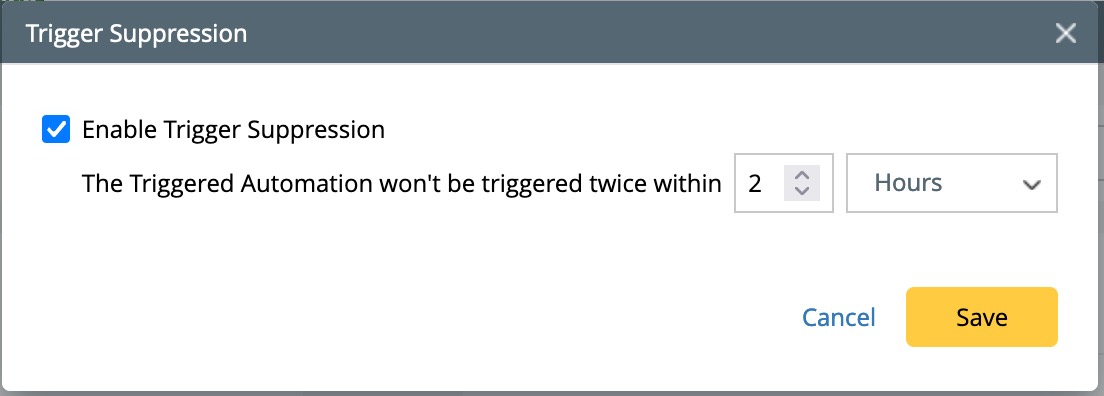
-
Trigger Event Template: You can define a trigger event template so the event template will be triggered when NI has alerts.

-
Trigger Suppression: You can define the trigger suppression so the NI won’t be triggered twice within a time period.
-
Send Email – Enable the email notification to receive an email whenever alerts are generated by NI. Click Undefined to add an email address to the list.
- To preview the cloned NI, click on Calculate Installation.
-
Click on the Create and Save button, and the NI will be cloned to the devices in the list.