Schedule Intent
You are allowed to schedule the intent execution directly, which can help diagnose the transient problem.
- Problem-Based Troubleshooting
An application outage previously occurred because the interfaces on the active/standby firewall were both down. Schedule an Intent “Monitor ASA Failover status” to monitor the core application path continuously. When the interface on the active firewall is down again, the path will change; if the interface on the standby firewall is also down, the path will fail. No matter which situation, alerts can be sent to engineers. With the context of root-cause analysis, engineers can fix the issue to avoid the same accident.
- Best Practice Enforcement
1) Proactive Compliance Check 2) Proactive Security Check
Core switches configured with HSRP usually have redundancy (active/standby) to prevent single-point-of-failure. Schedule an Intent to regularly check whether the standby switch has been configured with the same ACL as the active switch.
- Network Change Impact Analysis
Schedule an Intent to ping devices before regular network changes or identify variation after network changes, then send email alerts to engineers.
Complete the following steps to schedule an intent to verify the impact of network change, for example, monitor ASA failover status.
- Build an intent to parser the key metric of data obtained by command show failover.

- Compare the current key metric with last.
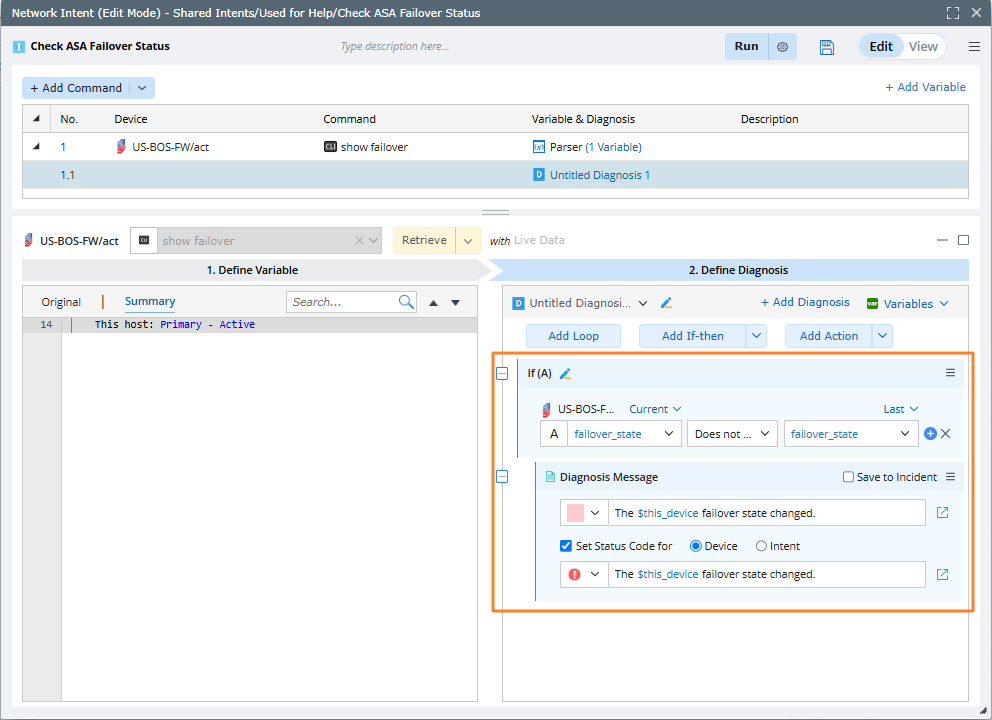
- Schedule the intent to run it periodically. See Settings for Creating a Scheduled Intent Task for more information.


Note: After this intent is scheduled, a scheduled task icon will be displayed behind the intent name in the View mode. Hovering this icon can view the scheduled information.
Settings for Creating a Scheduled Intent Task
When you define a scheduled task:
- One scheduled intent task can only have one intent.
- Able to set the data source, execution time, and frequency (Once, Continually, Daily, and Weekly).
- For the Continually settings, you must set the end by times or end by date (cannot be longer than 2 weeks from the start time). If the Times checkbox is selected, the Times*Frequency must be less than 2 weeks.
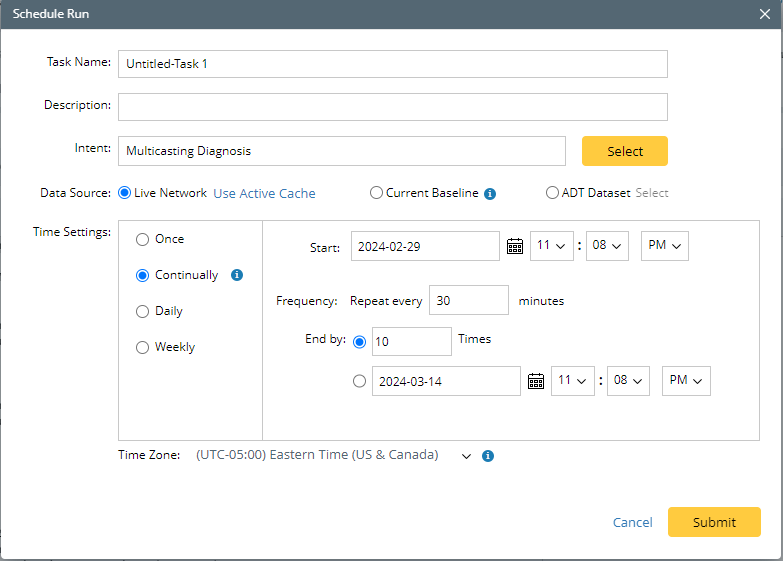

Note: You can create multiple scheduled tasks for one intent.
Manage Scheduled Intents
You can manage the scheduled intents in Schedule Automation > Schedule Intent.

|
Note: You can also manage the scheduled intent by navigating to the Domain Management page > Schedule Task > Schedule Intent. |