R12.1-JA-2025June05
Run Intent
- After defining the logic, click Create to generate the intent.

Note: Once clicked, the "Create" button will change to "Recreate," and the created intent will be displayed on the Run Intent pane - Click Run directly to execute the intent on the Run Intent pane and the execution result is directly displayed on the map.
- You can click the eye icon to hide or view the execution result on the map.
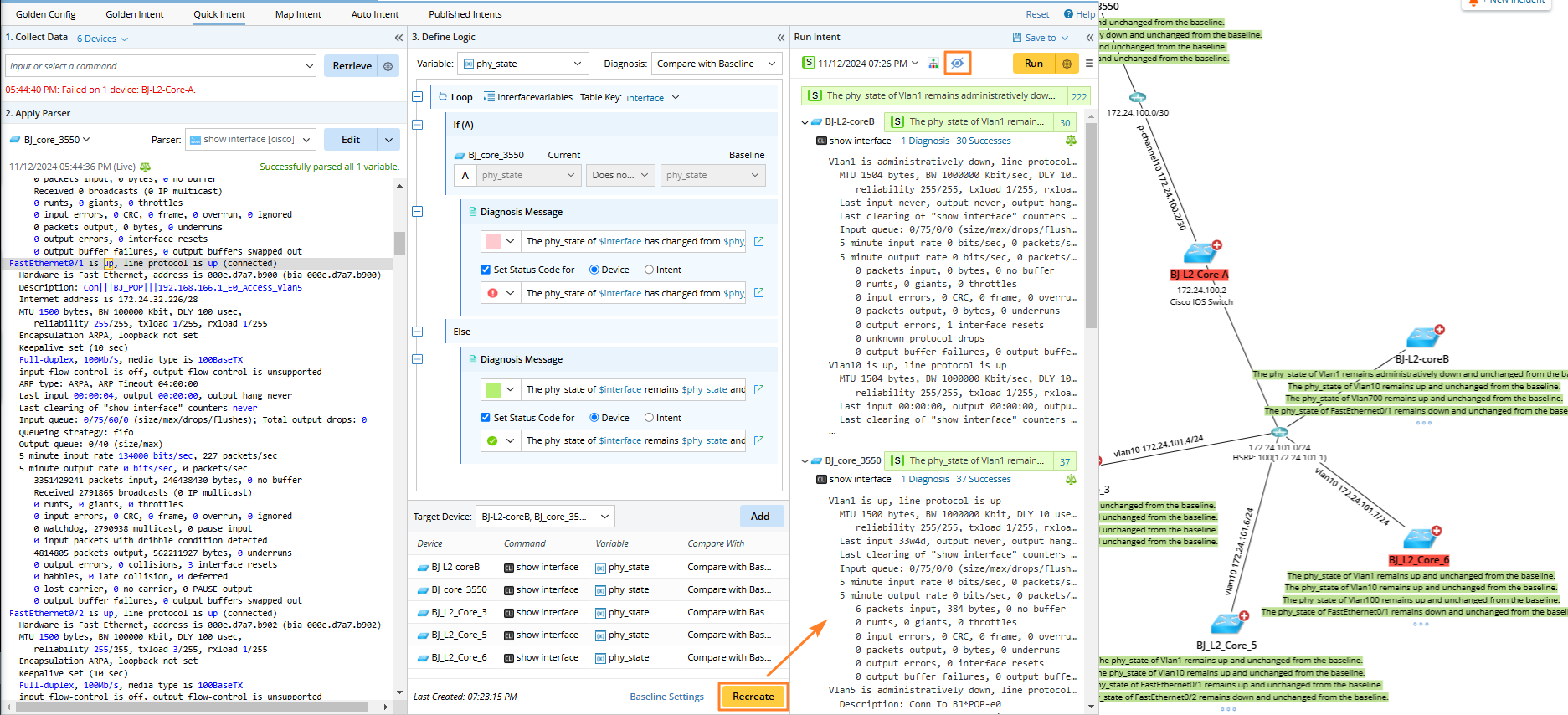
More Operations on Run Intent Tab
More operations on this tab are described as follows:
- View intent: Open the temporary intent in the view mode.
- Edit intent: Edit the temporary intent, e.g., adding diagnosis logic. Users can repeat the “run intent→edit Intent→run intent” flow until a desired intent is created.
- View Execution Log: Check the execution log of the temporary intent.
- Expand All: Display the command details for each device.
- Collapse All: Hide the command details for each device.
You can conveniently define, edit, and run intents in these three panes until you get the appropriate intents. Then perform “Save to” to make the intent permanent.

|
Note: “Reset” function is provided to clear all content in the current pane, and the three panes return to the default status. The data view generated by the current quick intent will be also cleared from the current map. |