R12.1 JA-2025July15
Install and Reinstall Task
You can select task items from the left pane to install tasks in batch. Logs will be generated after task installation to determine the final status of task execution.


|
Note: Re-installation is supported to update any changes to the task. The existing assets in the task will be overwritten or skipped. |
Follow the steps below to install tasks:
- Select one or more tasks from the tasks table in the left pane.
- Click Install Selected Items.
- Define the install settings in the pop-up Install Settings dialog box, then click Install Selected Items.
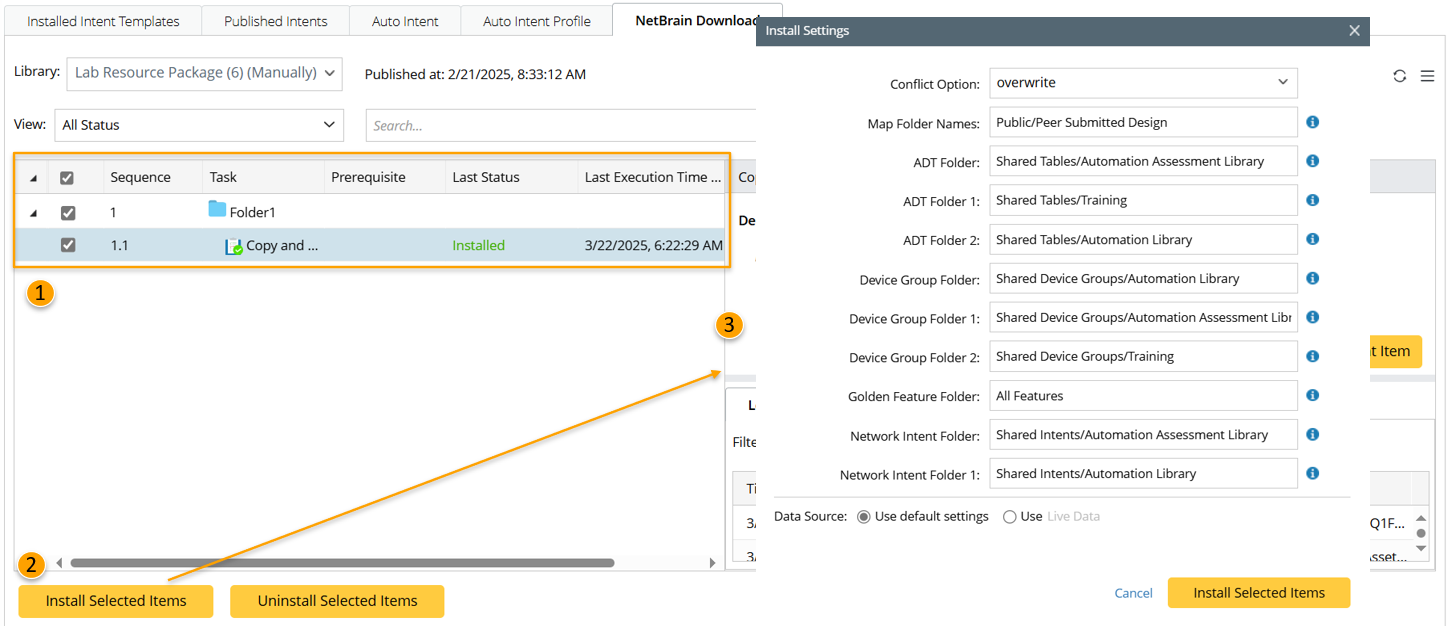
- Conflict Option: Define whether to overwrite the existing task or skip installation if the task to be installed already exists in the domain.
- Application Name: Input the application names (split by comma if multiple) to be used in ADT and other data, such as NIC.
- Map Folder Names: Input the map folder (spits by comma id multiple) to be used in ADT and other data, such as NIC.
- ADT Folder: Input the path to define the folder for storing the ADTs to be installed.
- Dashboard Folder: Input the path to define the folder for storing the dashboards to be installed.
- Device Group Folder: Input the path to define the folder for storing the device groups to be installed.
- Network Intent Folder: Input the path to define the folder for storing the intents to be installed.
- NIC Folder: Input the path to define the folder for storing the NICs to be installed.
- Report Folder: Input the root folder to install report assets.
- Summary Dashboard Folder: Input the root folder to install Summary Dashboard assets.

|
Note: The Install Settings dialog will appear if any task requires further inputs to complete task installation so that you can refine the task to be installed. |
- In the Data Source field, specify the data source for the resources to be installed. For more information, see Specify Data Source When Installing Resources via NetBrain Download.
The ![]() icon will appear at the bottom-left of NetBrain Download during task installation, and you can stop the installation process by clicking this icon.
icon will appear at the bottom-left of NetBrain Download during task installation, and you can stop the installation process by clicking this icon.
After successful installation, the task status will change to Installed.
Here are some situations you may meet during installation:
- The Install Settings dialog will appear if any task requires further inputs to complete task installation so that you can refine the task to be installed. Moreover, the data source for these resources can be specified during the installation process (for more information, see Specify Data Source When Installing Resources via NetBrain Download).
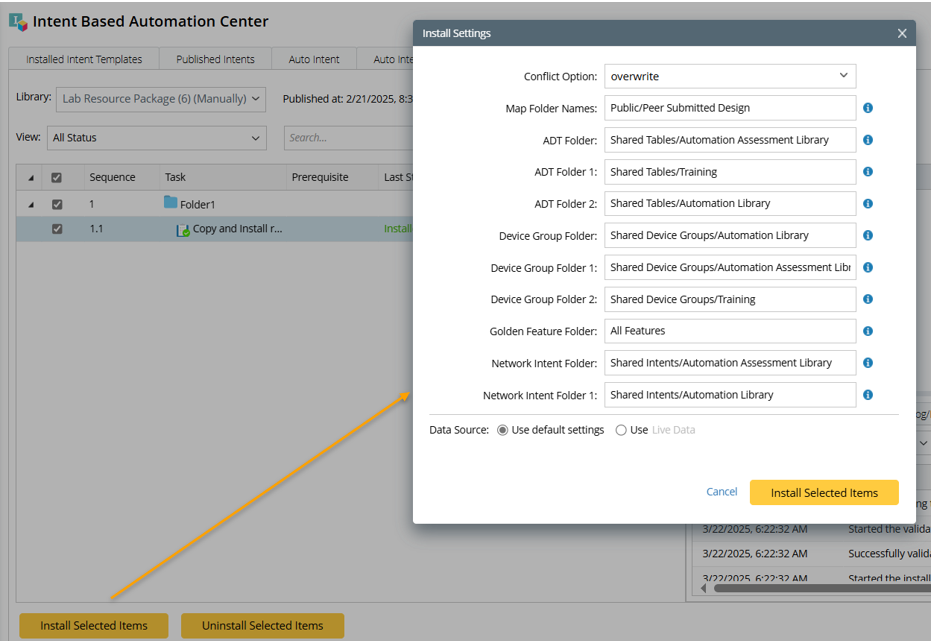

Note: You can view the input variables stored in the library from the Hamburger menu. 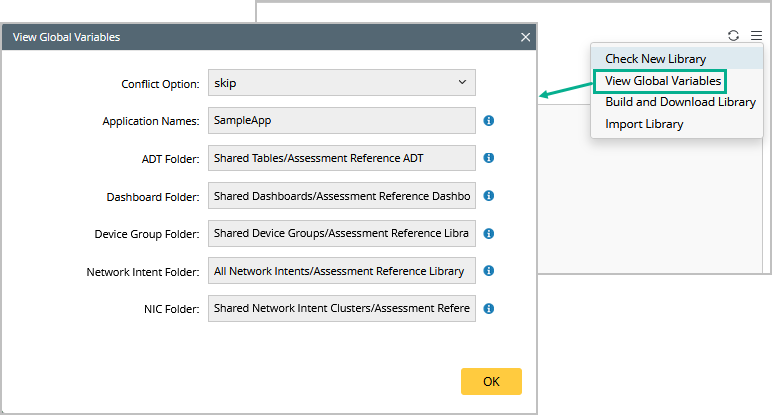
- If the task depends on other tasks, a message will remind you to execute the other tasks first. Click OK to close the message box, then you can choose to install the prerequisite tasks or cancel task installation.