Manage Libraries
You can select a library in the Library field to view the tasks of a specified library. The library name, and the publishing time.
In the Library field, click and select the library from the library list.
and select the library from the library list.


|
Tip: The size of the three panels on the NetBrain Download page can be adjusted by dragging border line of the pane for a better layout.
|
Auto-Install Library
The Auto Install Library feature makes it easy to automatically install a library after system installation, upgrade, or update. This is done by adjusting the "auto_install" attribute in the library configuration file. By default, this attribute is set to "false." To enable auto installation, simply change the value to "true."
auto_install:true
A library automatically installed will be labeled “Auto Installation” in the library list.

Check New Library
The Libraries are updated via Knowledge Cloud. You can manually update Libraries in the domain.
Click Check New Library from the Hamburger Menu of NetBrain Download to check new Libraries.
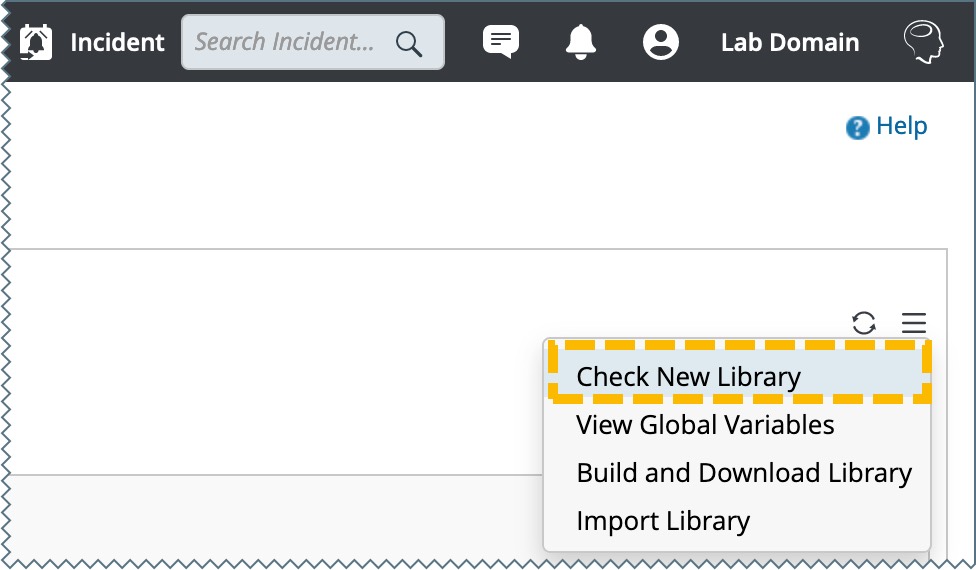
- If no new Library is found, a notification message will pop up.
- If new Libraries are found, a message will appear to ask you to confirm the update operation.

