R12.1-JA-2025June05
Guidebook Manager
Guidebook Manager offers a central location where users can manage their saved Guidebooks.
To activate Guidebook manager:
-
Click
 on the Guidebook interface.
on the Guidebook interface.
-
Select Guidebook Manager from the drop-down.
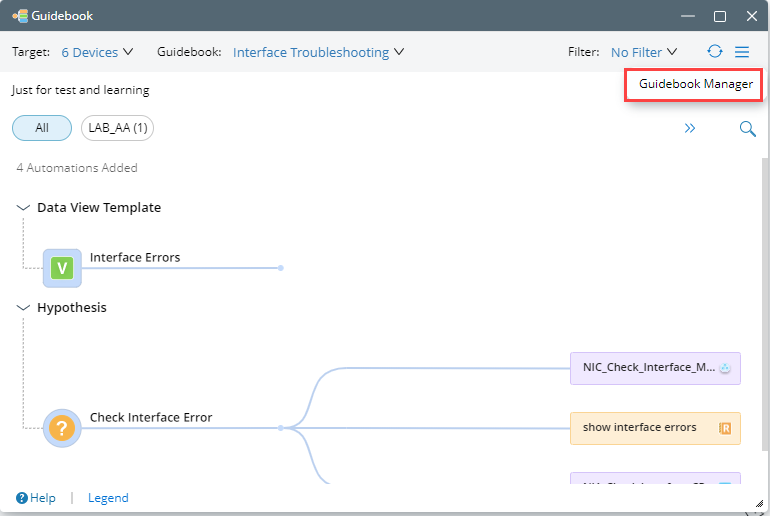
You can view all saved Guidebooks in the Guidebook Manager interface and their respective detailed information:
- Guidebook ID
- Guidebook Name
- Description
- Created by
- Last Modified Time
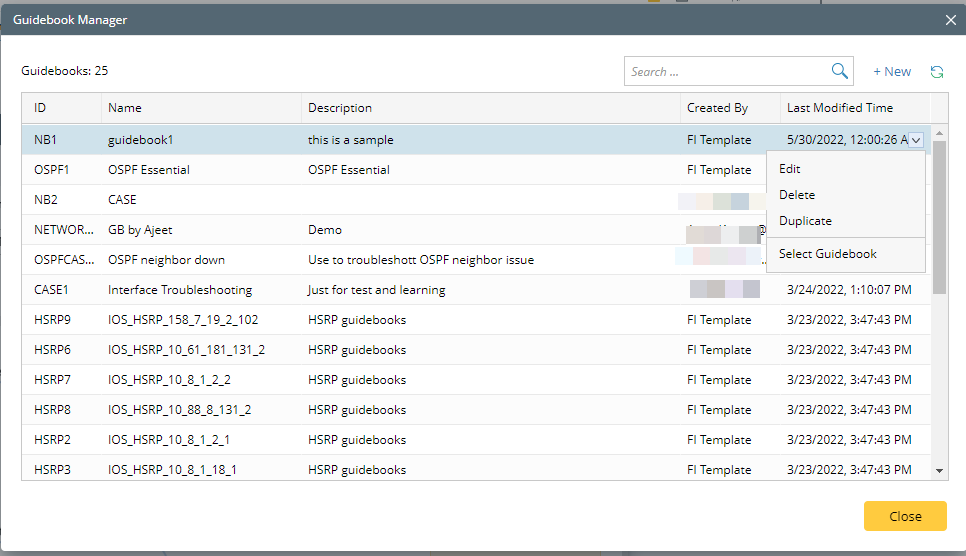
See also:
Create Guidebook
-
Click +New.
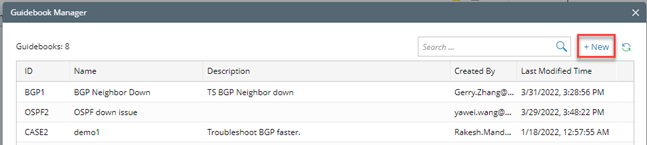
- In the Create Guidebook window, you can create a Guidebook.
Edit Guidebook
-
Select a Guidebook, right-click or click
 .
.
-
Click Edit in the drop-down menu.
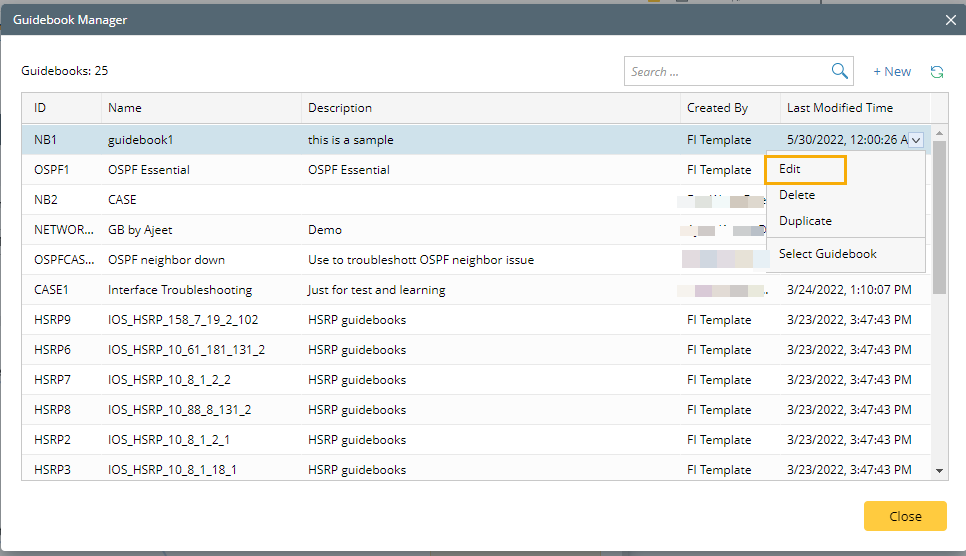
- In the Edit Guidebook window, you can modify all the settings.
Delete Guidebook
-
Select a Guidebook, right-click or click
 .
.
-
Click Delete in the drop-down menu.
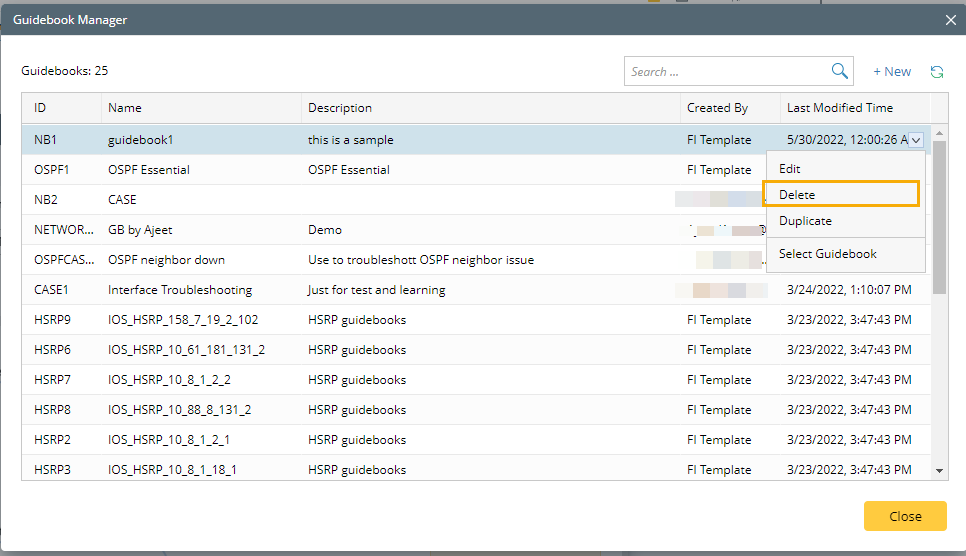
-
In the Warning window, click Delete.
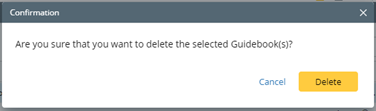

Note: The selected Guidebook, as well as the respective hypothesis, will be deleted.
Duplicate Guidebook
-
Select a Guidebook, right-click or click
 .
.
-
Click Duplicate in the drop-down menu.
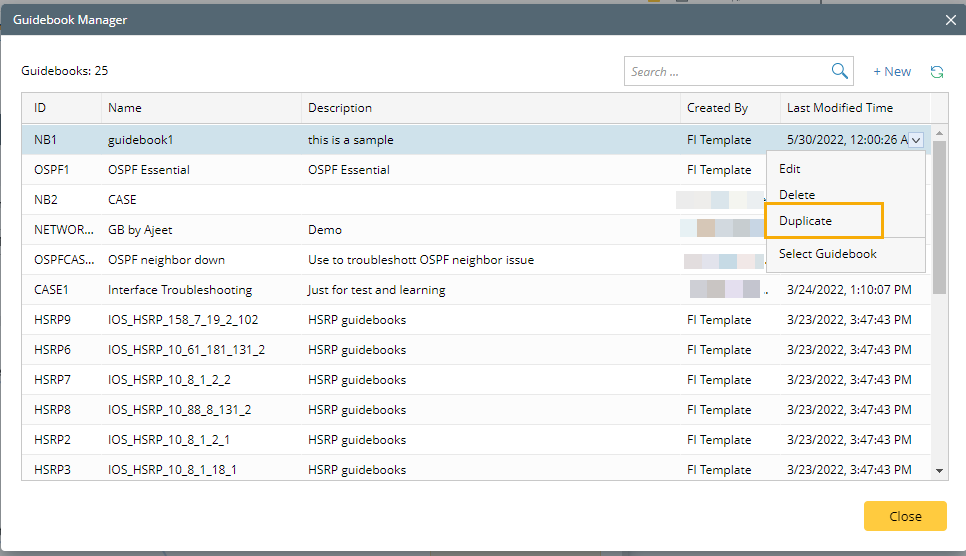
-
In the Create Guidebook window, the current settings will inherit the settings of the selected Guidebook.

Select Guidebook
-
Select a Guidebook, right-click or click
 .
.
-
Click Select Guidebook to view this Guidebook.
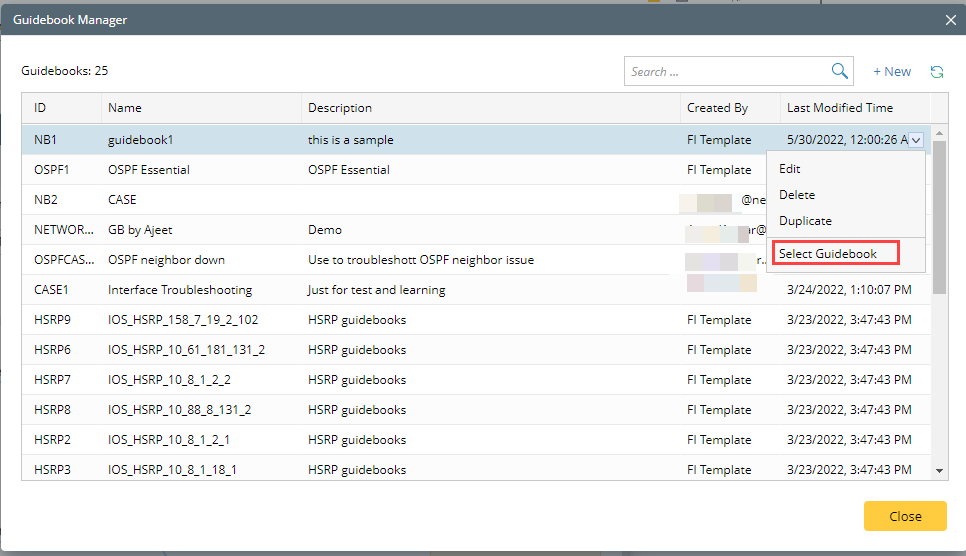
-
In the Add Target Device window, select the Guidebook's applicable device(s) as the target device(s). The Guidebook will become available.


Note: The applicable devices are the qualified devices defined by the user when creating the Guidebook.