Golden Config Discovery
Golden Config Discovery is a process to find the golden configuration and configure a Golden Rule. The step-by-step process to create a golden rule is as follows:
-
From the NetworkBrain desktop, go to menu
 > Intent-Based Automation > Golden Engineering Studio.
> Intent-Based Automation > Golden Engineering Studio.
- Go to Golden Config > Golden Config Discovery.
- Choose a folder in the organized golden rule tree structure and open the drop down menu.
- Click the option New Rule to create a new config rule.
- This Rule: Define the basic information such as name and description of the Golden Config Rule.
- Config Parser: Select a Config Parser and choose a Target Variable for use.
- Discover: Conduct the Golden Config discovery process using two methods.
- Alert: View the alert information generated by the Golden Config for the Scope of Devices.
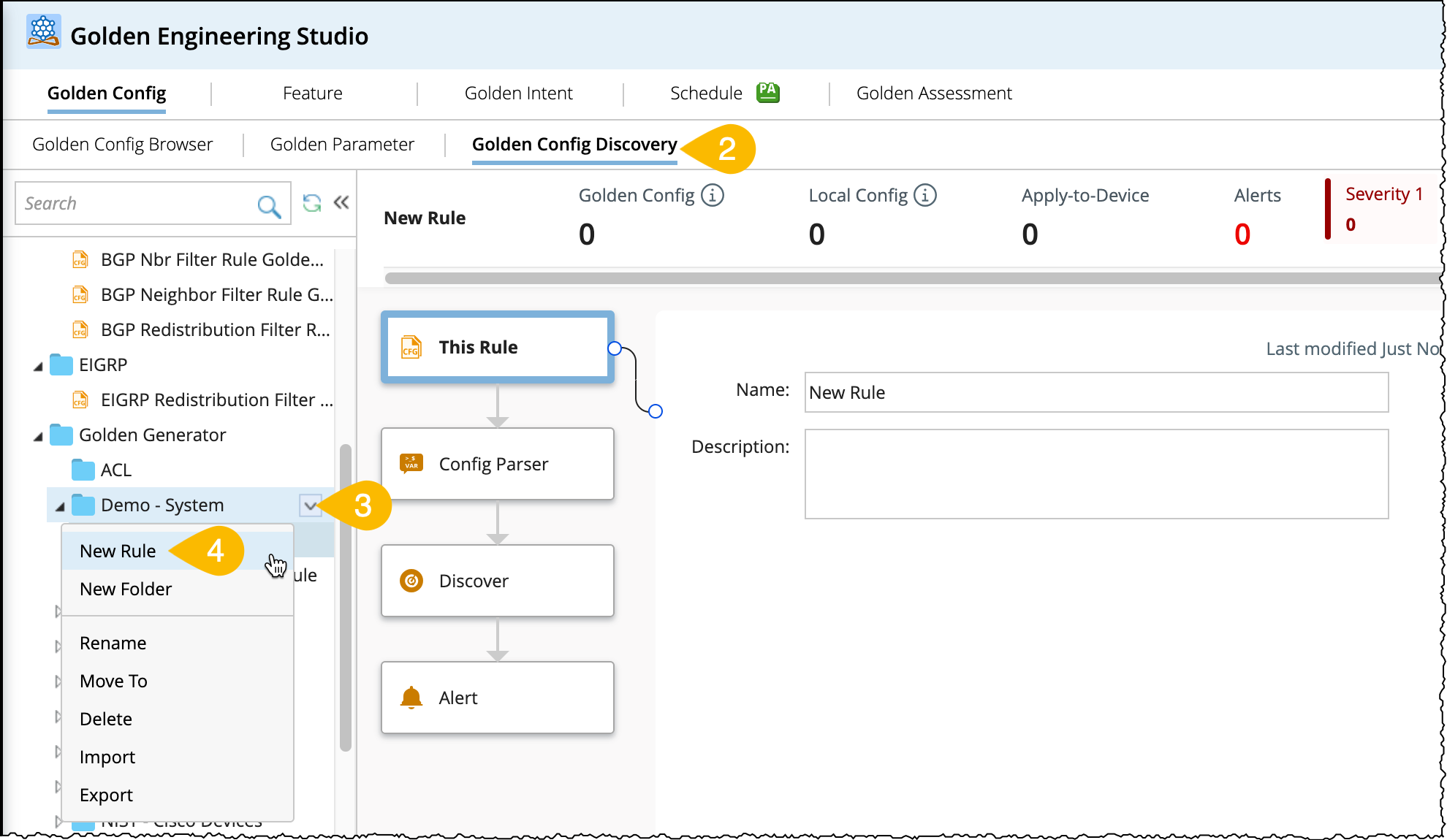
By default, the Golden Config Discovery pane will open in This Rule node. The flow to create a golden rule from this step onwards is shown in following chart:
The detailed procedure in each node is as follows:
This Rule
It is the first step in golden config discovery process. Define the basic information such as Name and Description of the golden config rule.
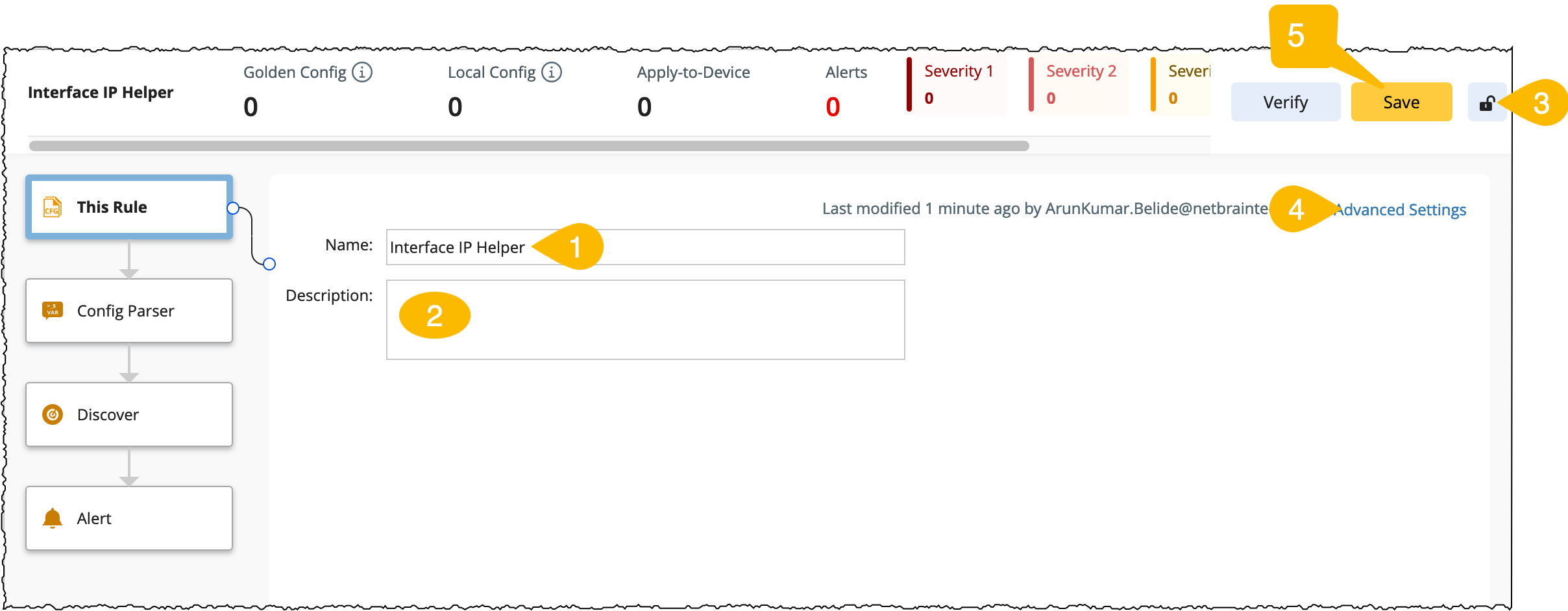
- Change the default name of the rule as needed.
- Add a brief description of the rule.
-
Lock function: This feature locks the Golden rule to prevent edits by other users. However, any user can still verify the configuration without needing special access privileges. And you have an option to set password to unlock the rule.
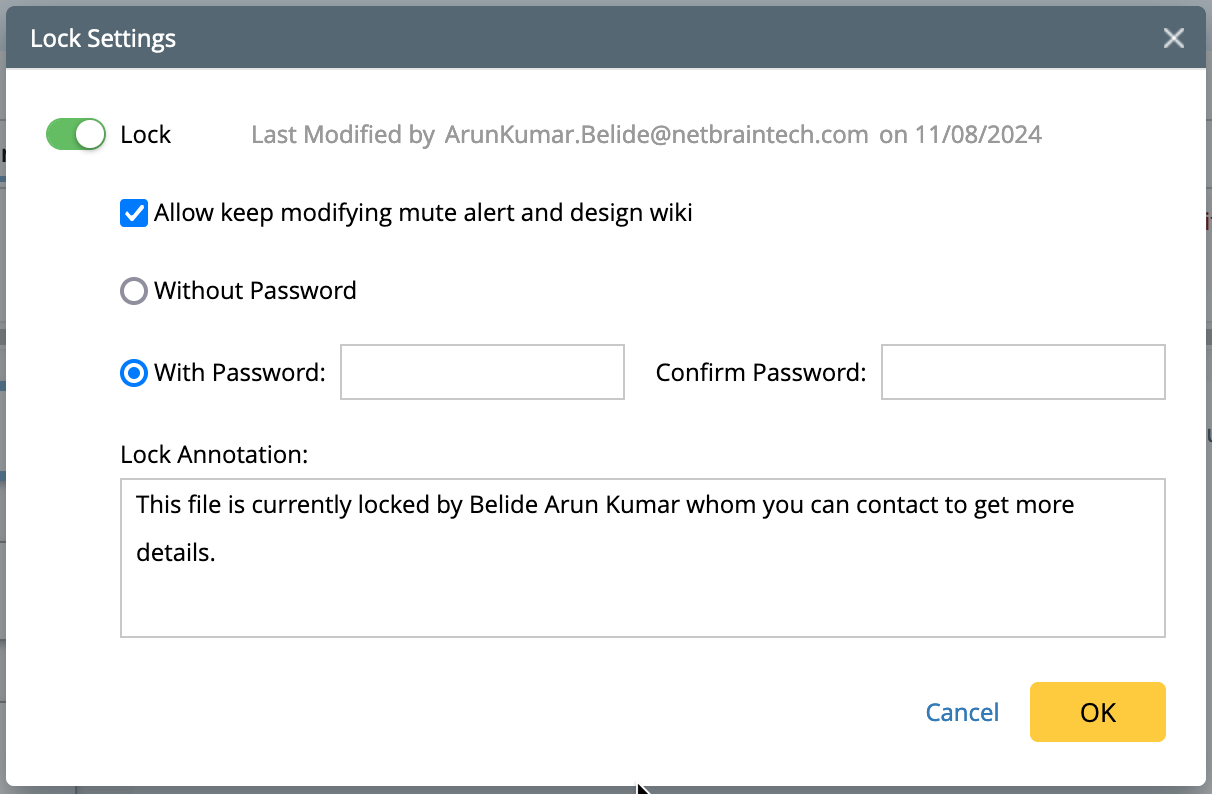
-
Set the Advanced Settings:
- Set the success and alert messages. Modify the default messages as needed.
- Default Intent Template for Remediation: Set the default intent template, this function executes an intent to identify the Golden Config and configuration type on a device. After evaluating the differences, user can create configlets to resolve detected issues.
-
Verify Golden Config automatically when device config changes in Change Analysis: This option applies to the devices within the scope of the Apply-to-Device range. When device configuration files are changed and updated to the current baseline, the configuration files' verification will be triggered. The results can then be viewed in the GC Browser.
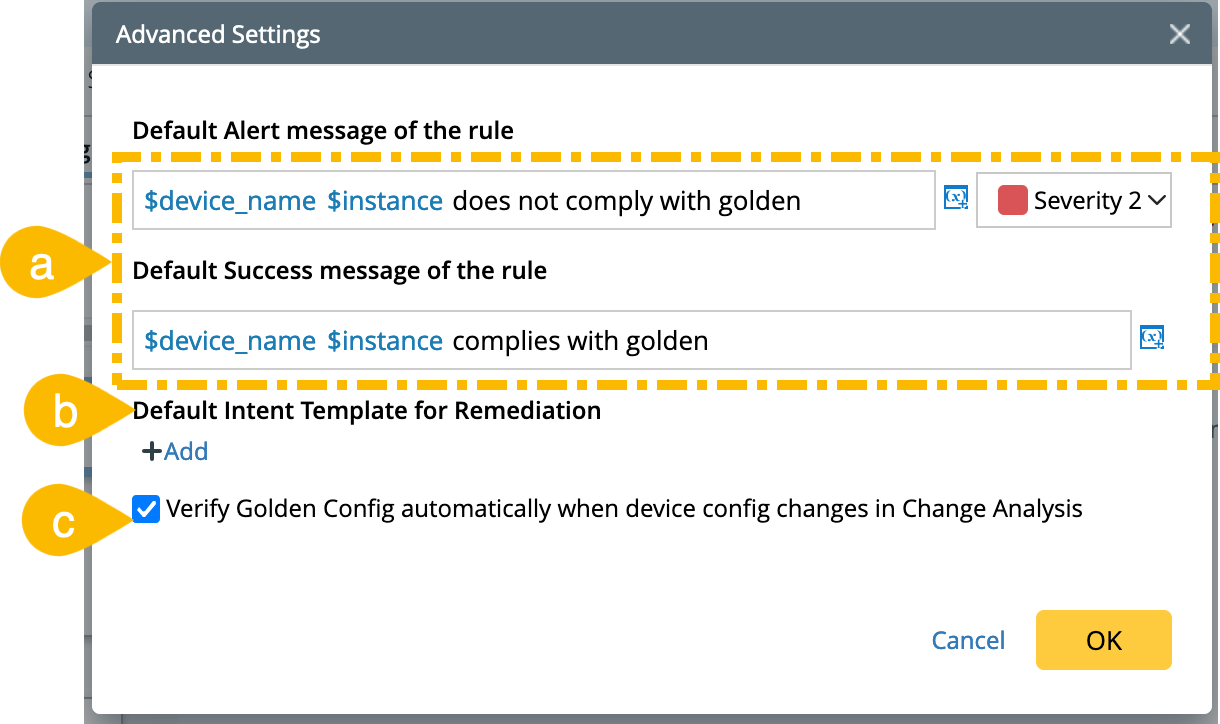
- Click Save.
Config Parser
In the Config Parser node, you will add a Config Parser as an integral part and all the single and table variables will be listed in the pane. These variables will be used to:
- Define Target config: To compare with golden config template.
- To define compliance/violation message.
- To filter config instances.
- To set value for the input variables of golden parameter.
You can add a Config Parser either from the Parser Library or create a New Config Parser as follows:
- Click +Add and choose Add from Parser Library or New Config Parser.
- Click New Config Parser from the drop down menu to open the visual parser window.
-
Add a device and click Retrieve with the default Cached Data selection.
- Parse the variables from the sample data.
-
You can save the newly created Config Parser to the library using the option Save As Normal Parser.
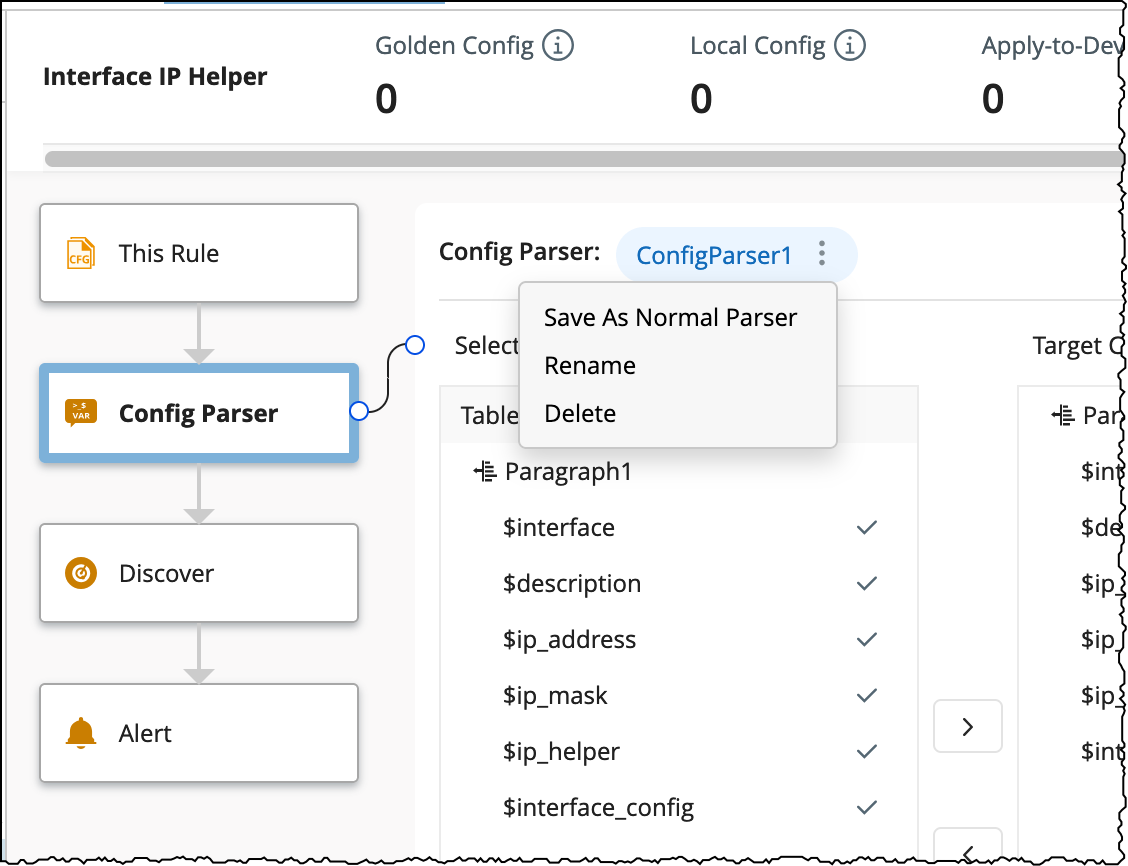
- Select one of the variable as Target Config for subsequent Golden Config definition, calculation, and verification. This Variable can either be a single-value variable for device-level config or a table column variable for instance-level config.
- Set a unique identifier for the instance information using Instance key. Use a table column variable as the instance key, the target config will have multiple instances.
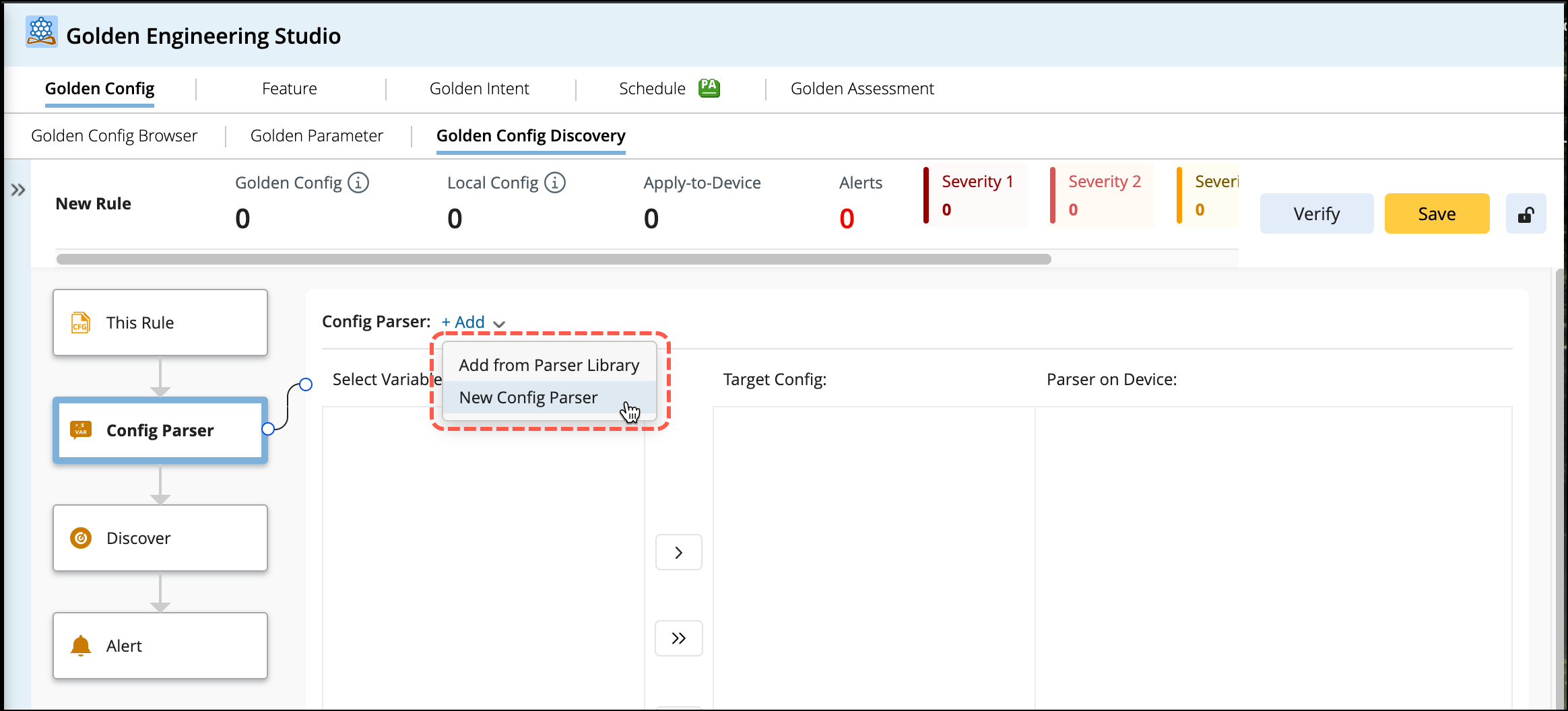
If you want to create a new parser, do it as follows:


|
Note: The Configuration data in the visual parser window cannot be modified and CLI commands cannot be executed. |

|
Note: The instance key defines the representation and unique identification of each instance-level configuration. By default, the instance key is inherited from the parser.
|
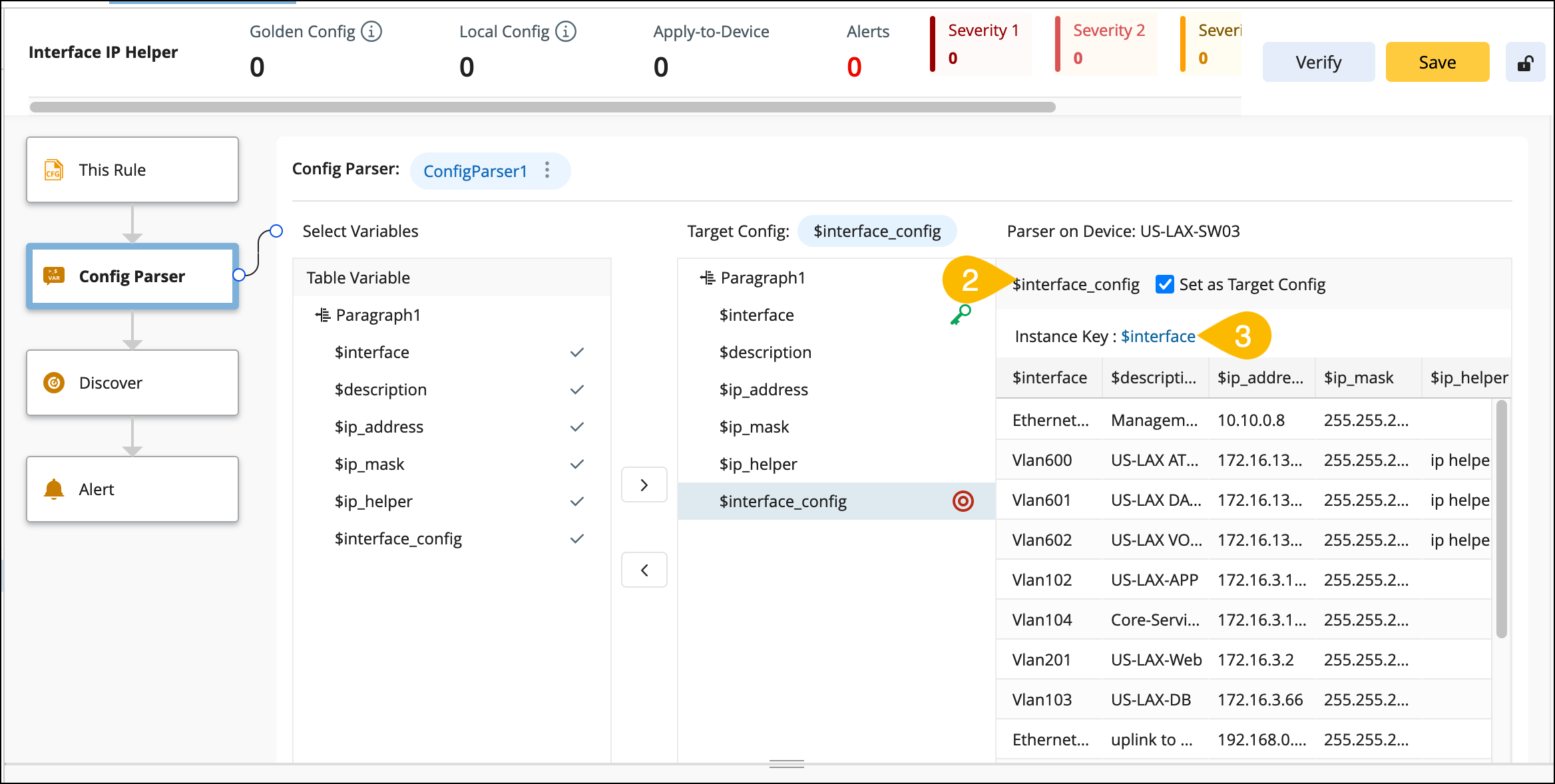
Upon integrating the config Parser, proceed to discover the golden configuration template using: