R12.1 JA-2025July15
Export Device Data
You can export the following data types for each device from the Device Details pane:
- Device/interface/module properties
- Configuration file
- Data tables
- CLI commands
Export Data in Batch from Device Details Pane
-
In the Device Details pane, click Export.

-
Select the data types you want to export, and then click Export again.
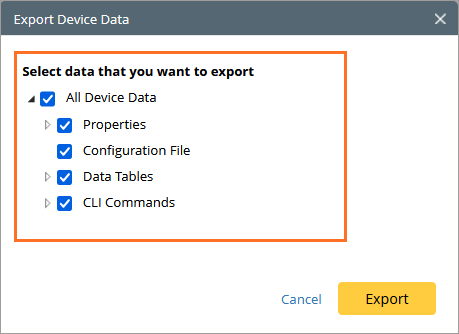
-
Upon successful export, an information window will appear with option to download data. Click the Device Data hyperlink to download data.
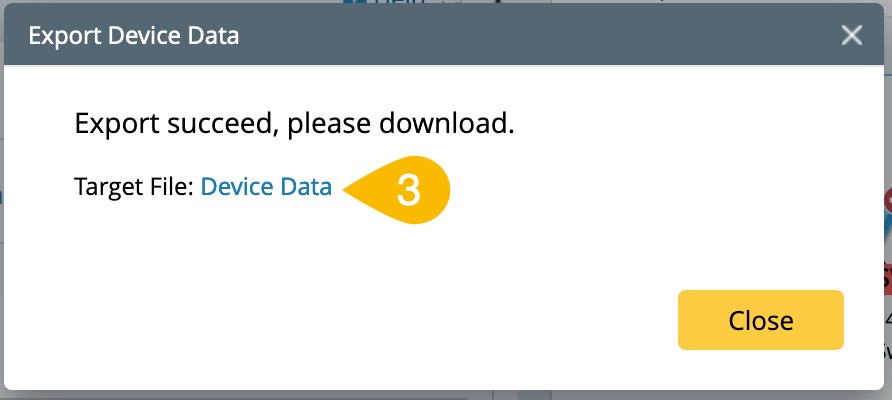
You can open the downloaded file directly. The default file location is C:\Users\<your username>\Downloads.
Tip: The configuration file is exported in .config format, the CLI command outputs are exported in .txt format, and the data tables and device/interface/module properties are exported in .csv format.
Export a Single Data Type from Device Details Pane
Take exporting a global ARP table, for example:
- In the Device Details pane, click Data Tables > ARP.
-
Click the
 icon to pop out the ARP table in a pop-up dialog.
icon to pop out the ARP table in a pop-up dialog.
-
Click the
 icon to export the ARP table of the device into a .csv file. The default file location is C:\Users\<your username>\Downloads.
icon to export the ARP table of the device into a .csv file. The default file location is C:\Users\<your username>\Downloads.

