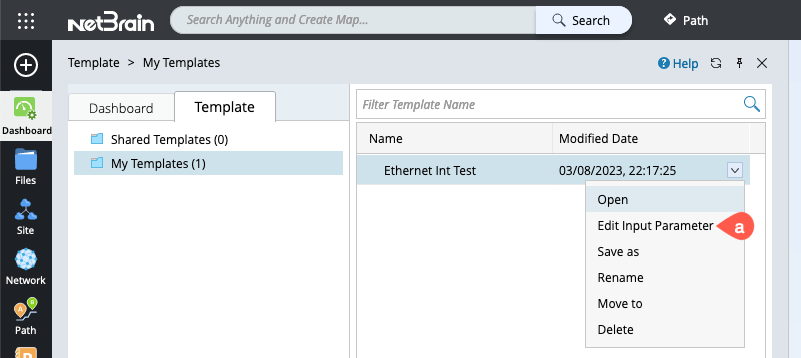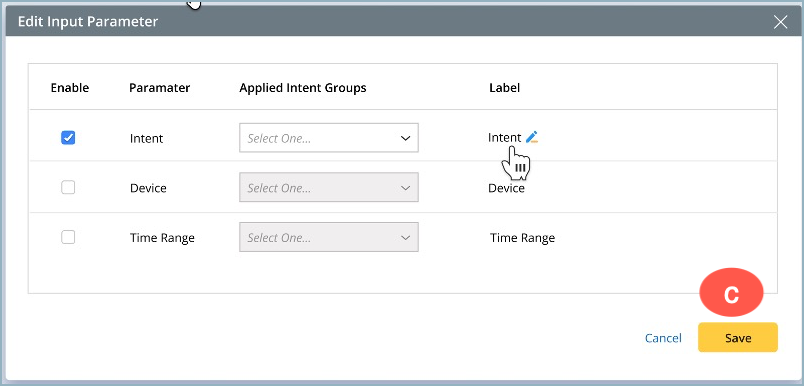R12.1-JA-2025June05
Edit Dashboard Template
The settings in the intent Dashboard and Dashboard Template are the same except for the following:
-
Templates do not have alert notifications
 on the Dashboard.
on the Dashboard.
- The icon beside the template is different than the intent dashboard.
Open the dashboard template from the dashboard manager to edit as follows:
-
Click
 from your desktop to open the Dashboard Manager.
from your desktop to open the Dashboard Manager.
- Go to the Template tab.
- Select the Shared Template or My Templates folder in which the dashboard template is saved.
-
Select and click
 to open the intent template listed in the right side pane.
to open the intent template listed in the right side pane.
-
The template will open in a new tab, go to the Edit button located under
 at the top right corner of the window and click it to start editing the chart style settings. Refer to Edit Chart for more detailed information.
at the top right corner of the window and click it to start editing the chart style settings. Refer to Edit Chart for more detailed information.
- Click Save when the required modifications are completed.
- Select Close to close the editable mode and get into view mode.
- To edit the input parameters:
- Choose Edit Input Parameter from the drop-down menu of the selected intent template in Dashboard Manager. A window pops up for you to modify the parameters.
- Do the modifications as explained in Select Input Parameters.
- Click Save to save and close the window.
(Or)
Double click on the chosen template.