Manage Input
In the Edit mode, you can adjust the intents displayed on the Dashboard using Manage Input located on top right side corner.
Click Manage Input to open the input settings interface for multiple intent groups. You can define multiple intent groups, where each intent group can have its intent as input. By default, the newly added intent groups will be automatically named Intent Group 2, Intent Group 3, etc. The name and description of each intent group can be modified and displayed separately in the intent dashboard.
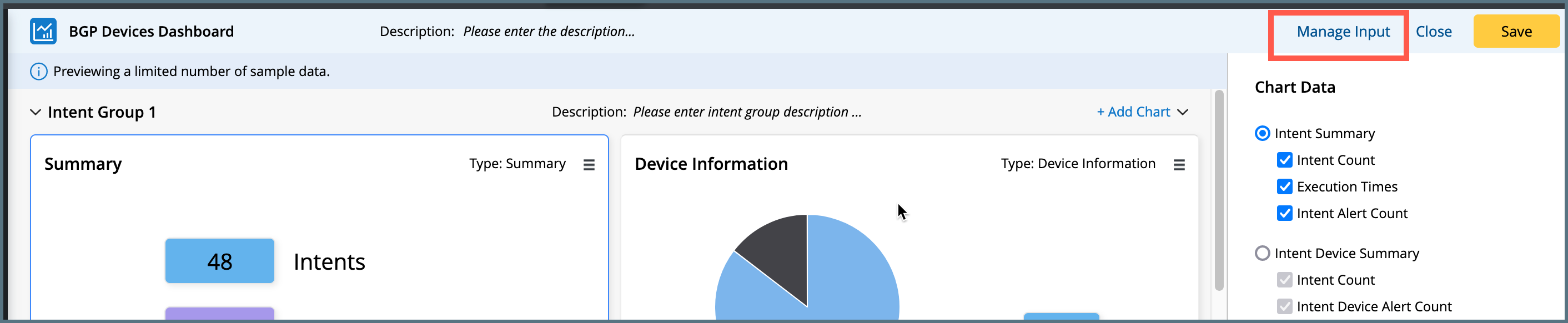
To add a new intent group:
- Click +Add Intent Group in the top right corner.
- Use Specified Intent or Intent from Automation Data Table methods to set intents as inputs, following the same requirements as in the Create an Intent Dashboard.
- Choose an already added intent group as the source, do not choose the current group as the source.
- Click and open the Select Automation Data Table interface to choose an ADT.
- After selecting the ADT, choose one or multiple intent columns to determine the scope of the intents.
- The Device key column will automatically assist in selecting all the device columns from the chosen ADT. Make new selections if needed.
- Based on the intent devices from the selected intent group, match them with the device column in the set ADT. Then, retrieve the intents from the selected intent column in the matched ADT row as the final input for this intent group.
-
Click Save to save and close the window.
(or)
Check-in Calculated Intent from Intent Group option to calculate an intent as input using the intent devices from other intent groups as follows:
