Create an Intent Dashboard Template
A dashboard template can be created to reuse some dashboards. Users can choose a template to assist them in completing most of the configuration when manually creating an intent dashboard. An Intent Dashboard template will be created from Dashboard Manager or created from an Intent Dashboard as follows:
From Dashboard Manager:
- Select an intent dashboard in the Dashboard Manager.
-
Click
 on the selected intent to open the drop-down menu.
on the selected intent to open the drop-down menu.
- Select Save as Template.
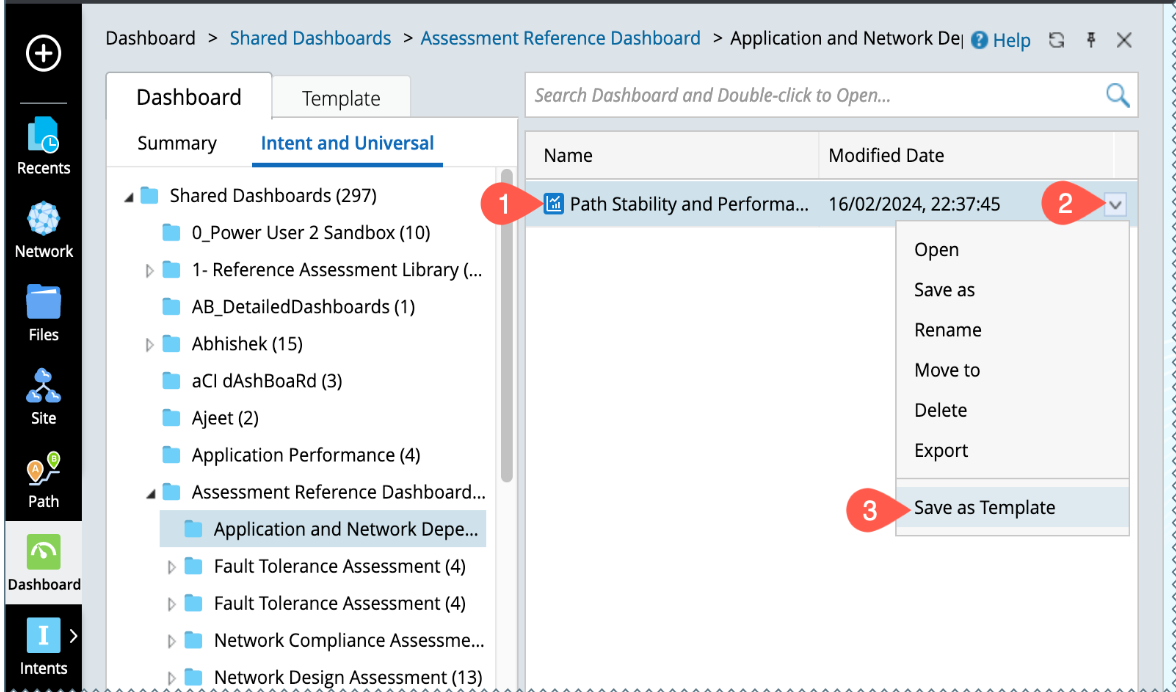
From Intent Dashboard:
- Open the intent dashboard which you want to save as a template.
-
Click
 available at the top right-side corner of the intent Dashboard to open the menu.
available at the top right-side corner of the intent Dashboard to open the menu.
- Select Save as Template, a window will pop-up and you need to define some basic fields to create a template.
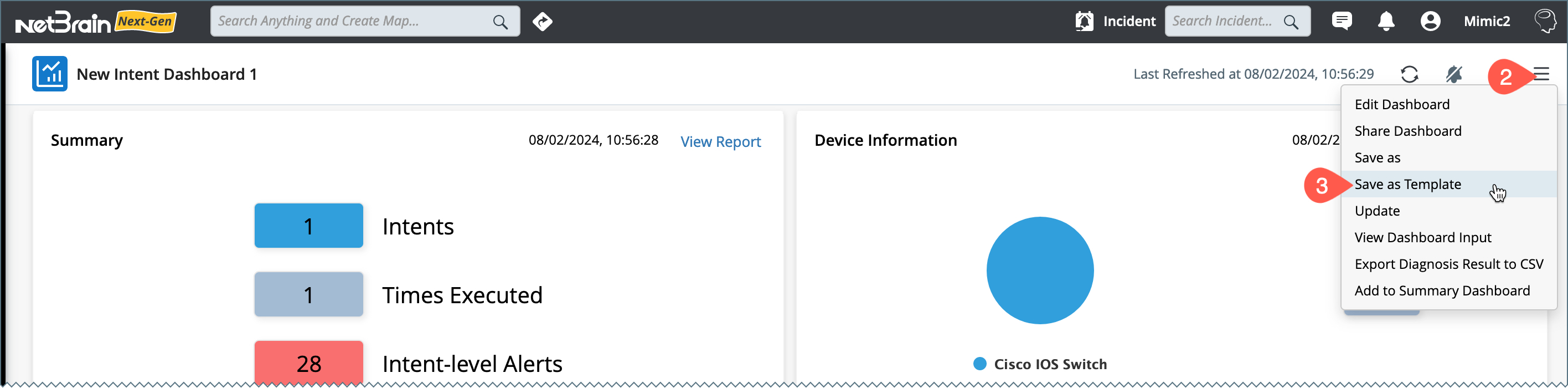
Configuring the Template:
- Name: Enter the name for the Intent Dashboard template.
- Location: Select any folder from the Dashboard Template Manager to save the created dashboard template.
- Description (optional): Describe the Intent Dashboard Template in brief.
- Enable: Selected Parameters need to be entered by users when creating a dashboard with this template.
-
Parameters: The input parameters will appear depending on the inputs selected while creating the source intent dashboard.
- If the intent dashboard's intent group is defined using the "Specific Intent" method, the "intent" input parameter will be displayed.
- If it is defined using the "Intent From Automation Data Table" method and the "Filter By Device" setting is enabled, the "Device" input parameter will be displayed.
- The Time Range input parameter will appear by default.
- Applied Intent Group: Select an intent group from drop down menu to which the input parameters will apply. The available intent groups in this column will be determined by the specific intent group settings in the intent dashboard.
- Label: The label can be modified depending on the requirement.
- Click Save.
Select Input Parameter Columns:
For example, if two intent groups use the "specific intent" method, the user can choose whether or not the input parameter applies to both intent groups.
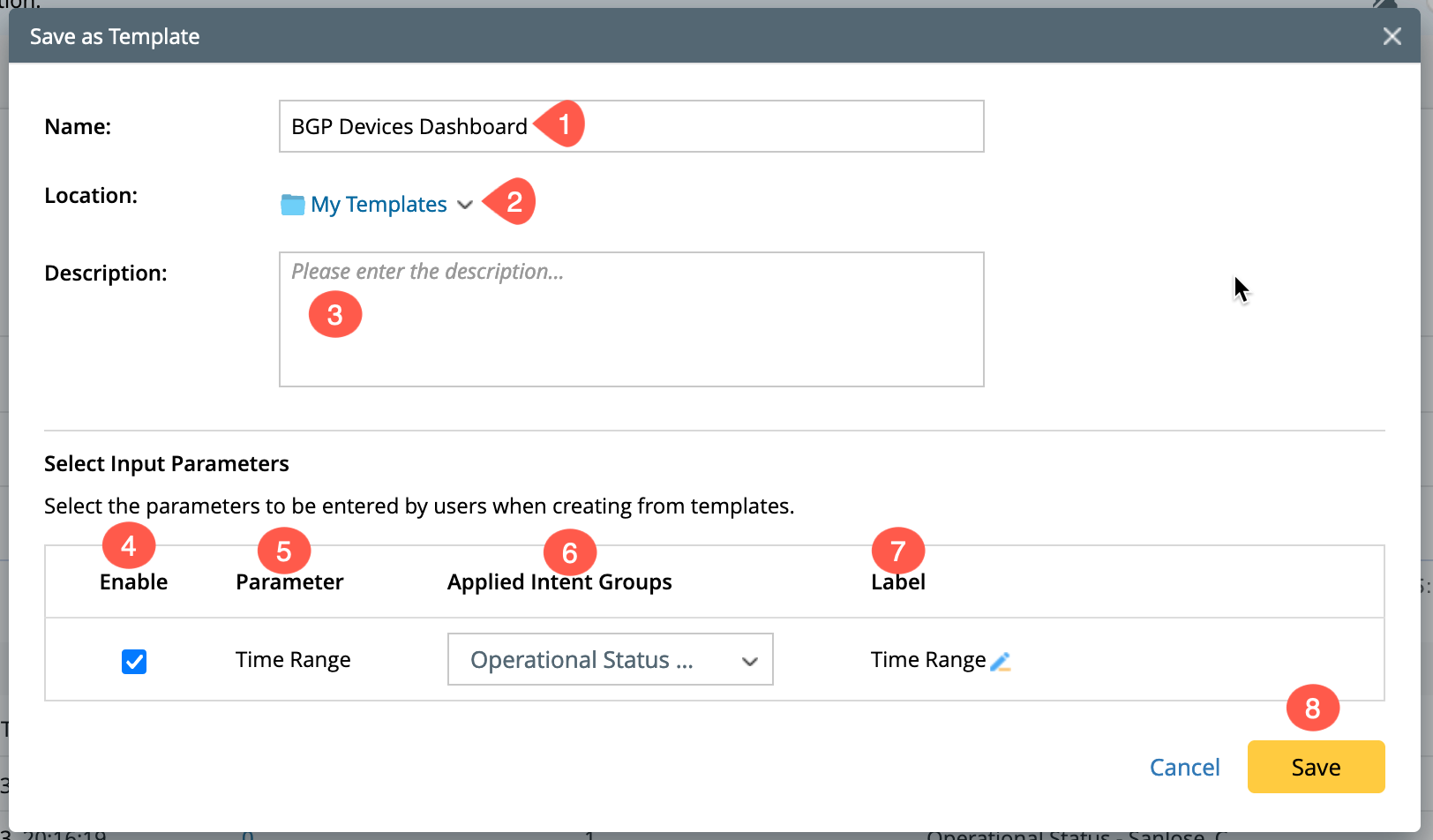
The intent dashboard generated from the template will replace the corresponding parameters based on the input in the wizard. If the user has not Enabled any of the input parameters or has not set them in the Applied Intent Group, the content from the source intent dashboard will be used as-is in the generated intent dashboard.