R12.1 JA-2025July15
Edit Chart
To modify the display settings of the selected chart, click Edit Chart located in the right-side pane. In the Edit Chart interface, you can modify the chart type, title, call-out, and other settings. After adjusting the settings, click OK to save and close the window.
In Edit Chart dialogue, users can modify the chart settings such as chart type, chart title, call-out, etc. It also displays the chart data settings such as the x-axis, y-axis, etc. The table below illustrates the data displayed and defined in Edit Chart Dialogue. The chart setting is like the standard Dashboard
| Chart Type | UI Annotation for Chart Settings | Chart Settings |
Data Displayed
|
|---|---|---|---|
|
Line Chart, Bar Chart, Column Chart |
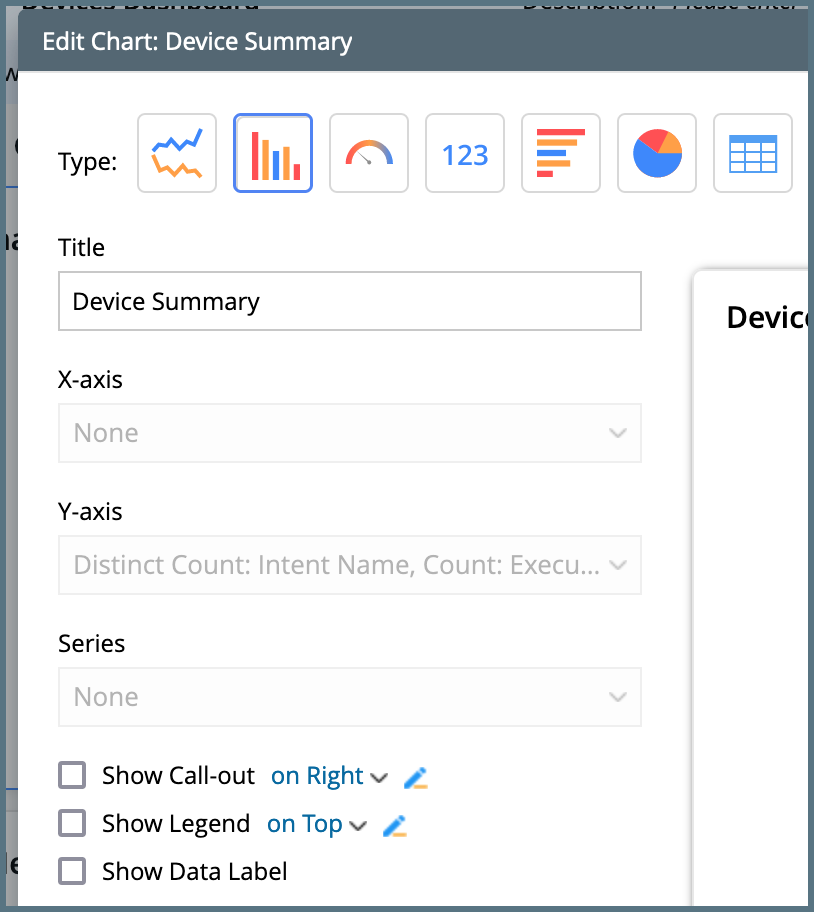
|
|
|
| Gauge Chart |
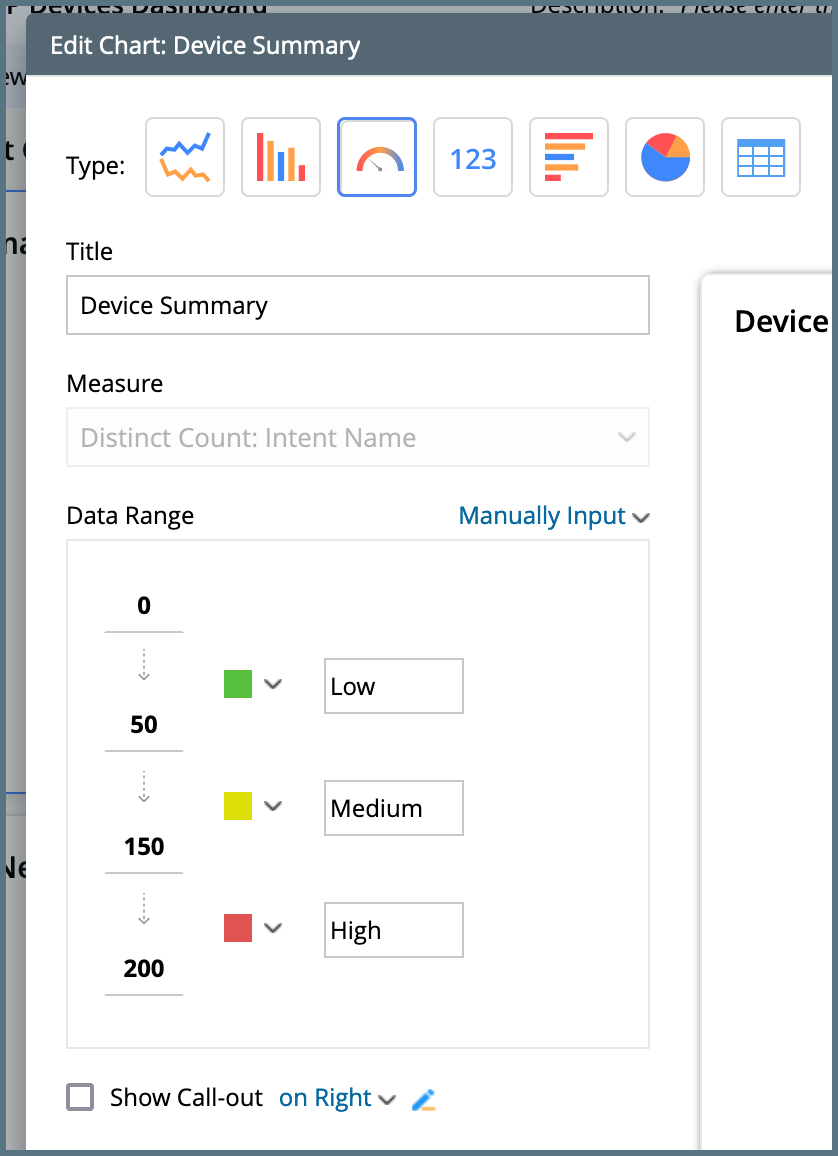
|
|
|
| Metric Chart |
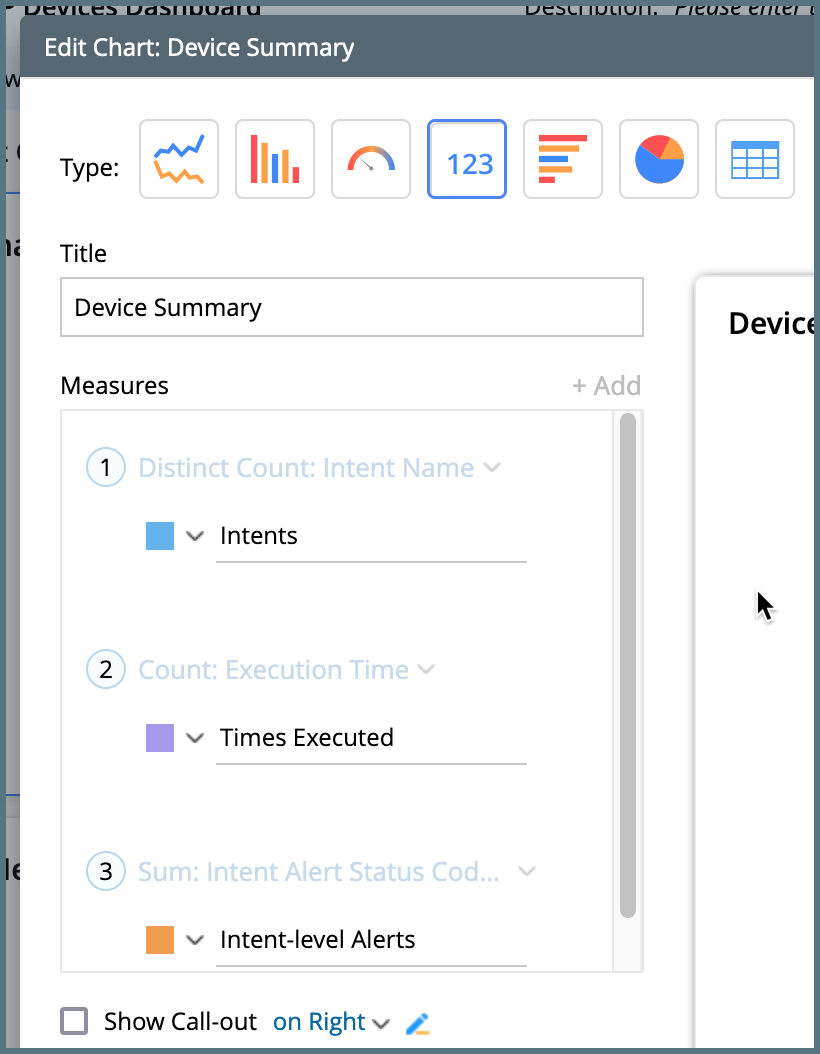
|
|
|
| Pie Chart |
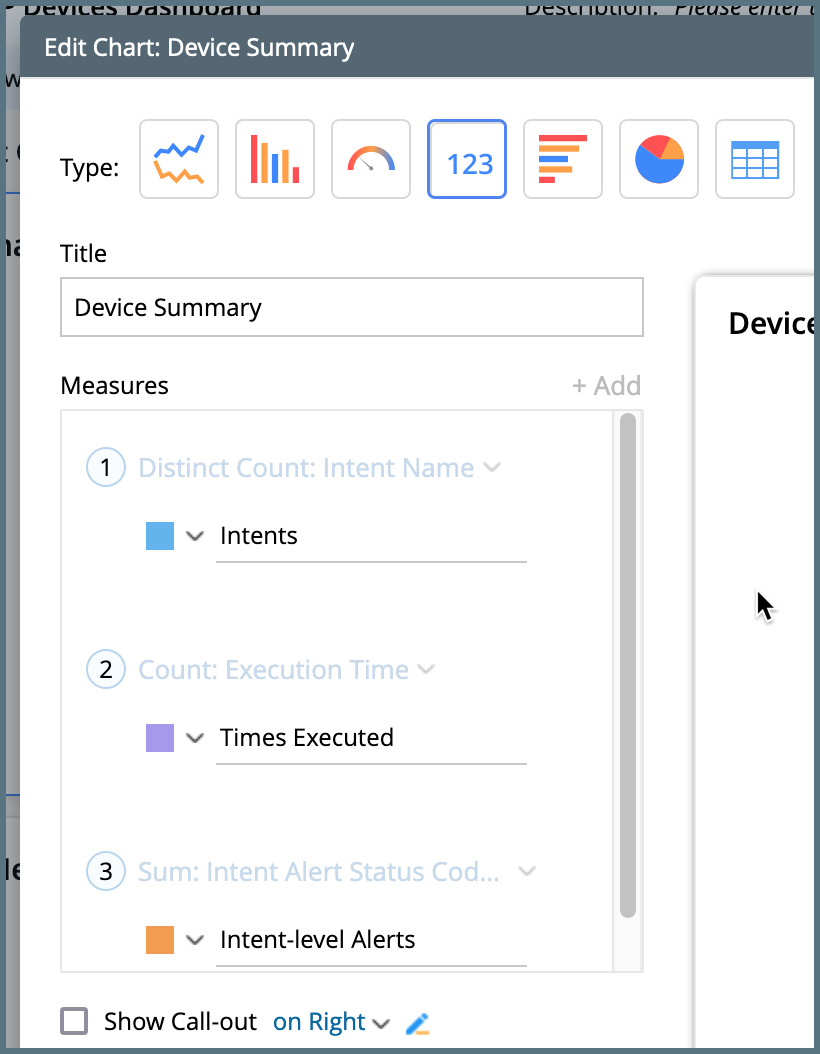
|
|
|
| Table Chart |
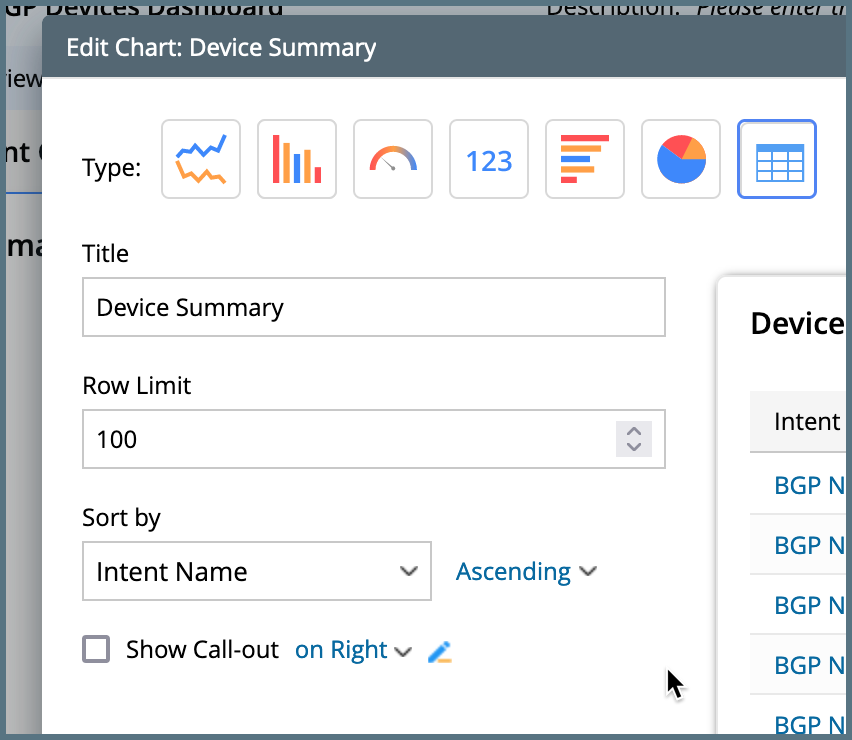
|
|
-
|