R12.1 JA-2025July15
Debug Empty Cells
NITs (Network Intent Templates) can be used to create cloned intents for ADT (Automation Data Table) column group for intent automation; However, occasionally, the cloned intents may not be created properly due to a lot of reasons, such as new CLI command format which is not supported by the current visual parser. As shown in the picture below, some of the ADT cells were empty due to cloned intents were not created successfully.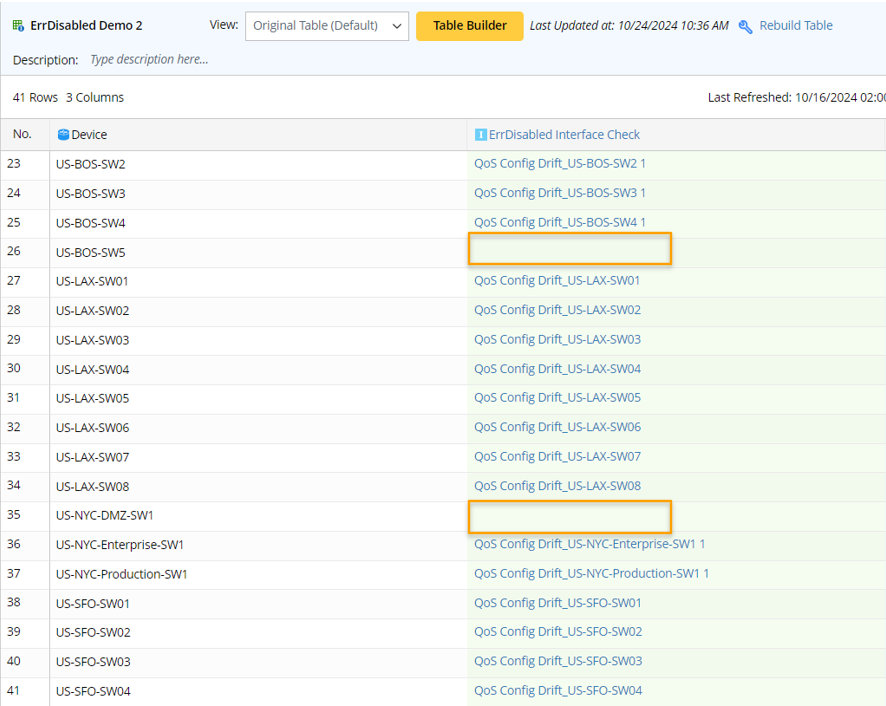

|
Note: The ‘Debug Empty Cells’ function is not supported if the intent column is created by the Intent Templates via Other ADT method. |
When you notice empty cells within ADT intent columns, you can follow the ways below to fix the issue by yourself with the following steps.
- Click the hamburger menu at the top right corner of the column and select the Debug Empty Cells option.
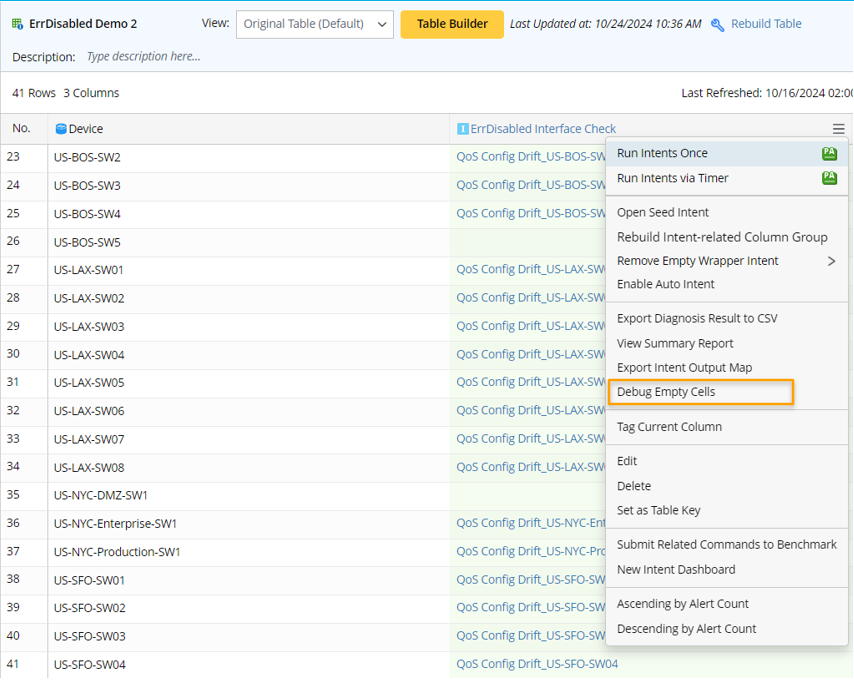
- In the pop-up window, do the following:
- View the root cause: A summary of devices with empty cell and general summary info on the root cause are displayed in the window. The device column selected by NIT may include multiple devices or paths, each device will be allocated a separate row in the table.
- Create device group by different device combination: Select devices for debugging in one of the following two ways.
- All Devices: Select all devices in the Device replication details for empty cells block and display in the table in the lower area. For example, all devices are selected. You can manually uncheck devices for filtering.
- Representative Devices: Identify unique and representative device(s) by using the following filter or the combination of them.
- All Devices: Select all devices in the Device replication details for empty cells block and display in the table in the lower area. For example, all devices are selected. You can manually uncheck devices for filtering.
- Debug with the Selected Devices: In the Use Selected Devices to block, click
, then select one of the two options.
- Create Map: Create a new map loaded with the selected devices.
- Create Device Group: Create a device group with the selected devices. And then map the devices out.
- From the map, open the Auto Intent and click the Replicate Intent On-demand from the hamburger menu, then follow the steps below to modify the NIT and rebuild the ADT.
- From the pop-up menu, select the Intent Template that was used for the current ADT intent column.
- Leave the default settings as it is since the map devices will be loaded automatically, then click OK. The NIT along with the selected devices are shown below.
- Since these devices were failed in ADT intent column building, so it’s normal that none of these devices can be used to generate cloned Intent and the results should be empty. You could rely on the error information and modify the Seed Intent to fix the problem if it’s related to data parsing.
- After modifying the intent template, you could rebuild the ADT so the system can recreate the cloned intents to see whether cloned intent is created successfully with expected devices.
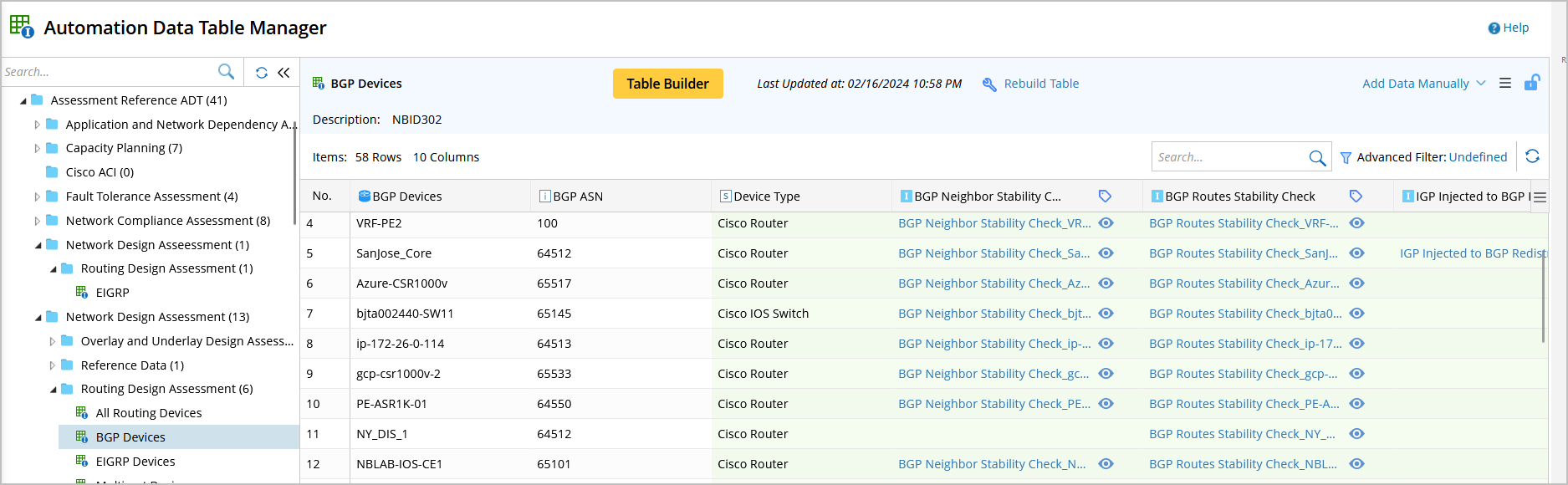
- From the pop-up menu, select the Intent Template that was used for the current ADT intent column.
- View the root cause: A summary of devices with empty cell and general summary info on the root cause are displayed in the window. The device column selected by NIT may include multiple devices or paths, each device will be allocated a separate row in the table.

|
Note: To fix the problem of empty cells in ADT, you can also send the issue to NetBrain engineers. For more information, see Fix Empty Cells in ADT with Retrofit File in NetBrain Download. |