R12.1-JA-2025June05
Create a New Inventory Report
To create a new report template based on your needs, complete the following steps:
-
Click the start menu
 and select Inventory Report.
and select Inventory Report.
- Click Go to Manage Reports Page at the upper-right corner.
-
Click New Inventory Report on the new page. A wizard prompts to guide you through the steps to create a report.

-
Enter the report name and description, and then click Next.

Tip: To make the report accessible to more users in the current domain, you can select the Share to all check box. The report will be categorized into Customized Reports > Shared Reports. - Specify the devices to be included in the inventory report using one of the following ways and then click Next.
- Built-in Group — select a site, device group, or device type as device scope.
-
Customized Group — click New, and then filter the devices, interfaces, modules, and the like, by setting criteria in Dynamic Search.
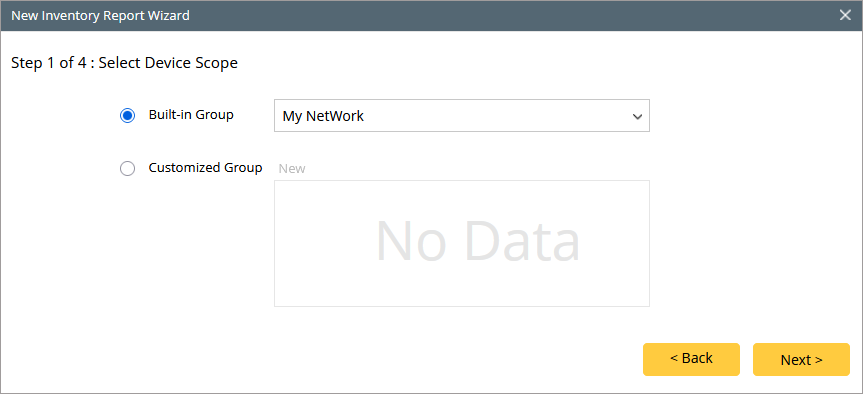
-
Select a report type, and the corresponding sample will be displayed for reference. Click Next.
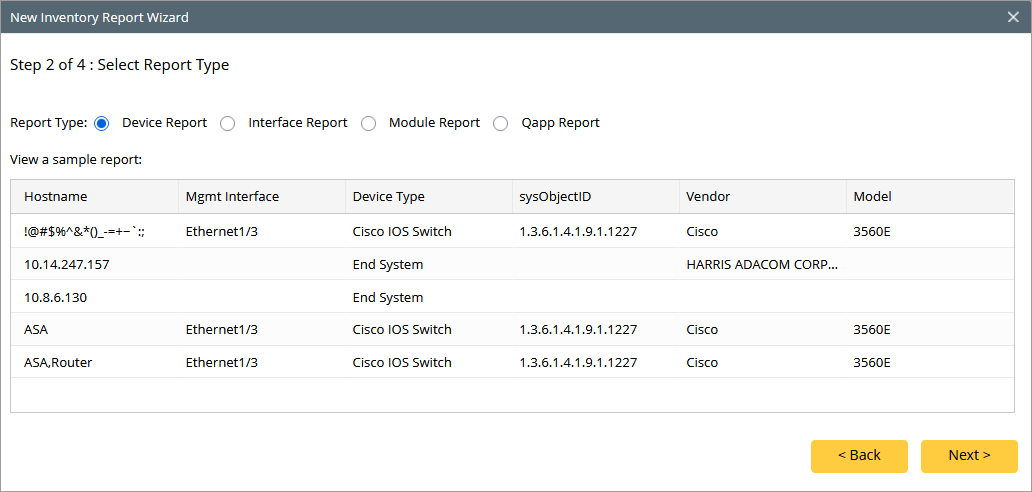
-
Select the asset data that you want to include in the inventory report. Click Next.
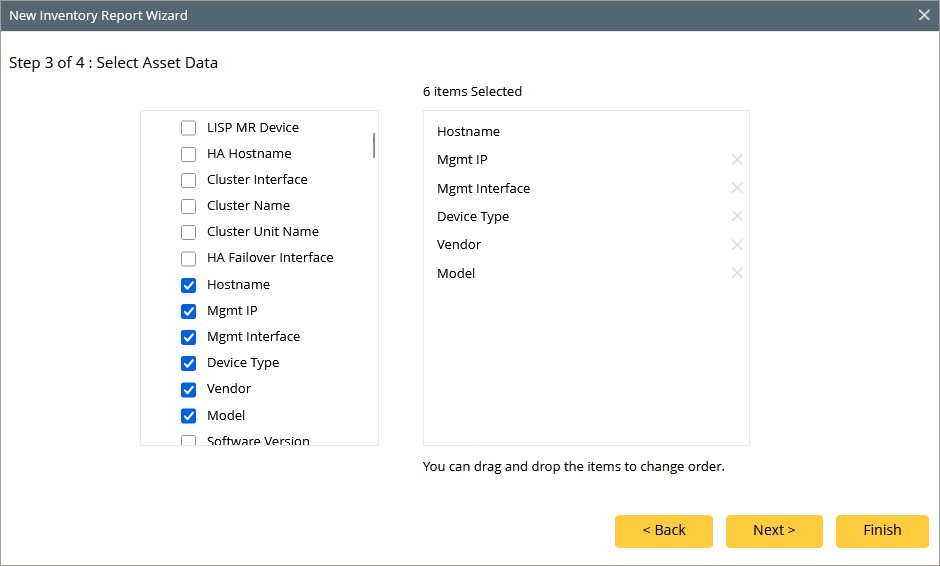

Note: This step differs as per the report type selected in step 2. If you select Qapp Report as the report type in step 2, you will have a different dialog for step 3. See Customize a New Qapp Report for details.
-
To view the created report, point to the report entry, and then click the
 icon to select View.
icon to select View.
See also: