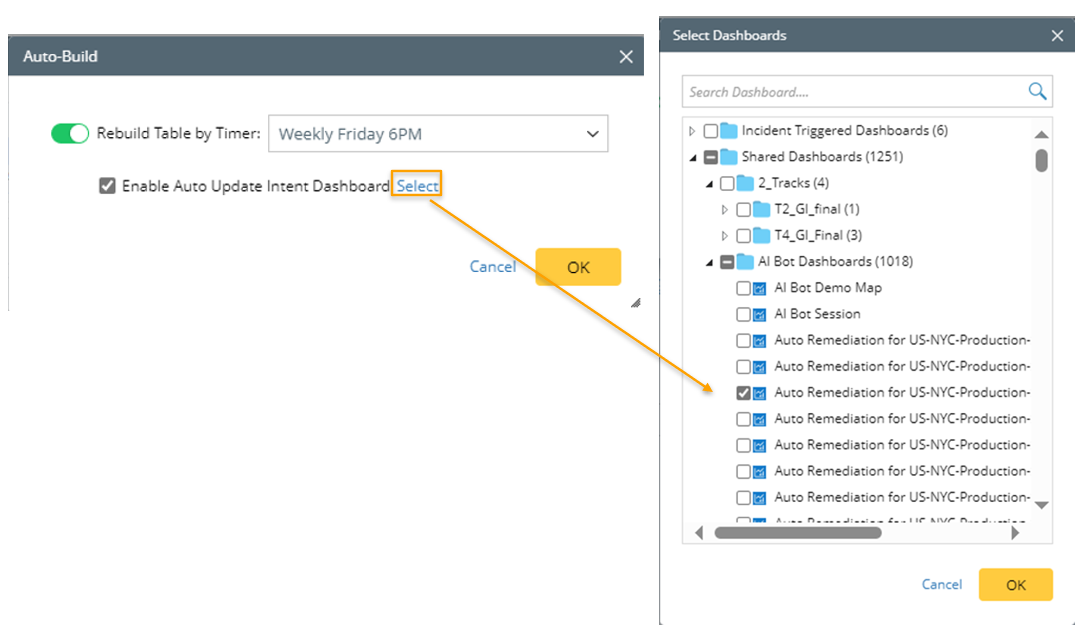Create and Update Intent Dashboard via ADT
Create Intent Dashboard from Intent Column
Intent dashboard is built based on the intents in ADT intent column. You can build Intent Dashboard from the intent column menu. When the New Intent Dashboard dialog opens from ADT, the current ADT and intent column will be automatically used for the Intent Dashboard.
Follow the steps to create an Intent Dashboard from the ADT Intent column:
- Click
 and select New Intent Dashboard.
and select New Intent Dashboard. - In the Create Intent Dashboard window, enter dashboard name and select the location you wish to save the dashboard.
- In the Data Source section, you can see the ADT and Intent column is automatically selected.
- Click Create to create and Intent Dashboard.
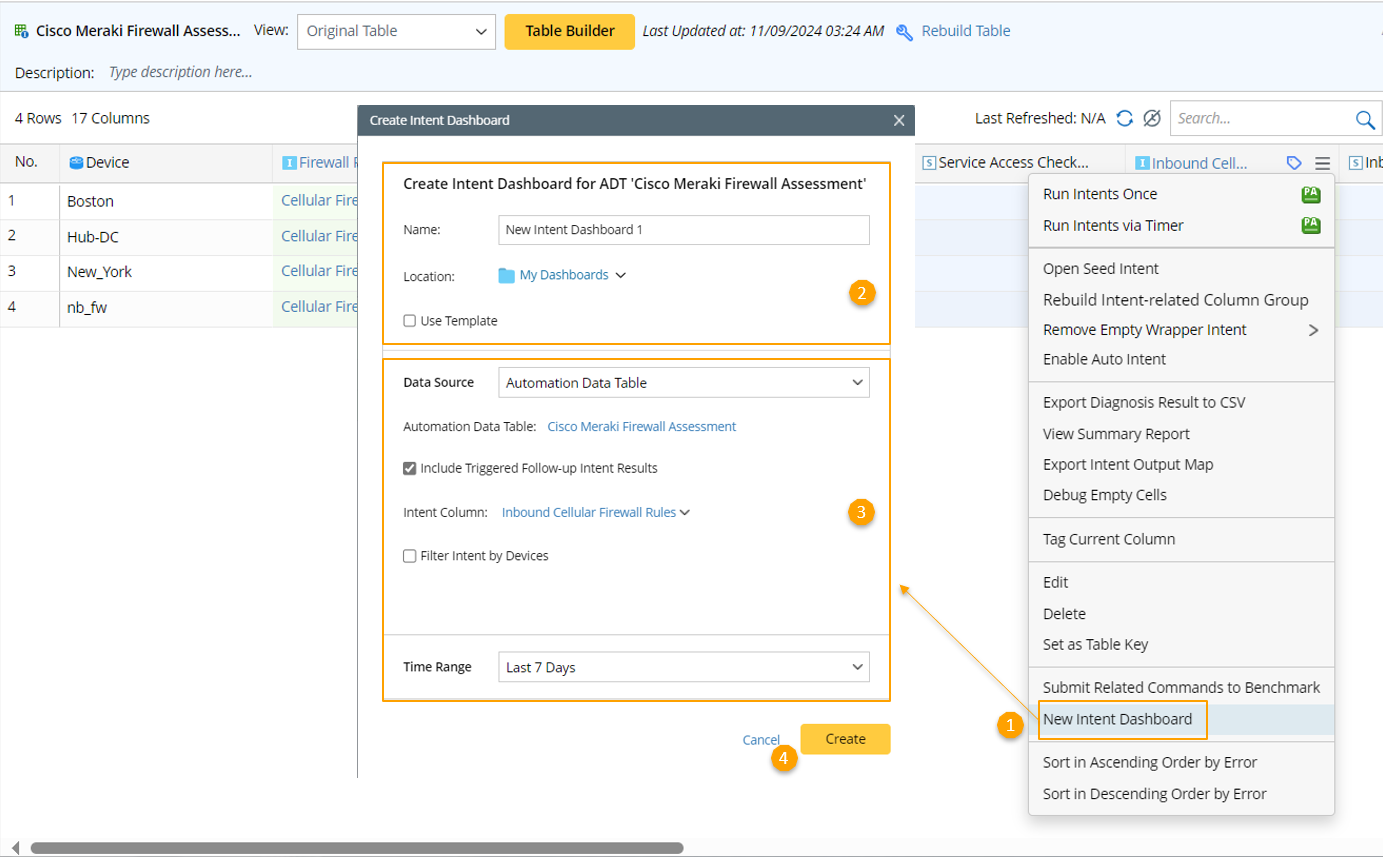
Update Intent Dashboard via ADT
ADT Intents can the source for generating intent dashboard. However, the ADT intents in dashboard will remain the same and will not be updated after rebuilding the ADT. To ensure the dashboard reflects the latest ADT intent information, users can utilize the Table Builder's settings to enable the updating of intent dashboards within the ADT.
You have the option to enable the automatic update of the Intent dashboard during the auto-build process.
Follow the steps to use an Auto-Build option of the Table Builder to update the Intent Dashboard.
- Click the Auto-Build link to open the Auto-Build dialog.
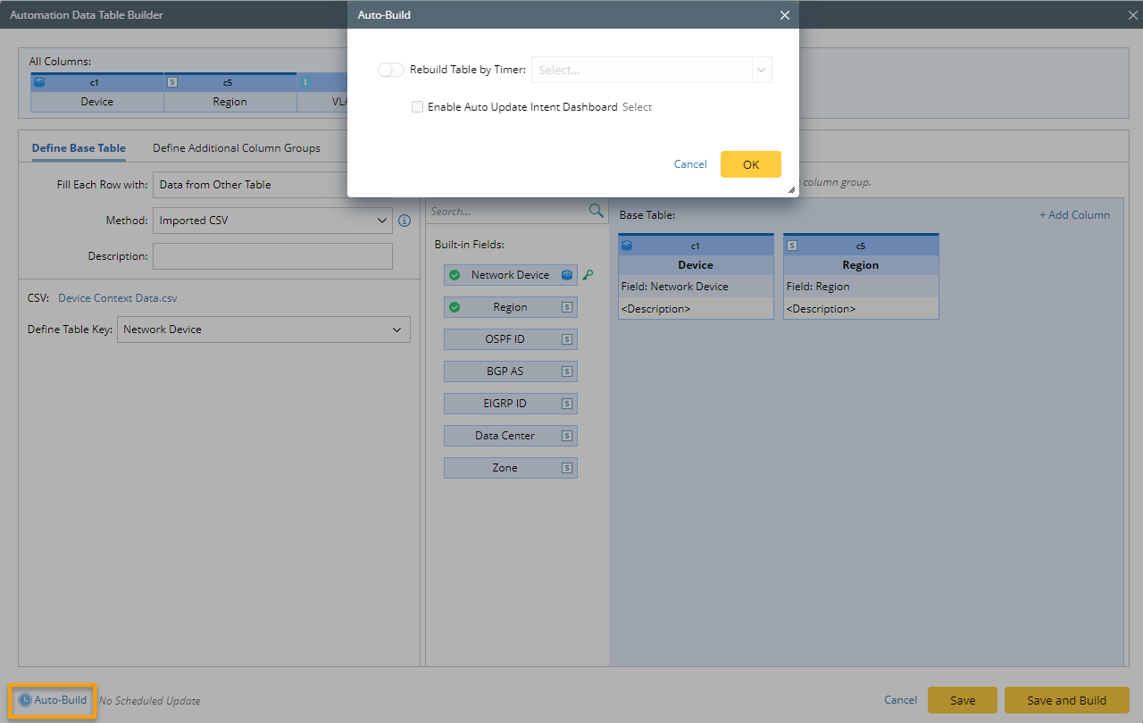
Enable the Rebuild Table by Timer toggle button, and select a timer from the dropdown.
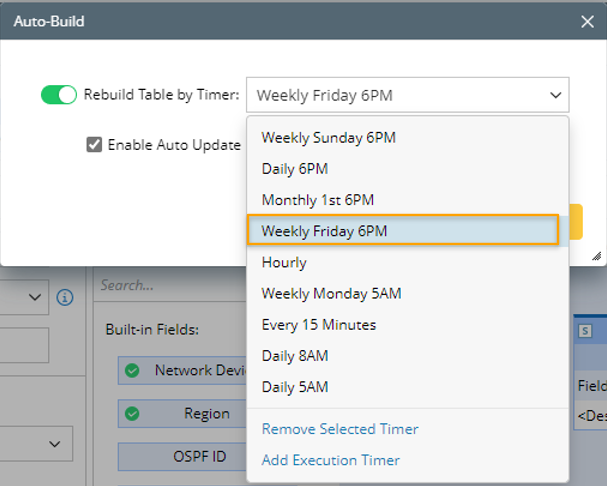
- Enable the Enable Auto Update Intent Dashboard option.
Click Select and select the dashboards to update. The intent dashboard selected is not restricted to those related to the ADT intents. Users have the flexibility to update the intent dashboard within the scope of all standard intent dashboards.