R12.1 JA-2025July15
Export Diagnosis Result to CSV Report Based on ADT Column
Follow the steps below to export diagnosis result to CSV report based on ADT column.
- From the drop-down menu of an intent column of ADT, click Export Diagnosis Result to CSV.
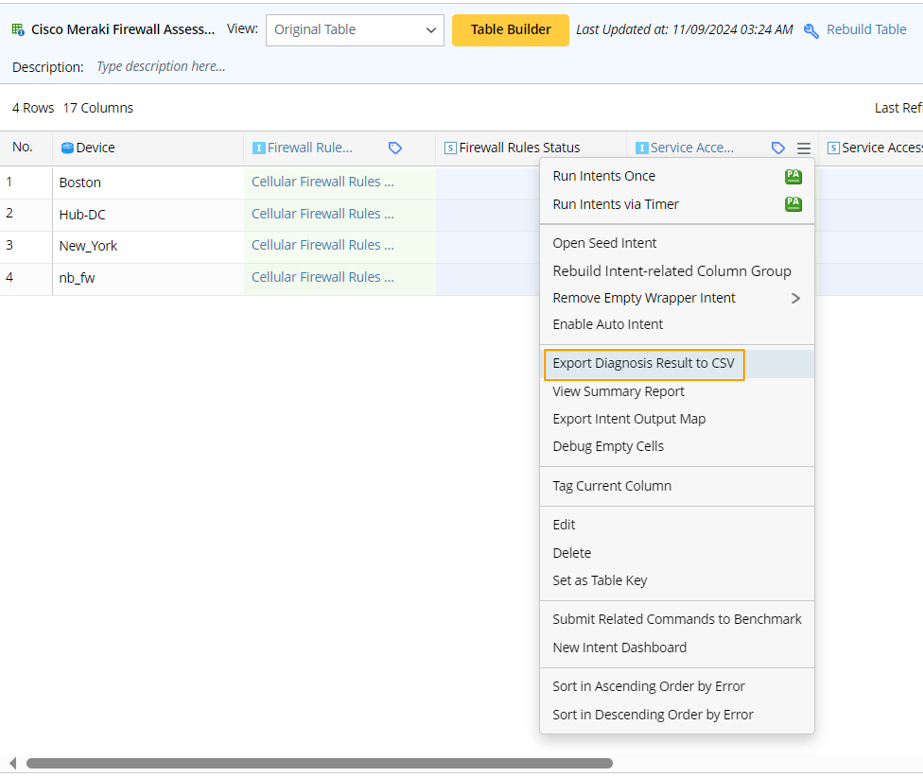
- In the Export Diagnosis Result for *** window, define the following:
- Filter Diagnosis Message by Intent Status Code: Click
 , then select one option from the drop-down list to filter the diagnosis message by intent status code.
, then select one option from the drop-down list to filter the diagnosis message by intent status code. - Filter Diagnosis Message by Device Status Code: Click
 , then select one option from the drop-down list to filter the diagnosis message by device status code.
, then select one option from the drop-down list to filter the diagnosis message by device status code. - Filter Intent CSV Reports by the last Intent Execution Time: Input a number, then click
 to select a time unit to define the last intent execution time to filter the intent CSV reports.
to select a time unit to define the last intent execution time to filter the intent CSV reports. 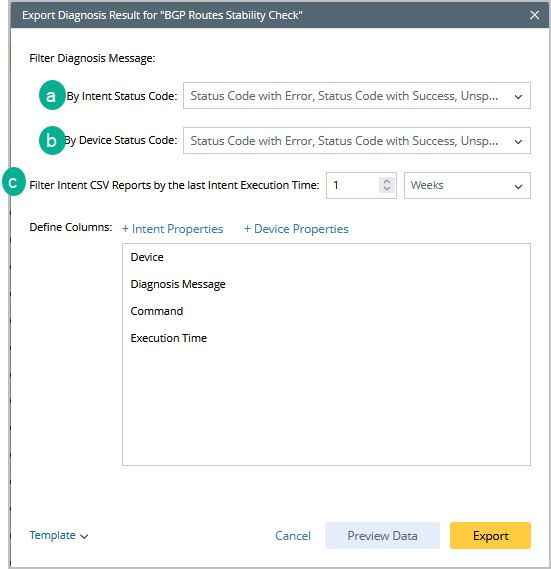
- Define Columns: Select intent properties/device property for creating the columns of the diagnosis result CSV.
- Click + Intent Properties, then select the intent properties in the pop-up dialog for creating CSV report column. Click OK.
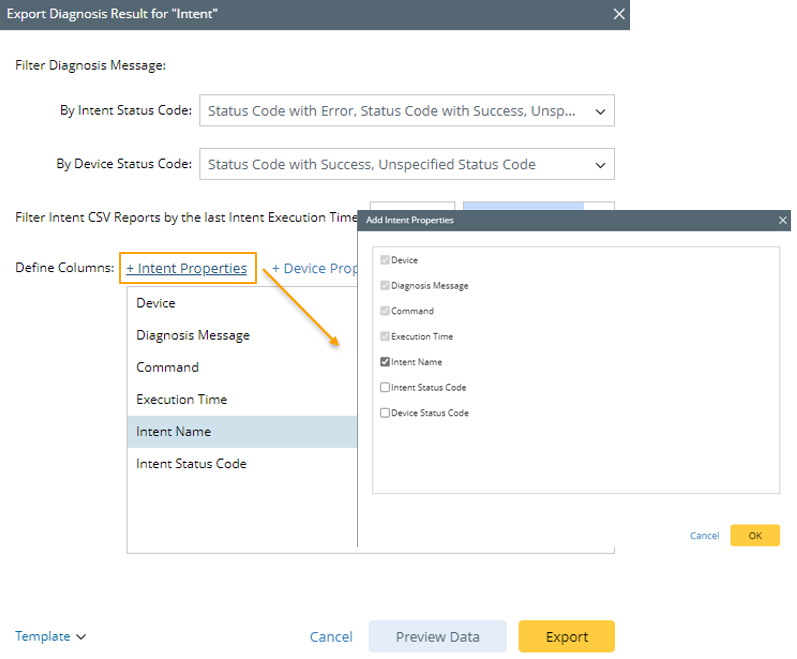
- Click + Device Properties, then select the device properties in the pop-up dialog for creating CSV report column. Click OK.
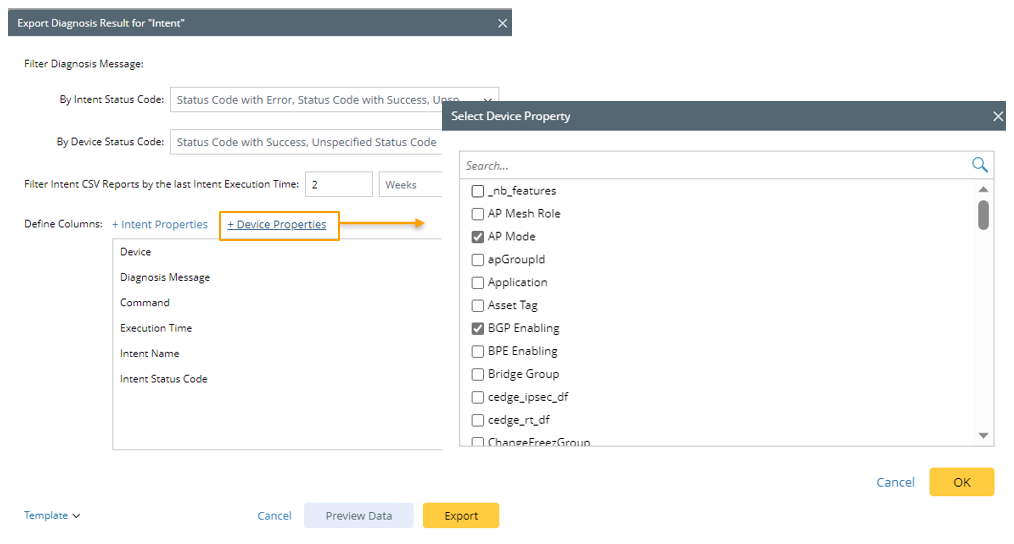
- Click + Intent Properties, then select the intent properties in the pop-up dialog for creating CSV report column. Click OK.
- Filter Diagnosis Message by Intent Status Code: Click
- (Optional) Click Preview to preview the diagnosis results to be exported.
- Click Export to export the diagnosis report.