Content Template manager
- Scale the documentation for various use cases such as assessment, troubleshooting, change management, and compliance. The target document objects are: Device, Map, CLI Command, Intent, Config Check, and Network Change.
-
Each target document object has specific criteria for filtering resources and a set of associated properties that can be included in the content template. Furthermore, target document objects can be grouped based on the relationships among their properties.
For example, users can define a content template as follows:- For devices in all runbook nodes and on the current map page, record the following details: vendor, model, serial number, and software version.
- For interfaces associated with intent alerts, record: interface name, management IP, and interface description.
- For devices with intent alerts, record: CLI data and configlet data, along with the collection timestamp.
- Include the following as findings: intent alerts and golden check result messages.
The system enables power users to predefine content templates, which end users can utilize during Word document export in a runbook.
Manage Content Templates
Content Template Manager is provided to pre-define and manage multiple templates. You can access it from the menu > Map-Based Automation > Runbook &Template> Content Template Manager and has the following privileges to manage each folder:
-
You can access it from the menu > Map-Based Automation > Runbook &Template> Content Template Manager.
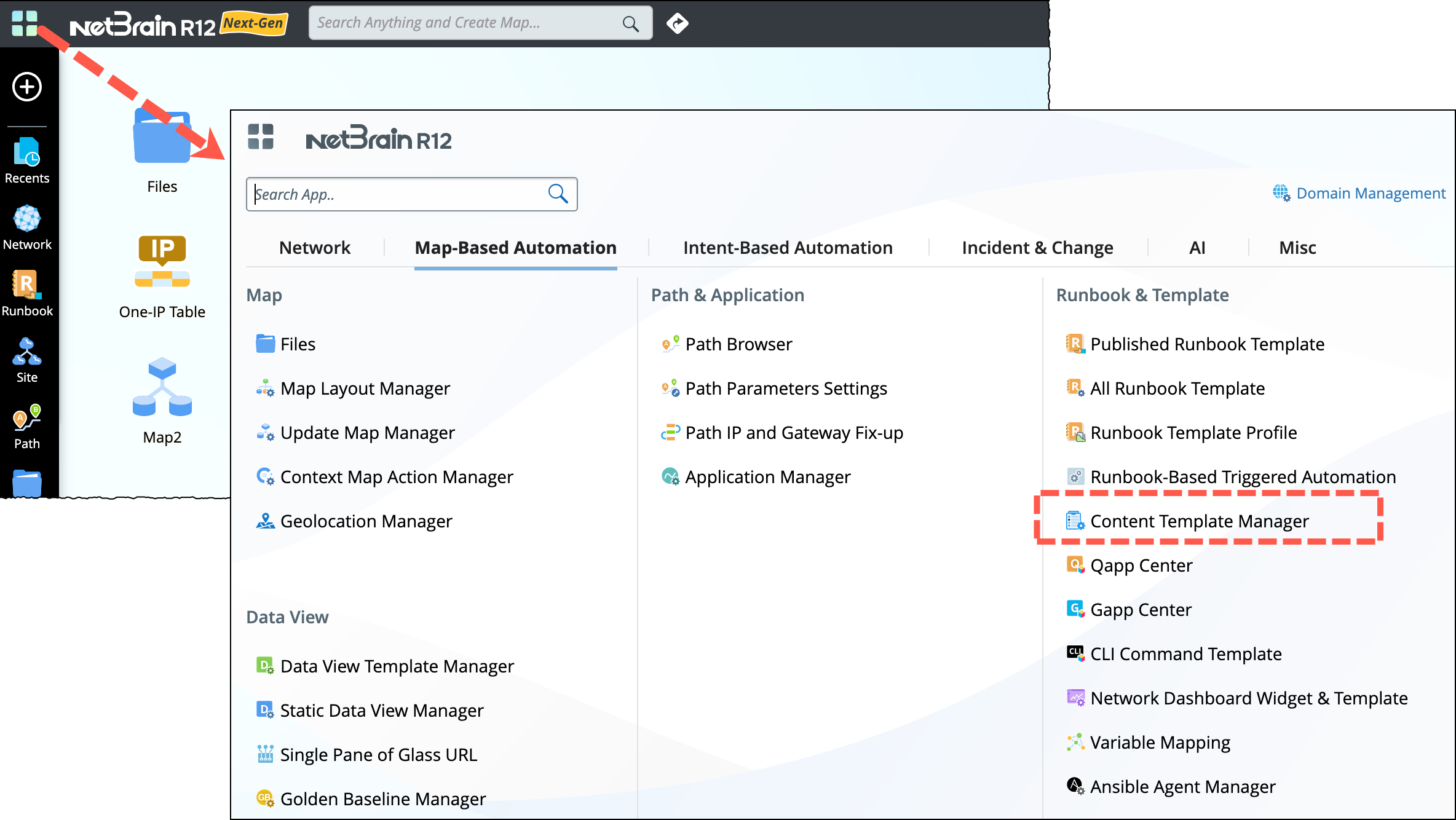
(or)
Go to start menu and type the word content > Select the Content Template Manager.
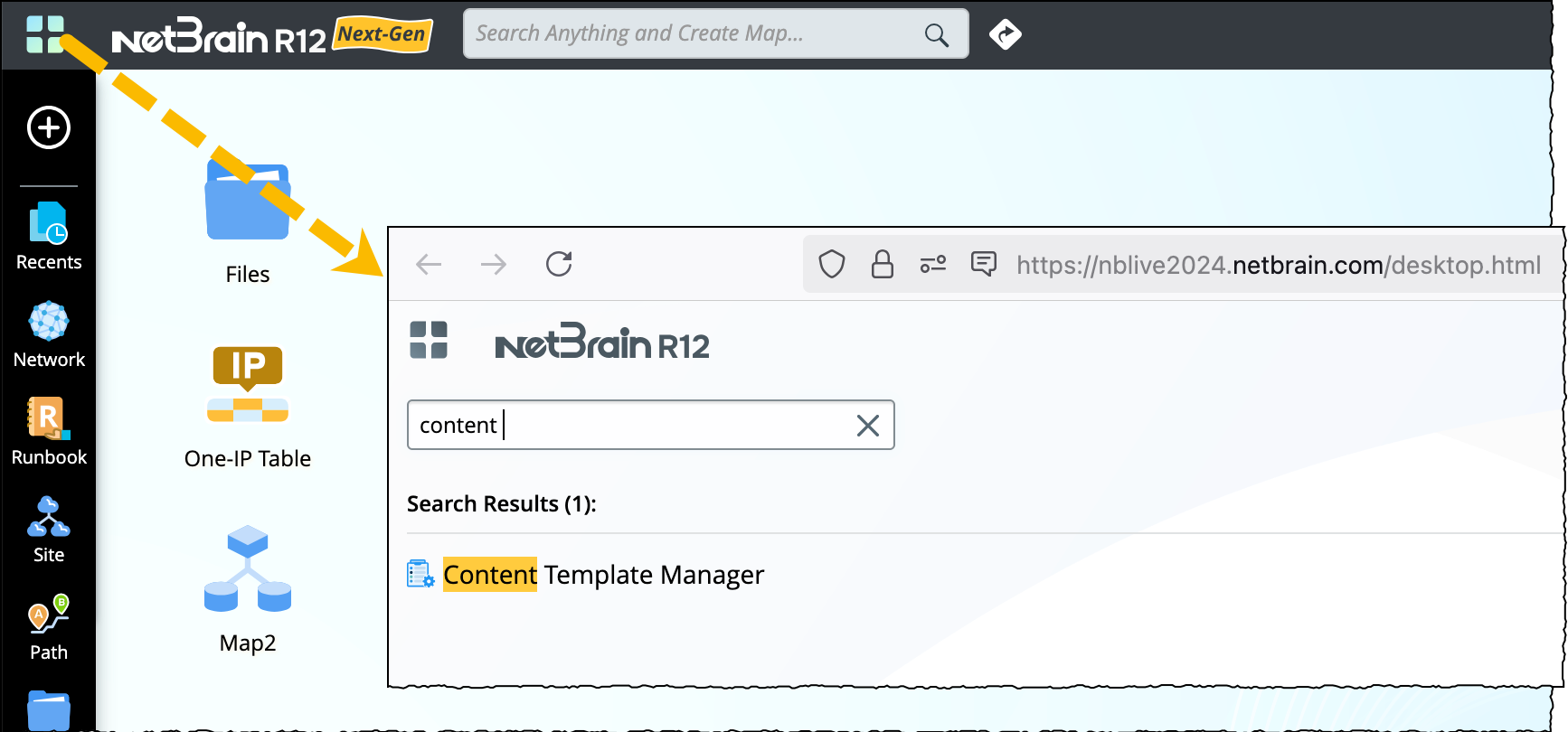
-
All the content templates are managed within the two main folders: Shared Content Template and My Template. You can create multiple folders and templates under these two folders.

Note: You cannot rename these two standard folders Shared Content Template and My Template.

Create a New Content Template
The template editor allows you to populate the content area with objects and findings. And define conditions to filter entries within the selected objects, followed with selection of properties for exporting the content.
-
Drag and drop the object from the left side of the pane to the middle of the template area. The 6 types of objects are summarized as follows:
-
Map: The Map refers to the context map corresponding to the runbook. Select either the Current Page or Any Page. If no condition is defined, the default is set to all pages.
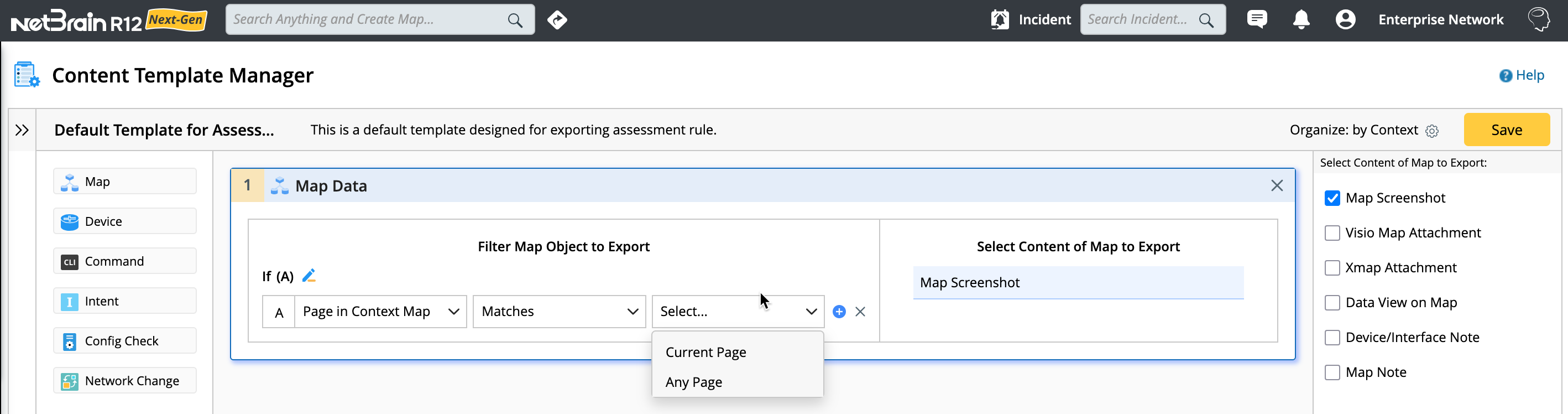
Object Corresponding Runbook Node Filter by Content Map Context Map Page in Context Map
- Map Image
- Visio Map File
- Xmap File
- Data View on Map
- Device Note
- Map Note
-
Device The scope of the device includes the devices from the runbook node and the context map, you can filter these devices based on the conditions:
- Filter the devices using conditional statements, eg: Device Has Intent Alert | Is | False, this condition will retain the devices without intent alerts.
-
Define the export content by selecting the device and interface properties in the right pane.
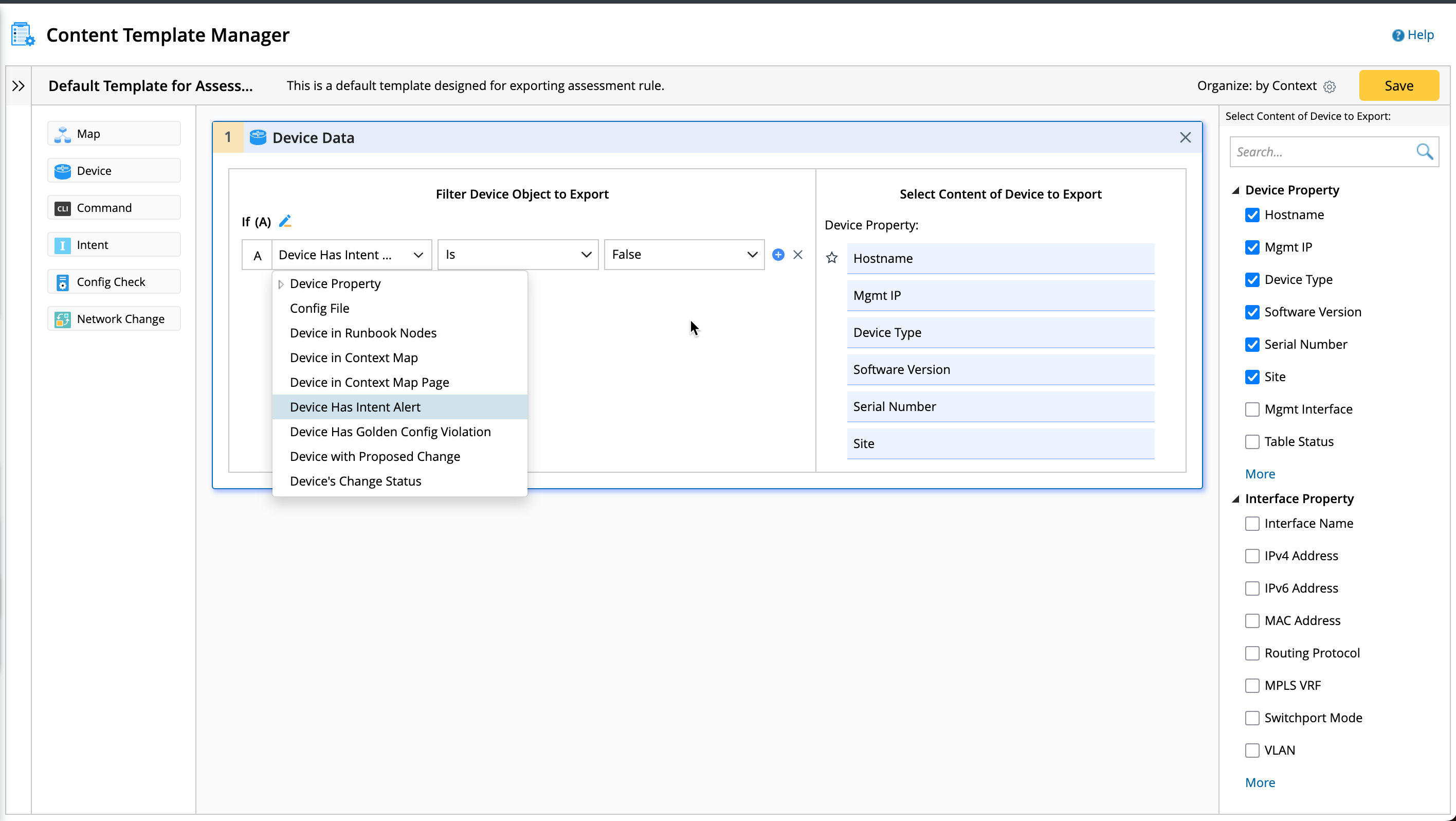
Object Corresponding Runbook Node Filter by Content Device - Execute CLI Command
- Retrieve Live Data – Config/Command
- Compare – Config/Command
- Network Intent
- Configlet
- Automation Insight
- Define Change
- Execute Change
- Context Map
- Device Property
- Config File
- Device in Runbook Node
- Device in Context Map Page
- Device in Context Map
- Device Has Intent Alert
- Device Has Golden Config Violation
- Device Has Proposed Change
- Device’s Change Status
- Device Property
- Interface Property
-
Command: You can execute multiple commands to retrieve data and filter the commands to be exported by command and device. And from the right pane, select the command content such as retrieval summary and execution log.
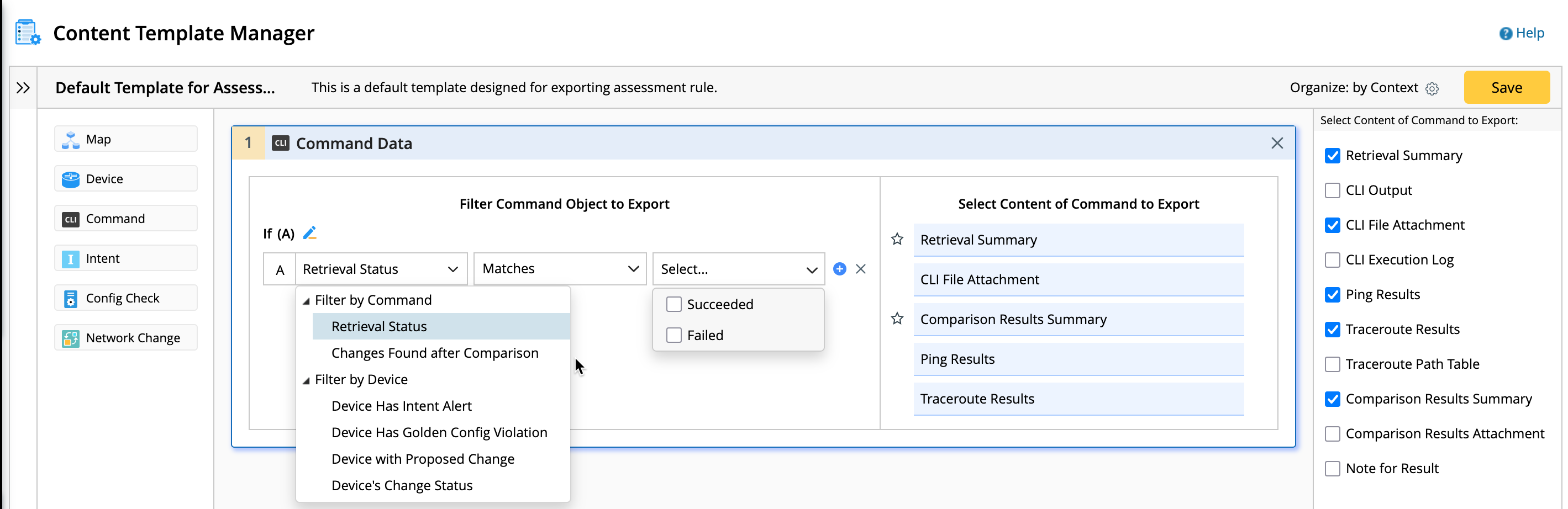
Object for command Corresponding Runbook Node Filter by Content CLI Command - Execute CLI Command
- Ping
- Traceroute
- Automation Insight - Config
- Retrieve Live Data – Config/Command
- Compare – Config/Command
Filter by command:
- Retrieval Status
- Changes Found After Comparison
Filter by device:
- Device Has Intent Alert
- Device Has Golden Config Violation
- Device Has Proposed Change
- Device’s Change Status
- Retrieval Summary
- CLI Output
- CLI File Attachment
- CLI Execution Log
- Ping Results
- Traceroute Results
- Traceroute Path Table
- Comparison Results Summary
- Comparison Results Attachment
- Note for Result
-
Intent: Filter the intent data using conditional statements, eg: The criteria Has CSV Output |Is| True, refers to whether there is a CSV file output in the execution result.
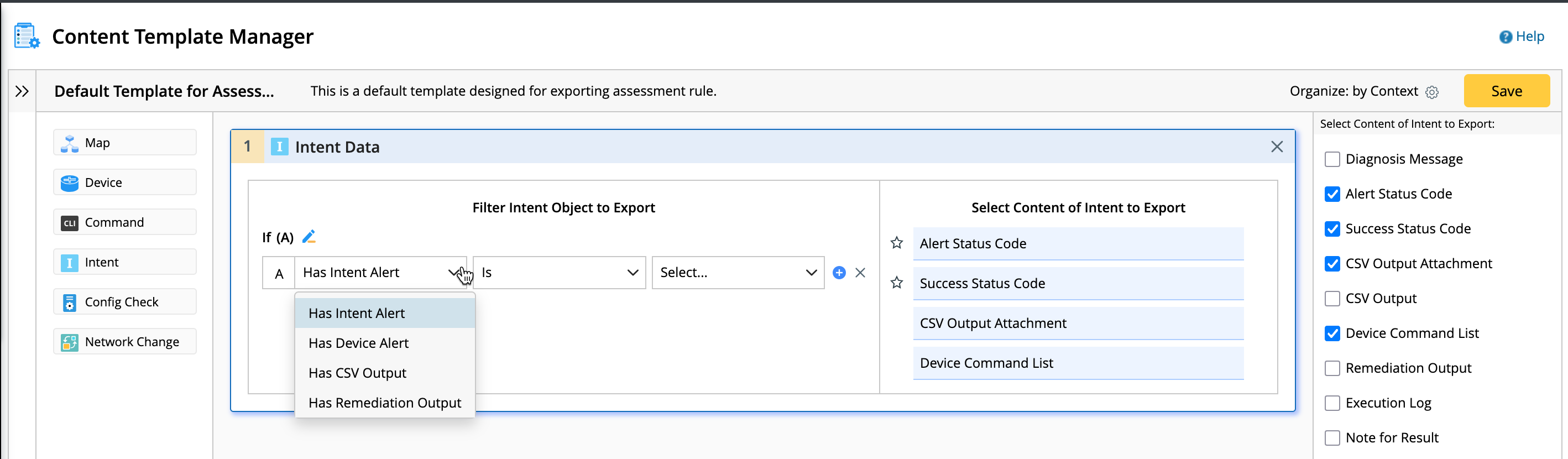
Object for commandCorresponding Runbook Node Filter by Content Intent - Network intent
- Automation Insight - Intent
- Has Device Alert
- Has Intent Alert
- Has CSV Output
- Has Remediation Output
- Diagnosis Message
- Status Code
- CSV Output
- Remediation Output
- Device Command List
- Execution Log
- Runbook Node Notes
-
Config Check: The criteria and content of the Config Check are:
Object for command Corresponding Runbook Node Filter by Content Config Check - Configlet
- Automation Insight - Configlet
- Device Has Intent Alert
- Device Has Golden Config Violation
- Device Has Proposed Change
- Device’s Change Status
- Device Config File Attachment
- Golden Check Result Message
- Golden Config
- Parsed Config
- Runbook Node Notes
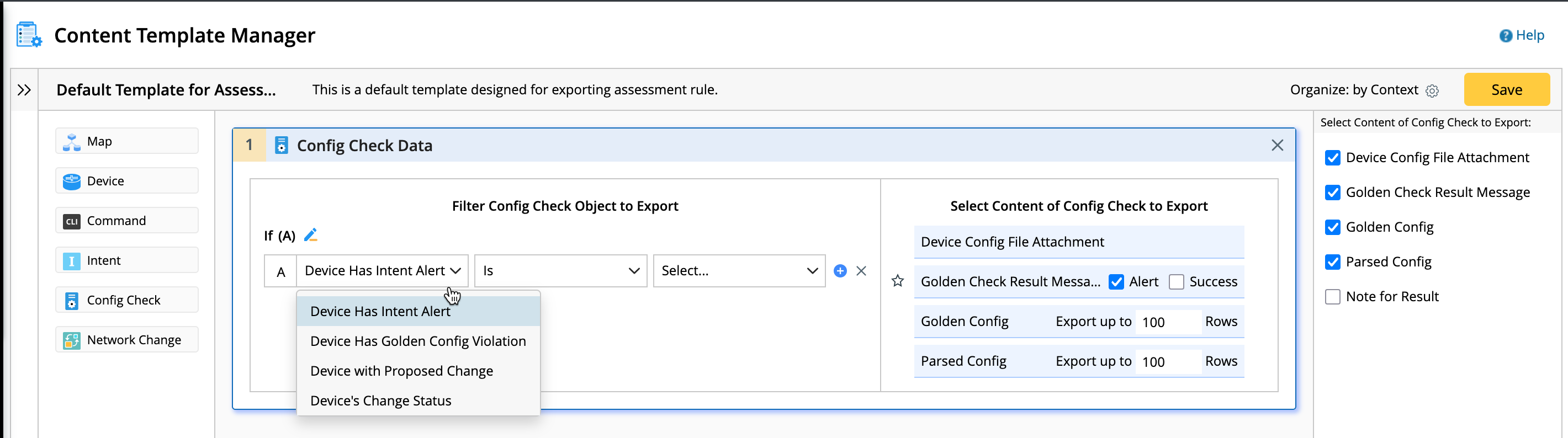
-
Network Change Object: This object does not require filter criteria, select the content to export.
- Change Definition: Refers to the defined change executed in the Execute Change node.
- Ansible Task: This node is exported only in the network change runbooks, not in the common runbooks.
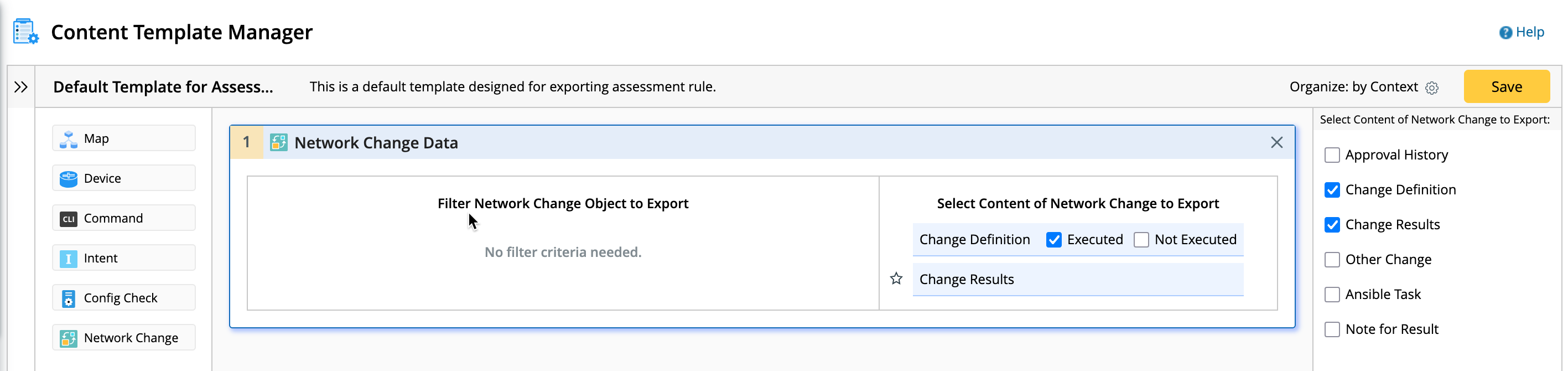
Object for command Corresponding Runbook Node Filter by Content Network Change
- Approve
- Define Change
- Execute Change
- Other Change
- Ansible Task
N/A
- Approval History,
- Change Definition
- Change Results
- Other Change
- Ansible Task
- Runbook Node Notes
-
Findings: Selecting the
 icon located before the content item will automatically displays a findings block at the top of the pane.
icon located before the content item will automatically displays a findings block at the top of the pane.
- Go to Select Content of Device to Export section and hover the mouse on a property.
-
Select icon
 located in front of the content to set it as a finding and a block will appear at the top of this pane.
located in front of the content to set it as a finding and a block will appear at the top of this pane.
-
Add a description for each finding to export to the document.
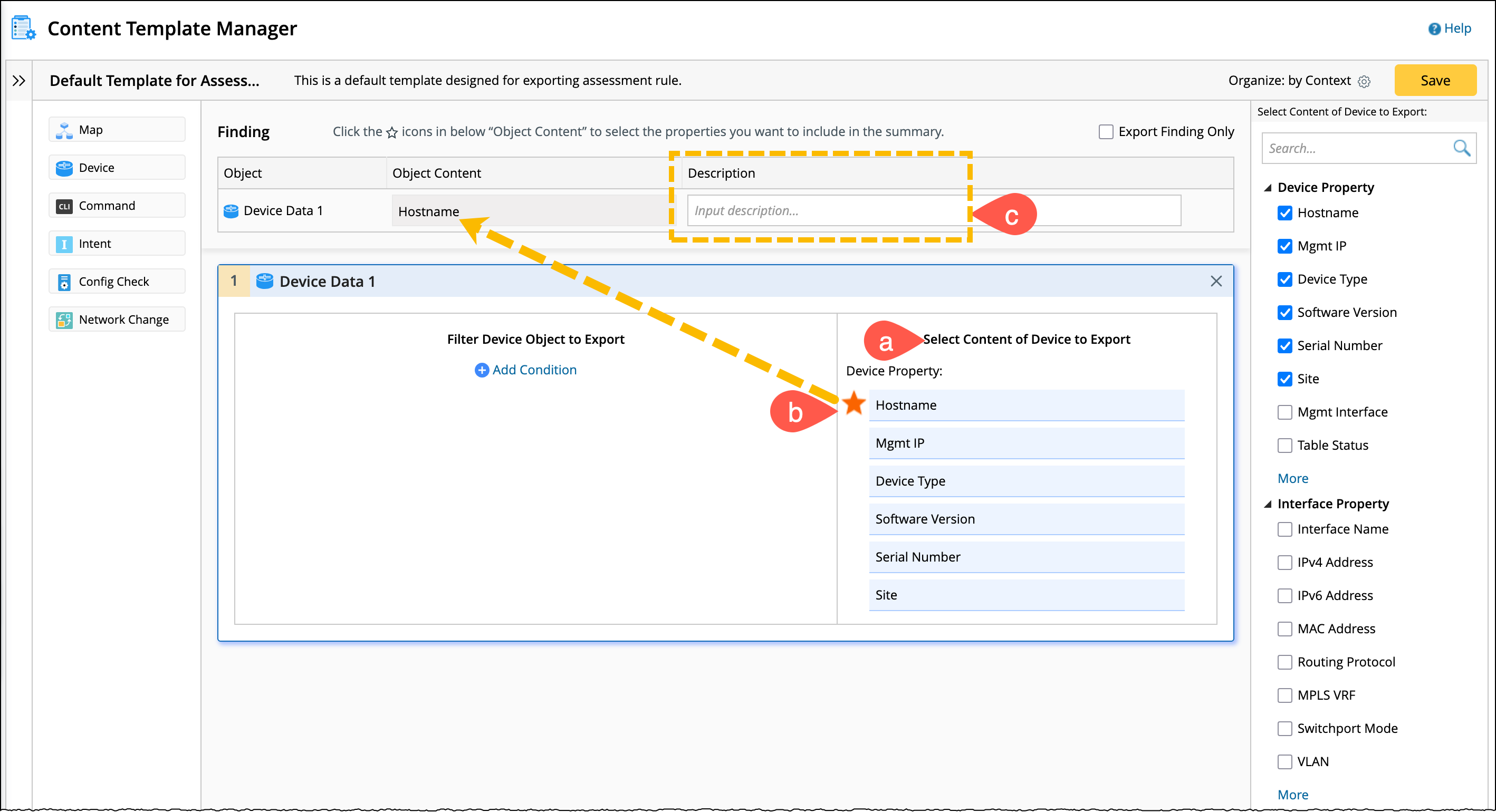
This finding block remains fixed at the top. The following table lists the properties and corresponding objects that can be used as findings:
Object Property Device
Hostname
Map
None
CLI Command
Retrieval Summary
Comparison Results Summary
Comparison Results Attachment
Intent
Alert Status Code
Success Status Code
Config Check
Golden Check Result Message
Network Change
Change Results
-
You can define the exported document to organize the data in one of the following four ways.
- Organized by Content Template
- Organized by Context
- Organized by Device
-
Organized by Time.

- Click Save located at top right corner of the window to save and close the template.