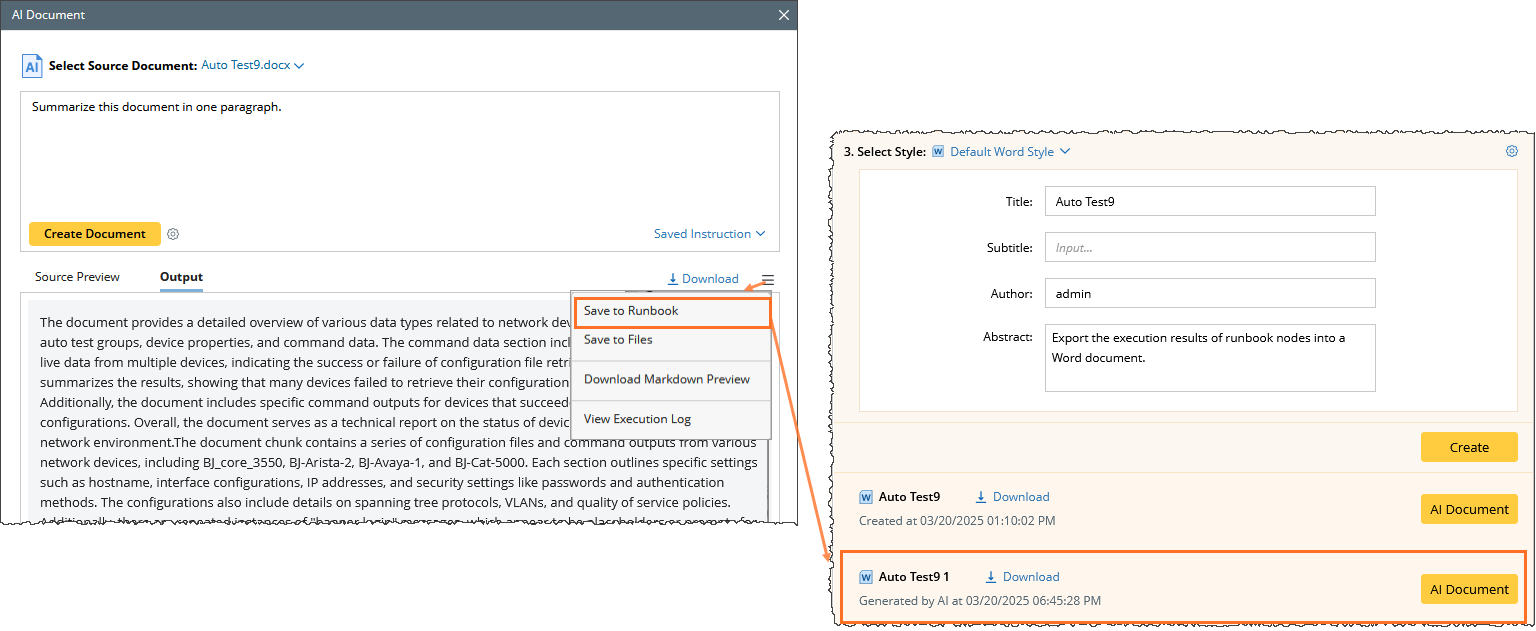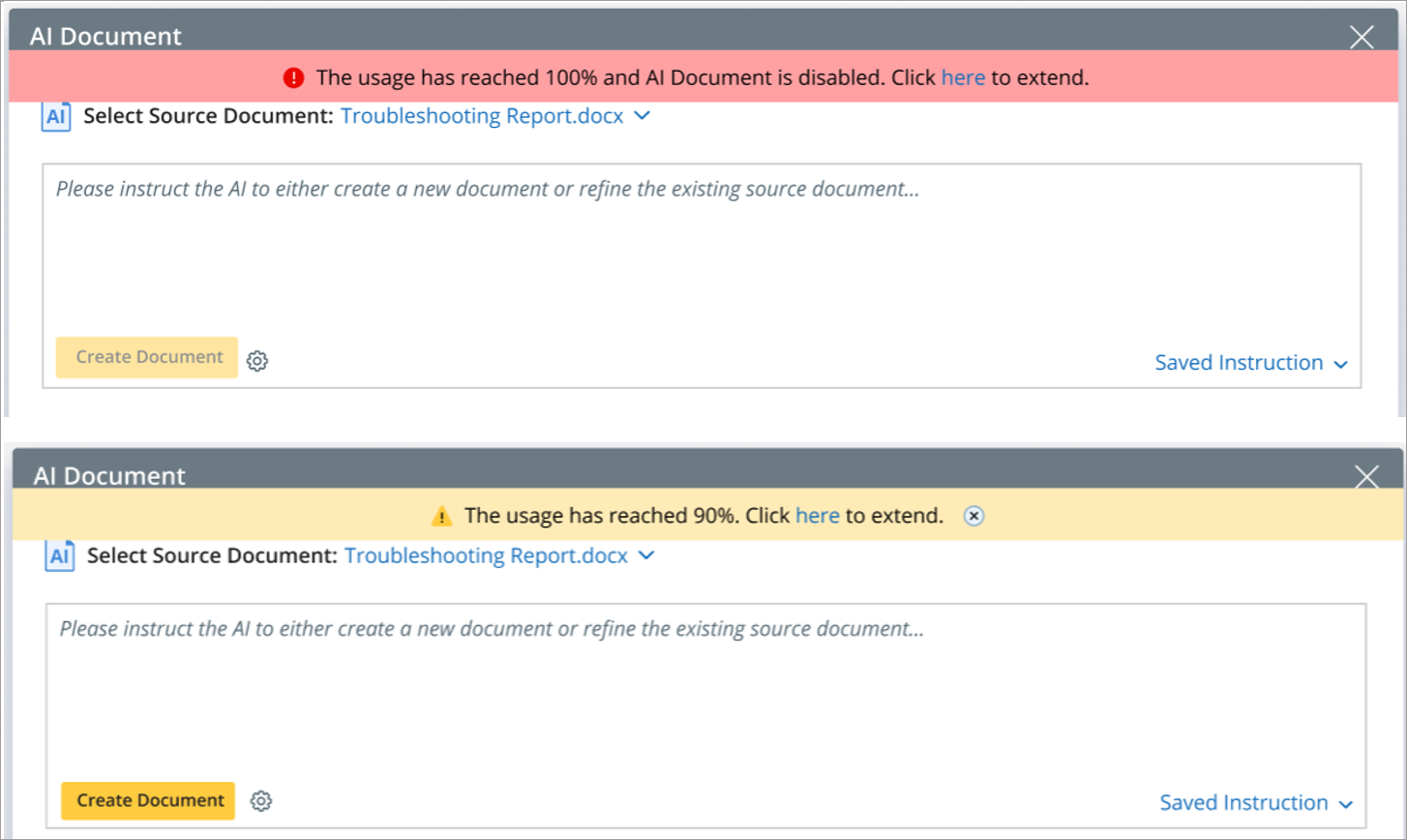R12.1-JA-2025June05
AI Document
This topic helps privileged users to efficiently use the AI Document feature to refine and optimize documents within the system. It covers setup, document selection, refinement, and saving options while ensuring compliance with AI quota limits.
Prerequisites
Before using the AI Document feature, ensure the following:
- You have an AI license enabling access to the AI Document feature.
- You have appropriate user privileges (e.g., Domain Admin, Shared Resource and File Management, or Private Resource Management) to manage prompts and resources.
- You have a source document (e.g., Word file or runbook result) ready for refinement.
Enable the AI Document Feature
To activate the AI Document feature:
- Navigate to the System Management page.
- Click the
 menu and select AI System Settings.
menu and select AI System Settings. - In the Enabling and Access Control section, toggle Enable AI to ON.
- Click OK to save the chnages.

Select a Source Document
- From the Runbook Document node, click AI Document to start refining a document.
- The current Runbook document will appear in the Select Source Document section.
- To use a different document:
- Choose Import from Computer to upload a local file.
- Choose Import from NetBrain Files to select a file from the system.
- To use a different document:
- Preview your document in the Source Preview area to guide your refinement instructions.
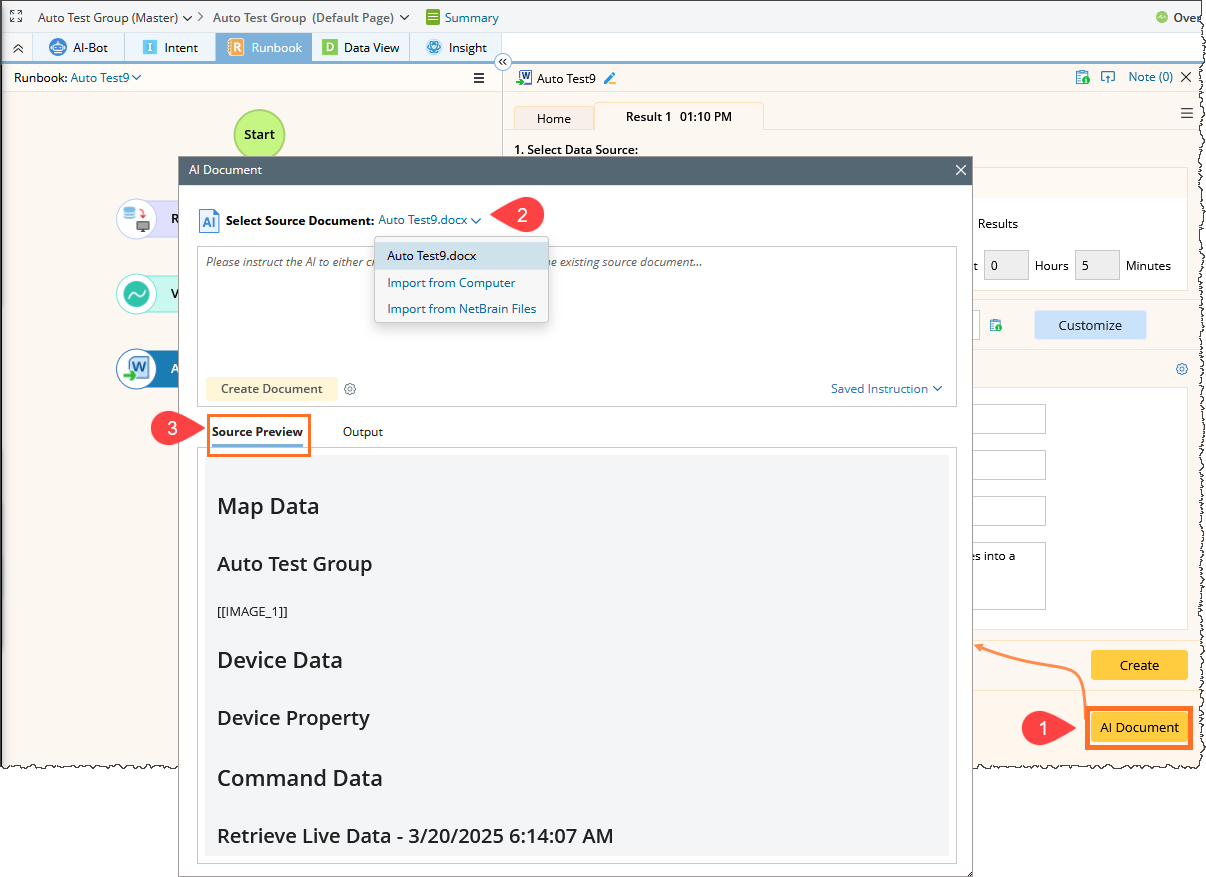

|
Monitor your AI Quota before proceeding. A warning appears if the quota is near its limit (e.g., 90%). If it reaches 100%, all actions (input, send, and save) will be disabled until the quota resets.
|
Refine Document
- In the input box, type a clear instruction for the AI (e.g., "Summarize this document in one paragraph").
- (Optional) Click the
 settings icon to process the document as a whole for higher quality (this takes longer and is not recommended for large files).
settings icon to process the document as a whole for higher quality (this takes longer and is not recommended for large files). - Click Create Document to start the AI refinement process.
- (Optional) Click Stop to halt the process if needed.
- Review the result in the Output area once complete.
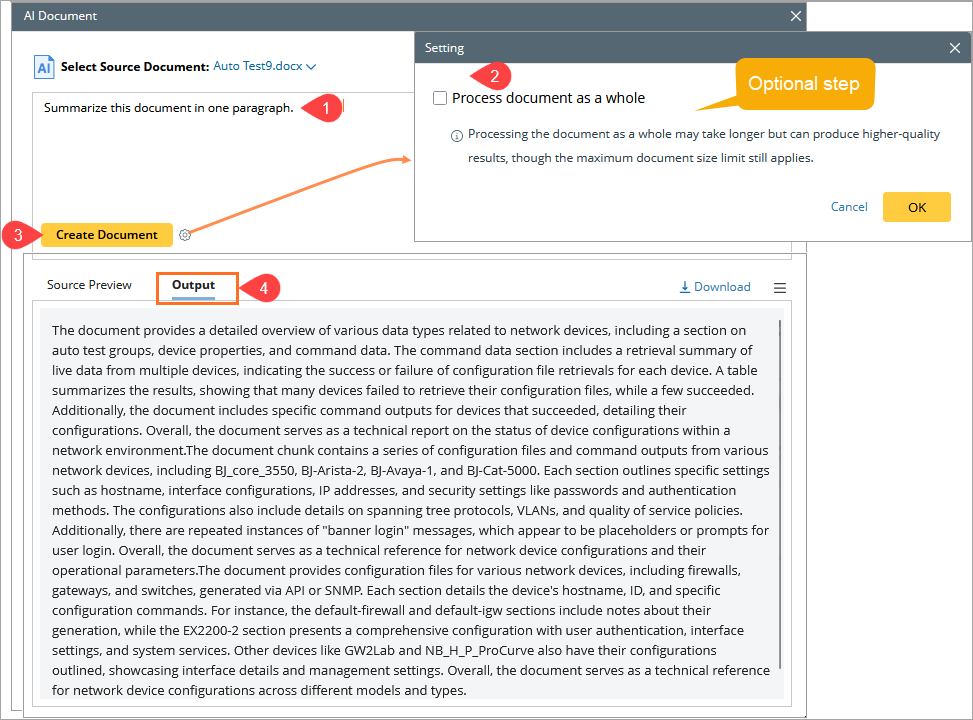
Use Saved Instructions (Optional)
Save time by reusing instructions:
Apply a Saved Instruction
- Click the Saved Instruction dropdown.
- Hover over an instruction, then click Load to add it to the input box.

Add a New Instruction
- Open the Instruction Manager to add new instruction.
- Click + Add and fill in the following information:
- Choose Type:
- Recommended Instruction (Requires Domain Admin role for Add/Edit/Delete).
- Shared Instruction (Requires Shared Resource and File Management privilege and Private Resource Management privilege separately.).
- My Instruction (Requires Shared Resource and File Management privilege and Private Resource Management privilege separately).
- Name: Give it an identifiable name.
- Content: Enter the instruction text (e.g., "Summarize the document in one paragraph").
- Choose Type:
- Click OK to save the instruction. You can Apply the instruction to use it immediately for the current document. This overwrites the existing content
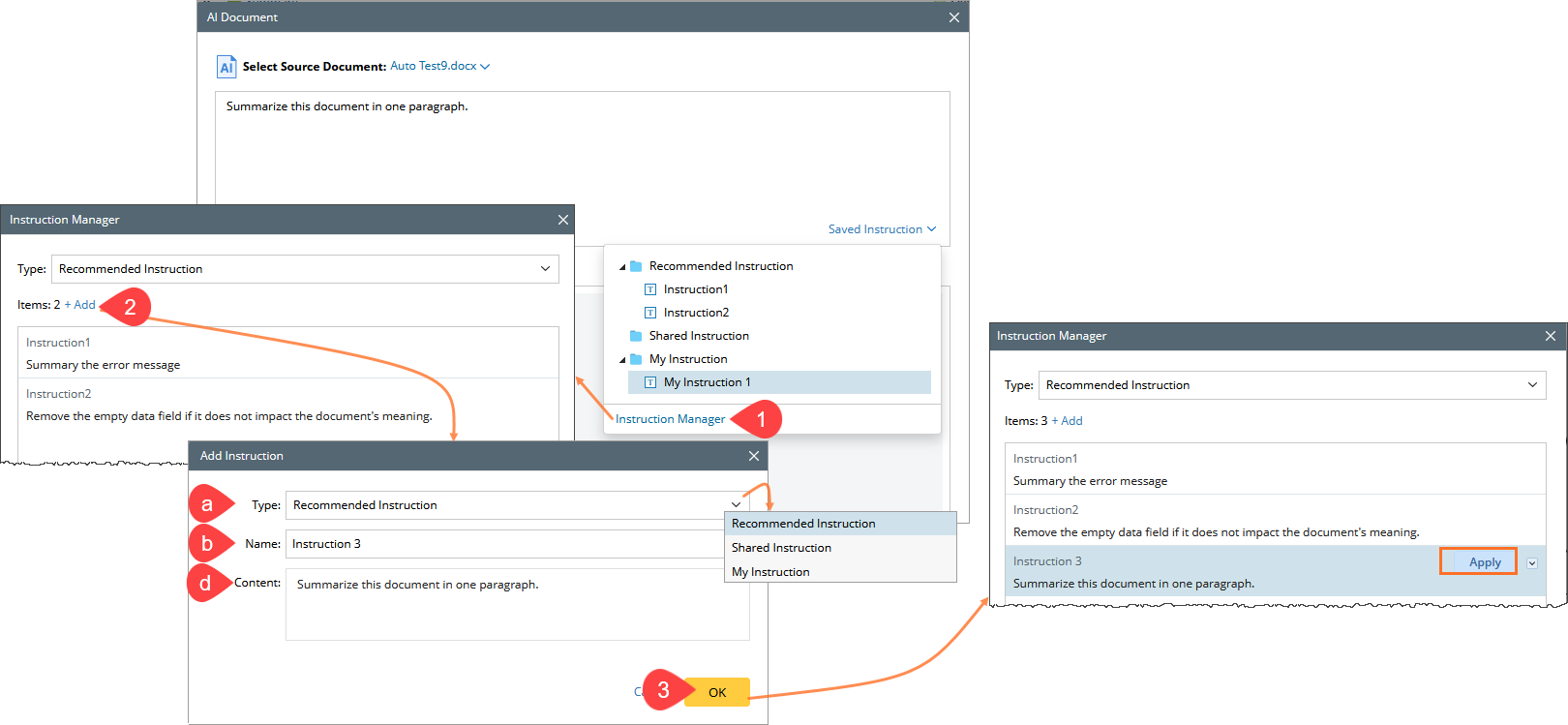

|
Note: To save an instruction directly from the input box, hover over it, click the Save Icon, and follow the prompts.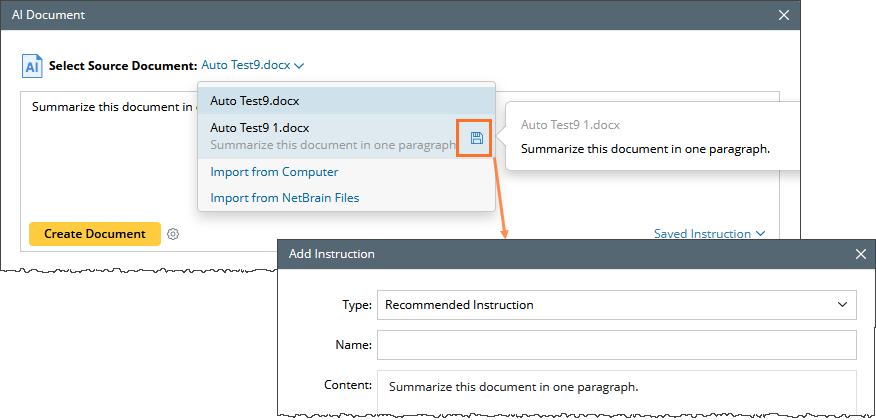 |
Save or Export Your Refined Document
Once satisfied with the refined document:
- Save to Runbook:
- Click Save to Runbook to add it to the runbook result.
- "Generated by AI" will be appended to the description.
- Refining further and saving again will overwrite the previous version.
- Export Options:
- Save as a NetBrain File for system use.
- Download as a Markdown file for external use.