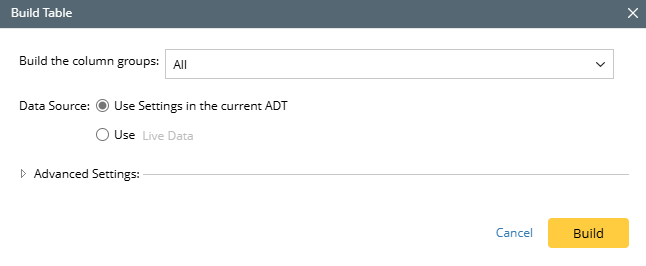R12.1 JA-2025July15
Build Base Table via Device on Selected Map
When to build ADT by selecting devices on selected map?
When some devices on a map are useful for solving specific network problems, ADT can be created via devices on map to display the useful data (such as device properties) and associate the intents related to the device for troubleshooting.
Define Basic Table Data via Devices on Selected Map
Properties of devices and the map with the devices on it can be used as the input data for filling the table rows.
To build the base table with the data in devices, follow the steps below:
Prerequisites: Create maps with devices on it.
- Open Automation Data Table Manager, then create a new table and name it (for example, Device on Map).
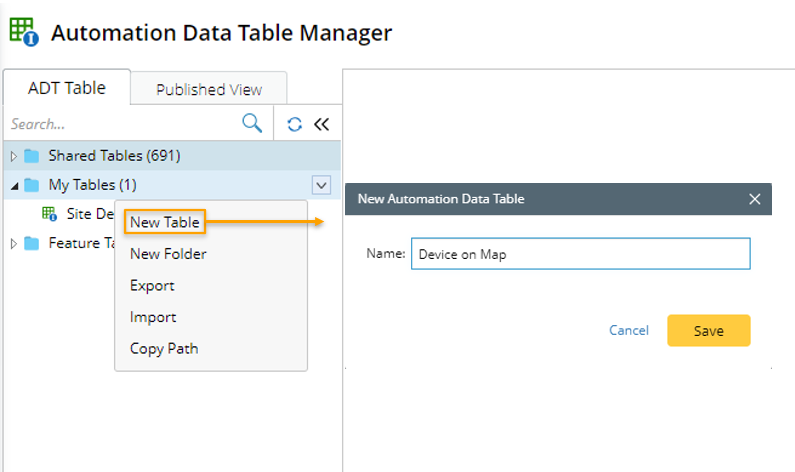
- Click Table Builder to open Automation Data Table Builder of the created ADT.
- Under the Define Base Table tab of the Automation Data Table Builder, define the following settings:

- Select Method to Build Base Table: Select Device > Devices on Selected Map. After this method is selected, the available fields (which can be selected in step 4) will be listed in the Built-in Fields area.
- Description: Input descriptions for the base table (for example, This is for checking map EIGRP) to describe its use and function.
- Devices by Map: Select the created map (for example, device group named EIGRP_NI) for building the base table with the devices on the map.
- Mapping Available Fields to Column Group: Drag and drop the available fields (for instance, Device, Device Type) to the column group definition area to create ADT columns automatically. For the Device on Selected Map method, Device field is the key field.
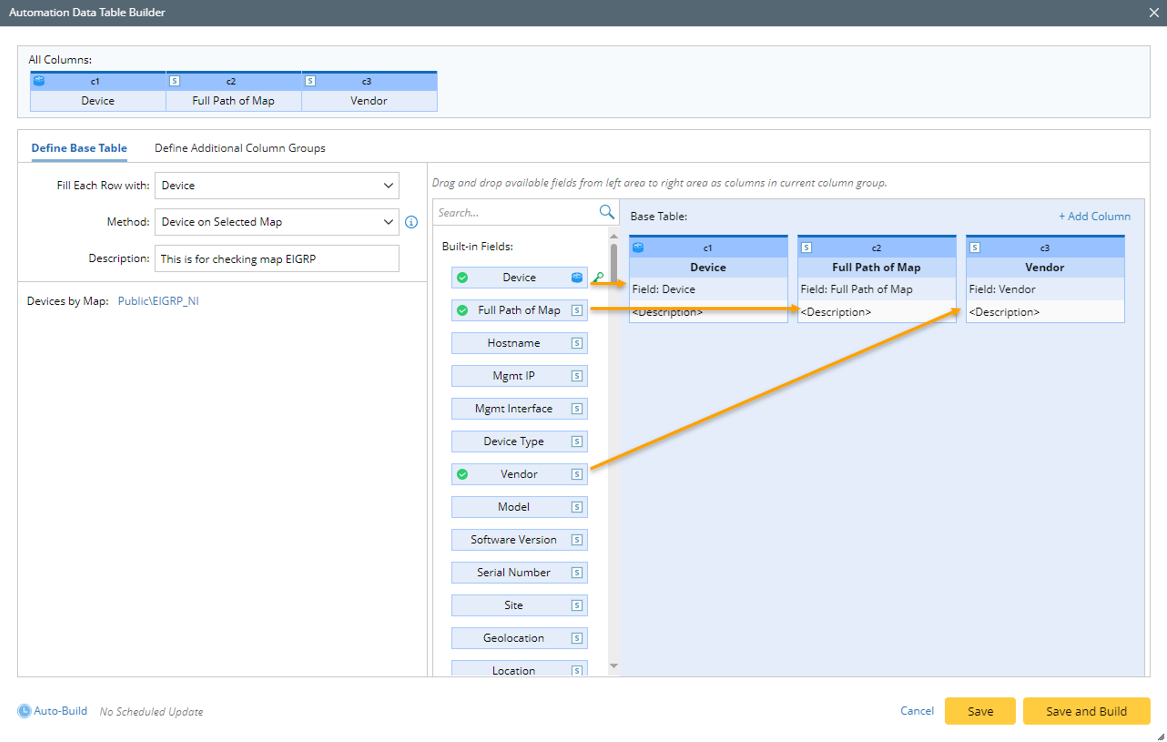

Note: To perform common operations on a column, click corresponding items from the drop-down menu, for example, you can click Select Available Data Field from the drop-down menu to change the selected data field to another one. 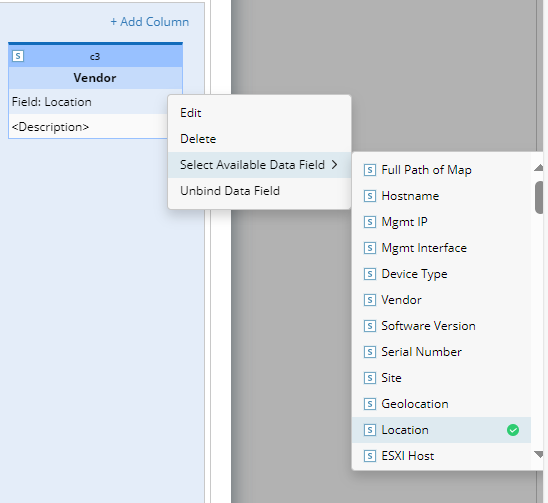
- Click Save to save all the settings. But the table data will not be built.
- Click Save and Build to save the settings and build table data. The Build Table dialog appears, then define the settings as per your preferences.