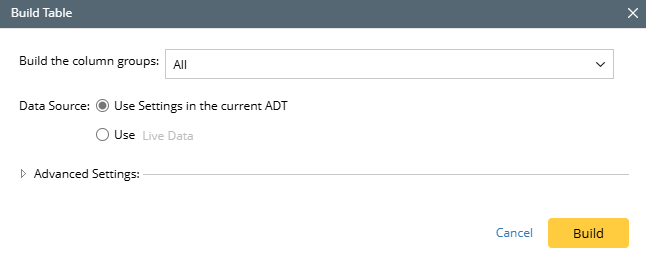R12.1-JA-2025June05
Build Base Table via Device in Selected Site
When to build ADT by selecting devices in selected Site?
When some existing sites in the domain may hold the devices for solving specific network problems, ADT can be created via devices in the Site to display the useful data (such as device properties) and associate the intents related to the device for troubleshooting.
Define Basic Table Data via Device in Selected Site
Device properties and Sites that the device belongs to can be used as the input data for filling the table rows. Device properties can be used as built-in data.
To build the base table with the data in devices, follow the steps below:
Prerequisites: Create Sites to be selected.
- Open Automation Data Table Manager, then create a new table and name it (for example, Site Devices).
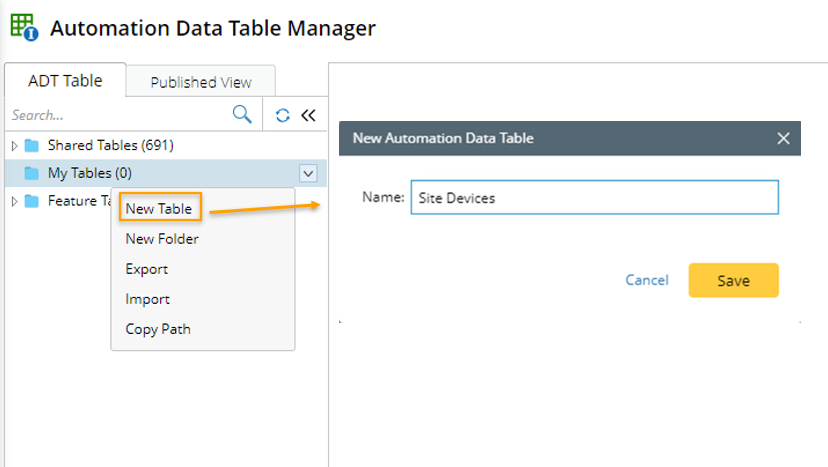
- Click Table Builder to open Automation Data Table Builder of the created ADT.
- Under the Define Base Table tab of Automation Data Table Builder, define the following settings:
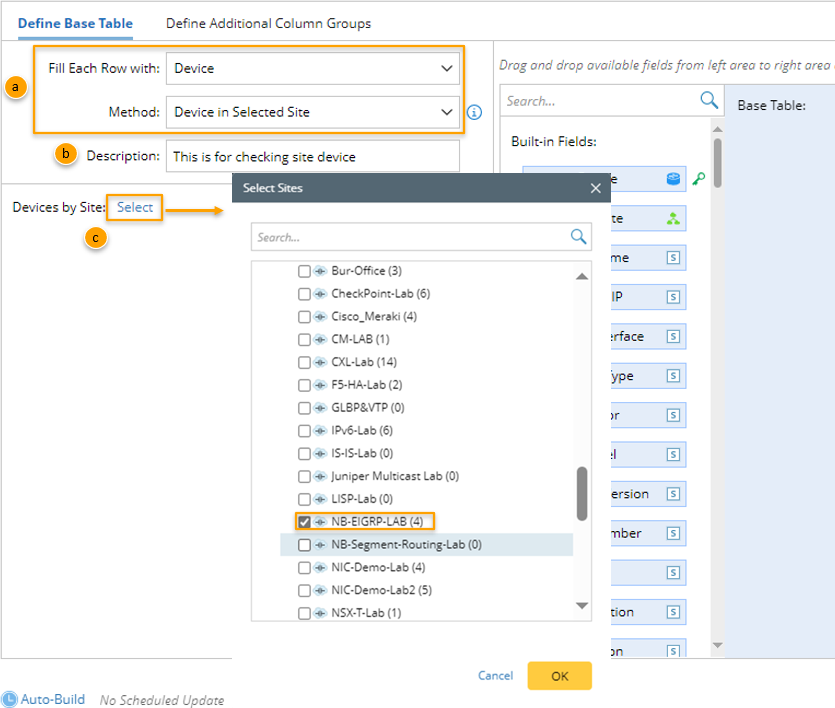
- Select Method to build Base Table: Select Device > Devices in Selected Site method.
- Description: Input descriptions for the base table (for example, This is for checking site device) to describe its use and function.
- Devices by Site: Select the created Site (for example, Site named "NB-EIGRP-LAB") for building the base table with the devices in the Site.
- Mapping Available Fields to the right as base table columns: Drag and drop the available fields (for instance, select the fields Device, Mgmt Interface) to the base table column definition area to create ADT columns automatically. For the Device in Selected Site method, the built-in fields include device property fields and Leaf Site field. Device field is the key field.


Note: To perform common operations on a column, click corresponding items from the drop-down menu, for example, you can click Delete from the drop-down menu to remove this column. 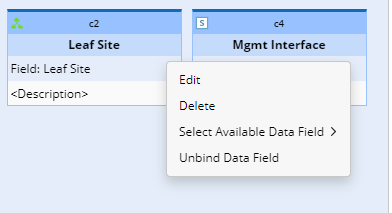
- Click Save to save all the settings. But the table data will not be built.
- If you click Save and Build. The Build Table dialog appears, define the settings as per your preferences. The system will save the settings and build the table data.