R12.1-JA-2025June05
Build Base Table via Device in Selected Device Group
When to build ADT by selecting devices in selected device group?
When some existing device groups in the domain may hold the devices for solving specific network problems, ADT can be created via devices of a device group to display the useful data (such as device properties) and associate the intents related to the device for troubleshooting. 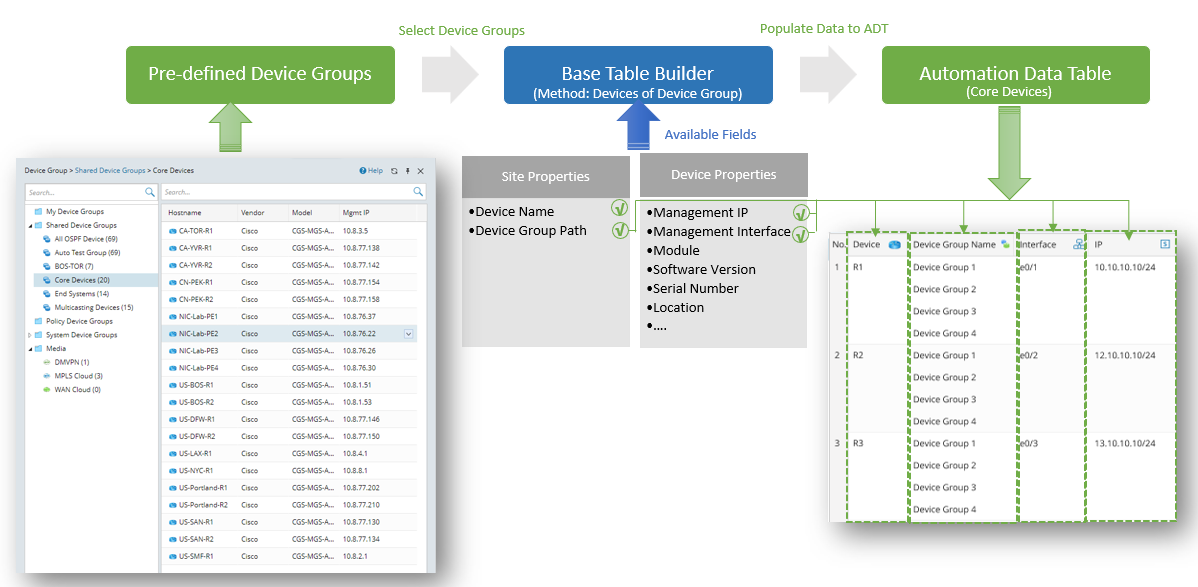
Define Basic Table Data via Devices of Device Group
Device properties and device groups that the device belongs to can be used as the input data for filling the table rows. Device properties can be used as built-in data.
To build the base table with the data in devices, follow the steps below:
Prerequisites: Create device groups to be selected.
- Open Automation Data Table Manager, then create a new table and name it (for example, GRE Tunnel).

- Click Table Builder to open Automation Data Table Builder of the created ADT.
- Under the Define Base Table tab of Automation Data Table Builder, define the following settings:
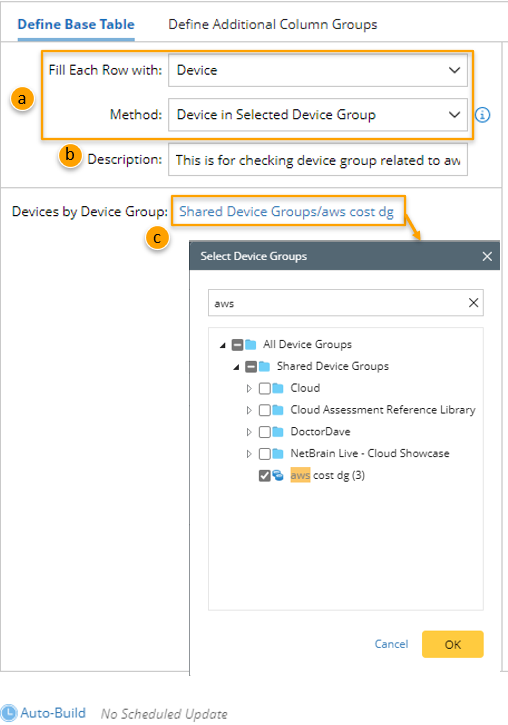
- Select Method to build Base Table: Select Device > Devices in Selected Device Group method. After this method is selected, the available fields (which can be selected in step 4) will be listed in the Built-in Fields area.
- Description: Input descriptions for the base table (for example, This is for checking device group related to aws) to describe its use and function.
- Devices by Device Group: Select the created device group (for example, device group named aws cost dg (3)) for building the base table with the devices in the device group.
- Mapping Available Fields to Column Group: Drag and drop the available fields (for instance, Device, Device Type) to the column group definition area to create ADT columns automatically. For the Device in Selected Device Group method, Device field is the key field.


Note: To perform common operations on a column, click corresponding items from the drop-down menu, for example, you can click Edit from the drop-down menu of Device column to change the display name. 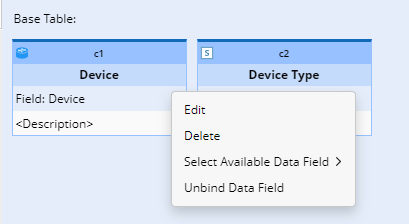
- Click Save to save all the settings, but the table data will not be built.
- Click Save and Build. The Build Table dialog appears, define the settings as per your preferences. The system will save the settings and build the table data.

The built-in fields available for this base table are listed in this area to be selected (see the table below for details).
| Field Type | Fields | Description |
| Built-in Field | Device Name Full Path of Device Group Hostname Device Type Vendor Model Software Version more... | The built-in fields are created from device properties. |