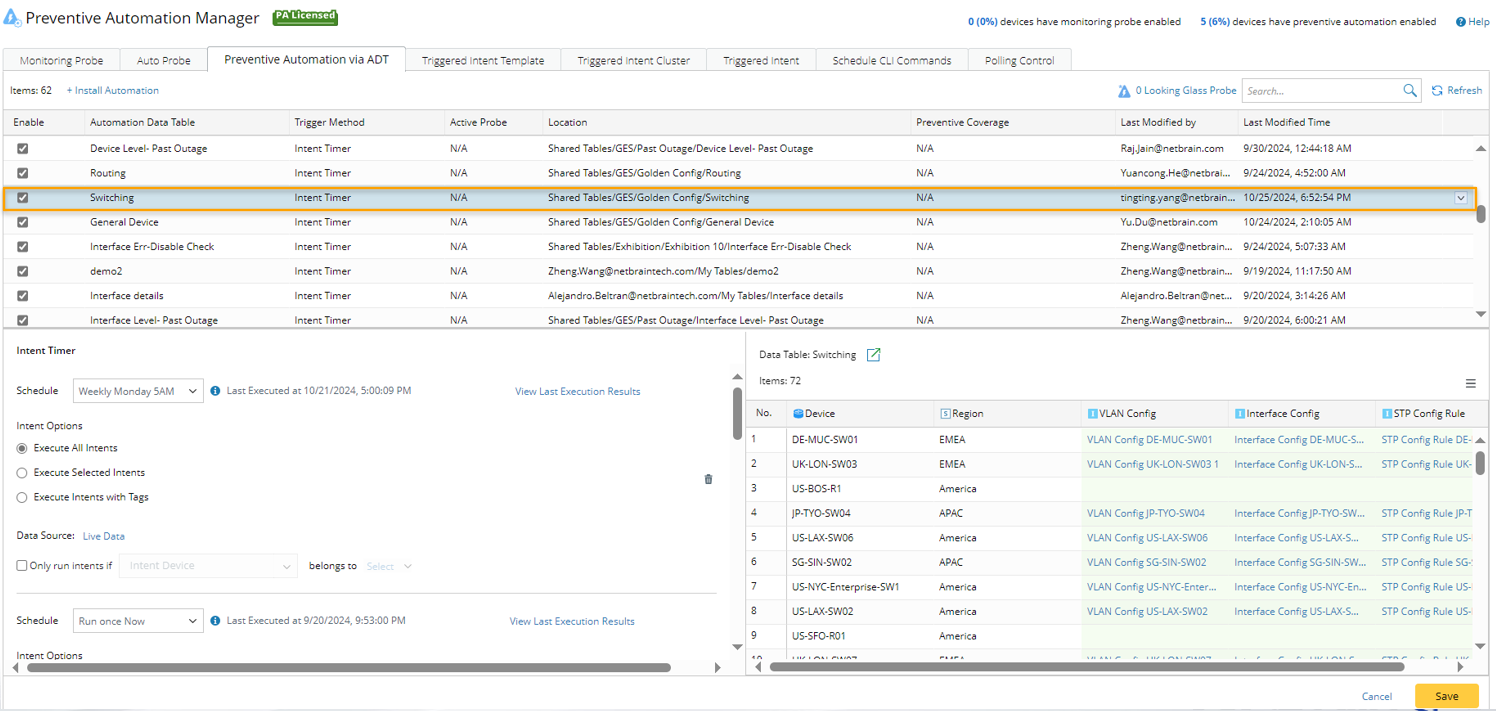From the intent column menu, you can check the results of three types of operations related to the intents in this column.
Move your cursor over the Intent Column and select Details to view the corresponding information.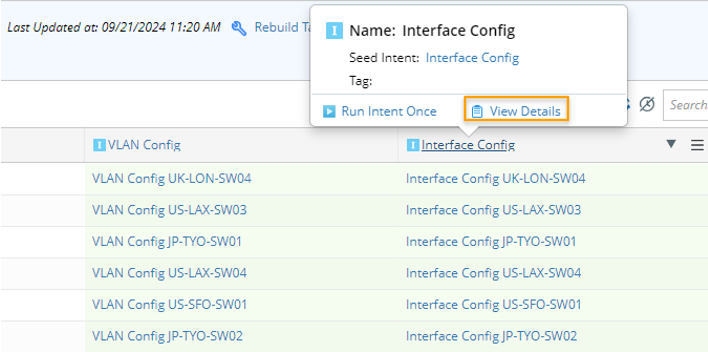
Then a window will display the related details in three individual tabs. 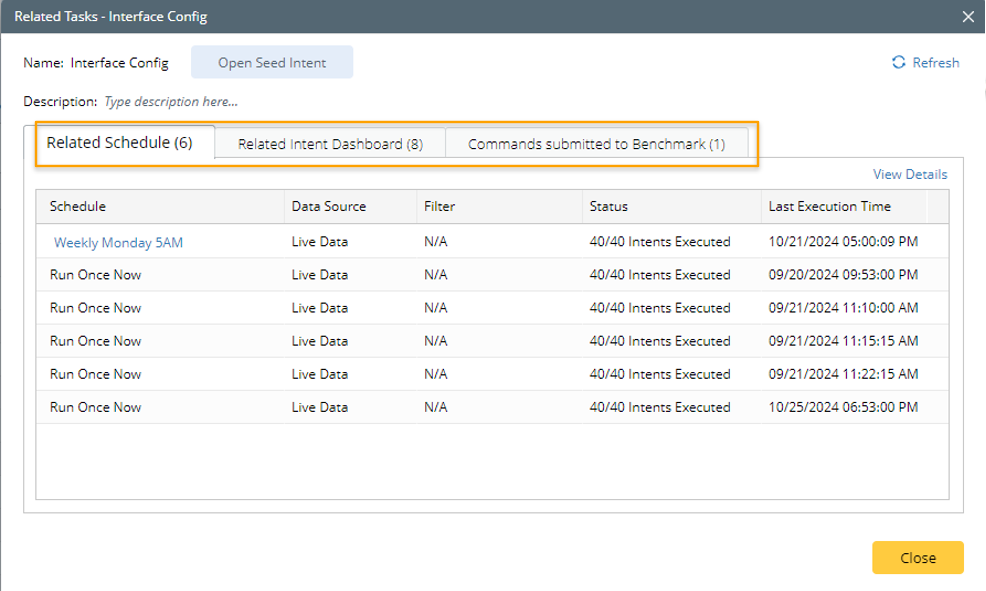
Browse Related Schedule Task
Upon each execution trigger of ADT intents via a timer, a scheduled task is submitted and added to Preventive Automation Manager (ADT-based Preventive Automation). Users can easily track and review the submitted schedule task information related to "Running Intents Once" and "Running Intents via Timer" through the ADT intent column.
Browse Related Intent Dashboard
After scheduled task is submitted, if a linked intent column is present in the updated intent dashboard, users will be able to view relevant information (such as the name, location, creator, and creation time of the intent dashboard) presented in a table format.
From the menu of one intent dashboard table entry, the following operations are supported.
- Update Dashboard: Update the intents in the selected dashboard.
- Open Dashboard: Click to open the intent dashboard.
Browse Commands Submitted to Benchmark
After adding command list to a benchmark, the relevant information can be checked from the intent column. 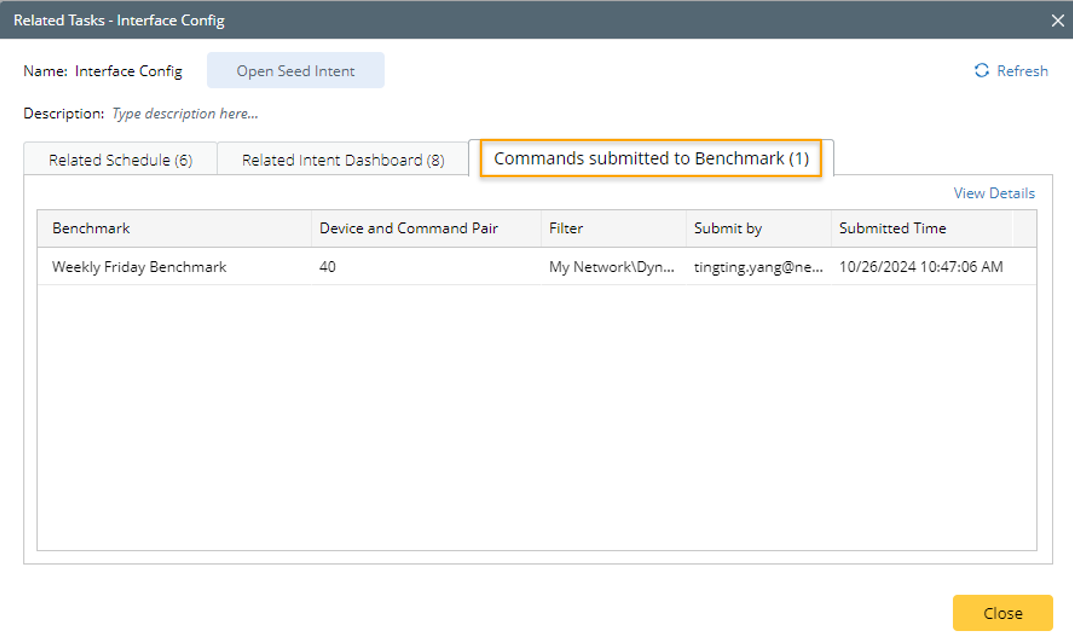

|
Note: The CLI command data of the devices related to the follow-up intents will not be added to the benchmark. |
Commands Submitted to Benchmark: The commands submitted to benchmark are summarized in this section. The information covers Benchmark task name, submitted Command, Filter, Submitted by, and the Time of Submitted command to create the benchmark task.
To access detailed information in the Schedule Task application, click the View Details link. Ensure that you have the necessary user privileges to check this information within the application.