R12.1-JA-2025June05
Enable Auto Intent in ADT Intent Column
This topic describes how to add the ADT intent column directly into Auto Intent instead of going through Auto Intent installation and decoding.
Follow the steps below to add ADT Intent column into the Auto-Intent.
- Place your cursor over the Intent column and click
 .
. - Click Enable Auto Intent in the menu.
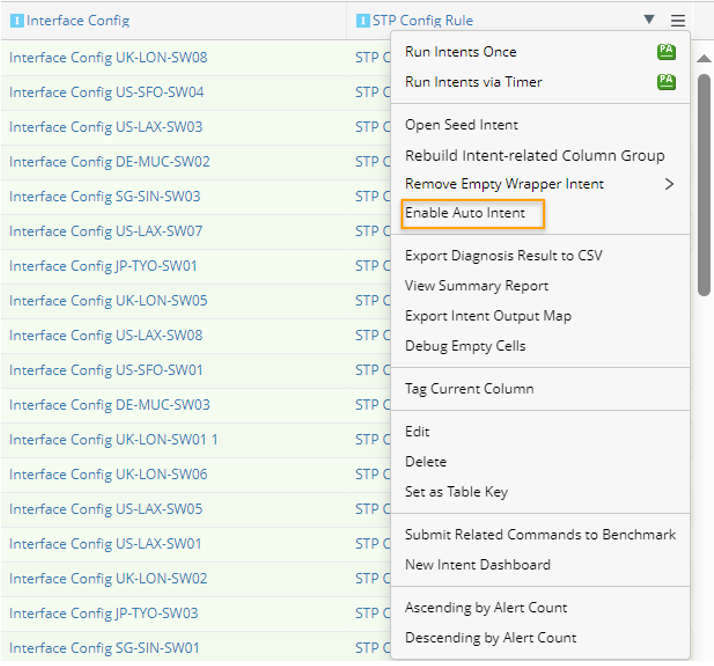
- In the Enable Auto Intent window, define the following:

- Auto Intent Name: The default name of the Auto Intent to be created automatically is ADT name - Column name. You can modify the auto intent name.
- Select Device Column: Select an ADT column as the condition to filter the Auto Intent. This field is also mandatory and single device and device list are supported here.
- Add to Auto-Intent Profile: Select or create an intent profile, and the created auto intent will be placed under this profile for users to choose.
- Click OK to create Auto Intent. The Notification pop-up appears.
- Click View Details to check the created Auto Intent in IBA Center.
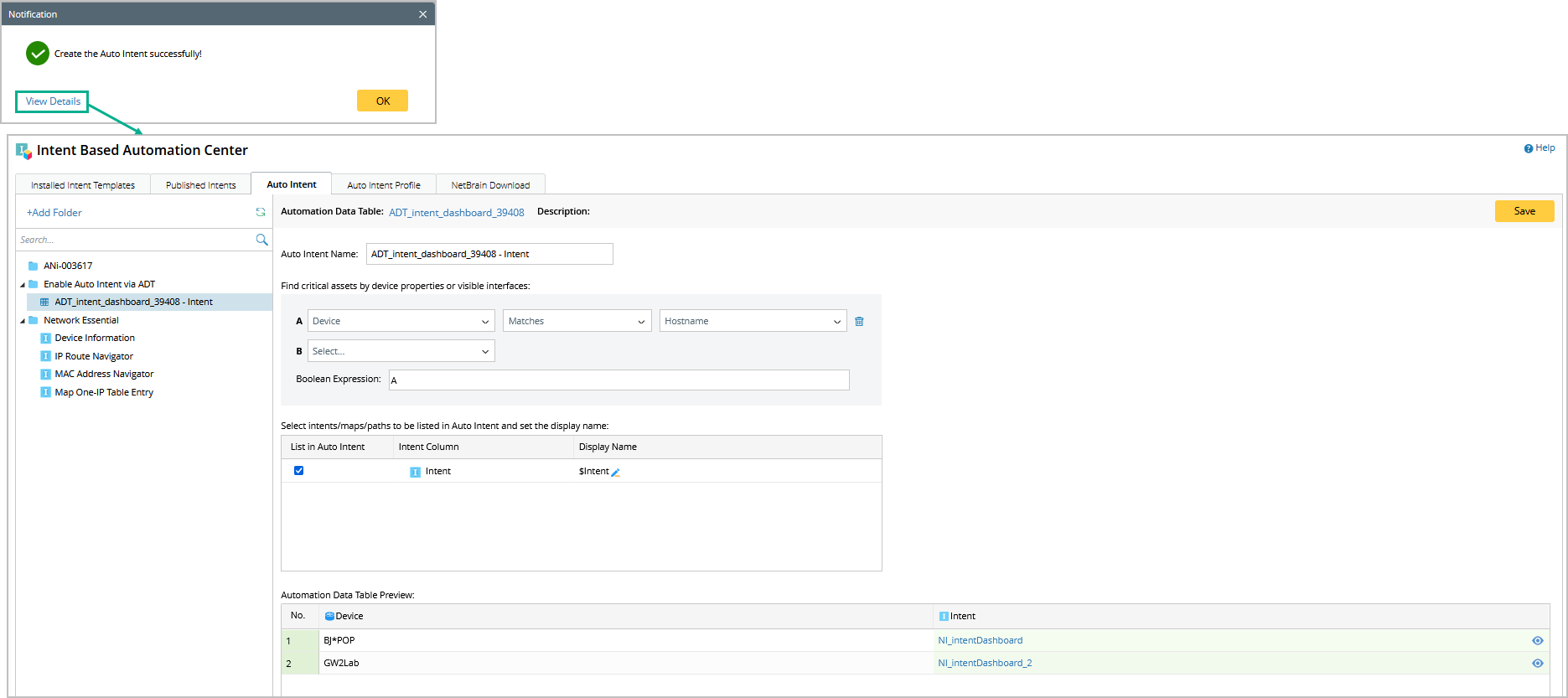

|
Note: After an auto intent has been created, the number of auto intent created for the intents in the intent column will be shown in the window. 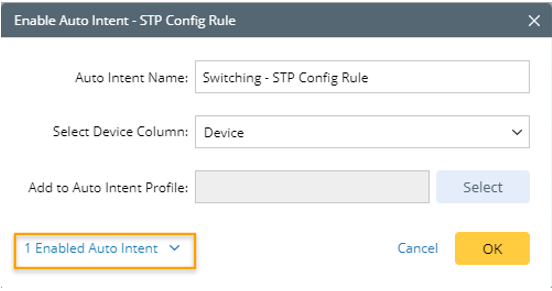 |