R12.1 JA-2025July15
Associate a Layout Style with Sites or Device Groups
Use the Map Layout Manager to associate layout templates or sample maps with site maps and device group maps. This helps standardize the appearance of maps across your network.

|
Note: Only the users with the Map Layout Management privilege can make the association.
Note: The association only works on the layout of L2 and L3 pages of site maps.
|
-
Click the start menu
 and then select Map Layout Manager.
and then select Map Layout Manager.
-
On the Layout Association tab, associate the sample map or layout style with site maps.
- Click Refresh to display the newly created layout style. In the Site Maps column, expand the site tree from the My Network node.
-
Select the site names you want to associate with the layout created above.

Note: Only the maps of leaf sites (  ) can be associated.
) can be associated.
-
Click SelectLayout Style dropdown and select My Style.
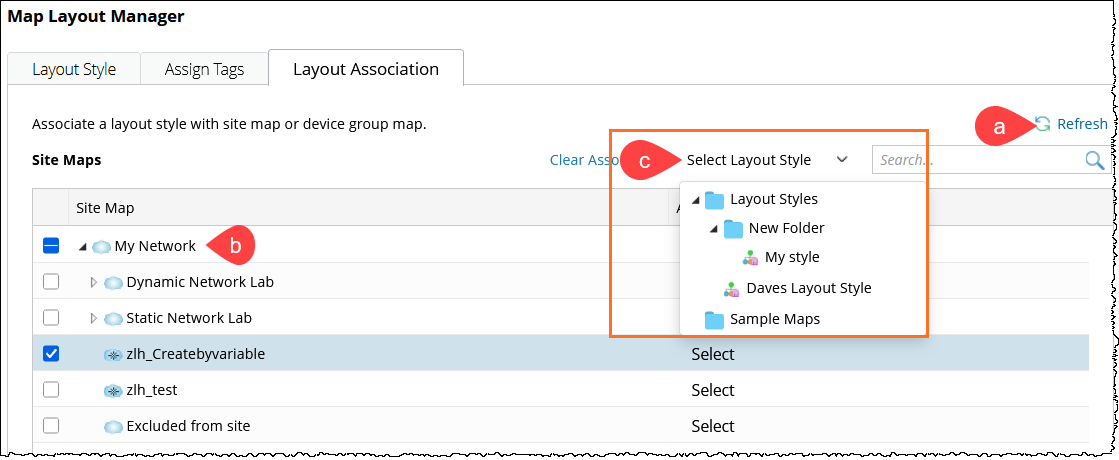
-
Associate sample map or layout style with Device Group Maps.
- In the Device Group Maps area, click Add Row.
- In the Device Group Map section, click Select and choose a device group.
- In the Associated Layout Style column, click Select and choose a layout style or sample map.
-
Repeat the steps above to associate additional device groups.

Each time the site or device group maps are updated manually or via Benchmark task, their layout will be updated with the associated layout template.
See also: