10.1.15.12-06212024
Viewing and Understanding Execution Tree
Opening Execution Tree
- Go to
 on the desktop and search Preventive Automation Console, select the option from the results to open it.
on the desktop and search Preventive Automation Console, select the option from the results to open it.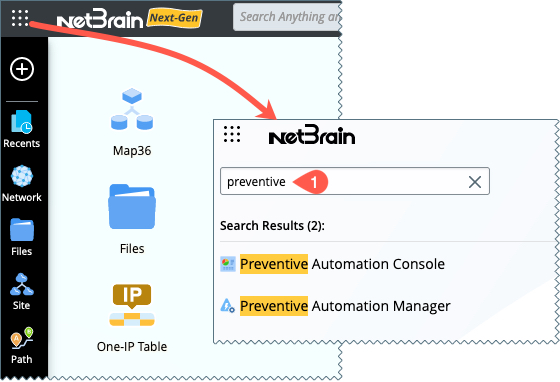
-
Click a device in the device list, and the Execution Tree will be activated.
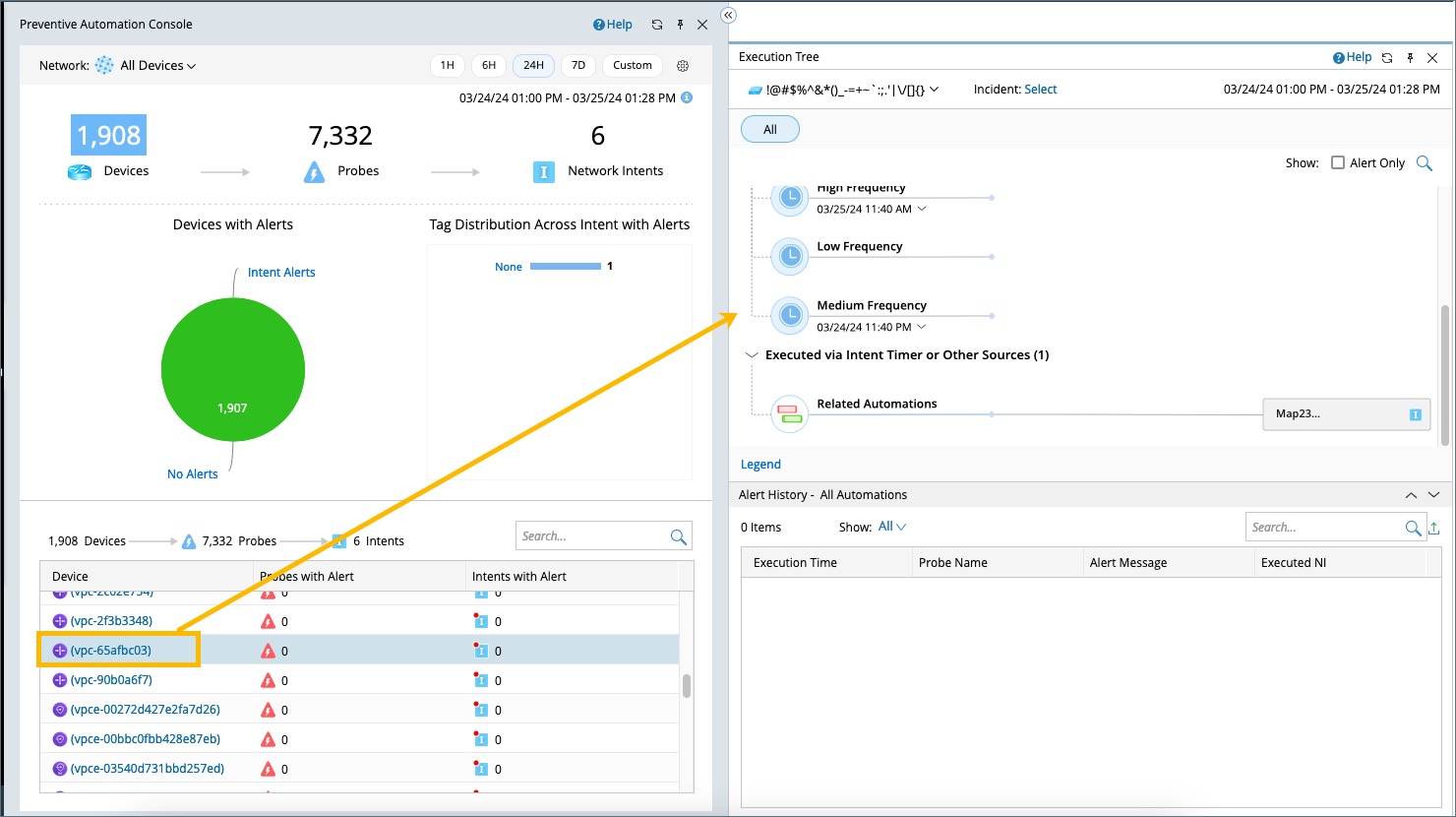
  |
Note: The Execution Tree displays the preventive automation details of the selected device.
|
  |
Tip: To view the Execution Tree side by side with the map, you can click  to hide the PA dashboard. to hide the PA dashboard.
|

Viewing and Understanding Execution Tree
- The Execution Tree will demonstrate all the probes and triggered intents for the selected device.
- The lower window shows the alert history during the selected time range.

| # | Meaning |
| 1 | You can select the latest or the historical execution results of the probe from the drop-down menu. |
| 2 | The tags of the network intent can be used to narrow down to the interested network intents. |
| 3 | You can quickly switch between different devices by using the drop-down menu. |
 |
Tip: You can click on the probe icon and network intents on the Execution Tree, and the results in the Alert History window will be filtered based on your selection. |
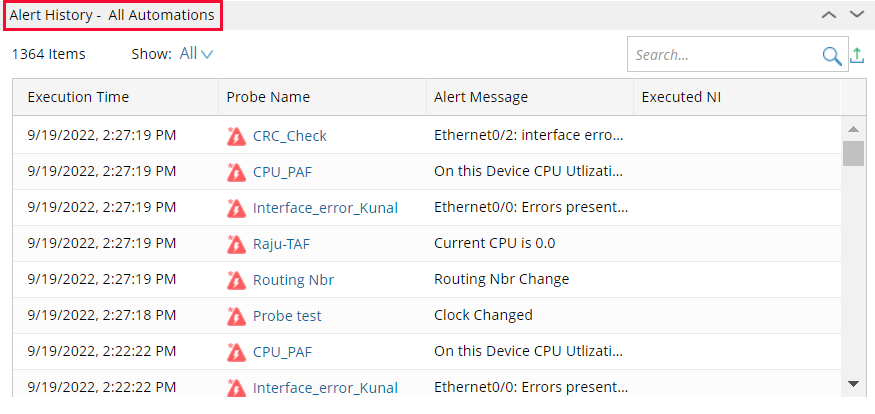
See Also: