10.1.15.12-06212024
Static Data View Manager
Static Data View Manager is used to centralize and manage all static data views inside your domain.
Browsing a Static Data View Group
- Click the start menu
 and select Map-Based Automation > Static Data View Manager. The Data View Manager opens on a new tab, listing all static data views.
and select Map-Based Automation > Static Data View Manager. The Data View Manager opens on a new tab, listing all static data views. - Click a data view in the left pane. All included devices are listed under the Details tab. The value of each data unit is displayed in its position.
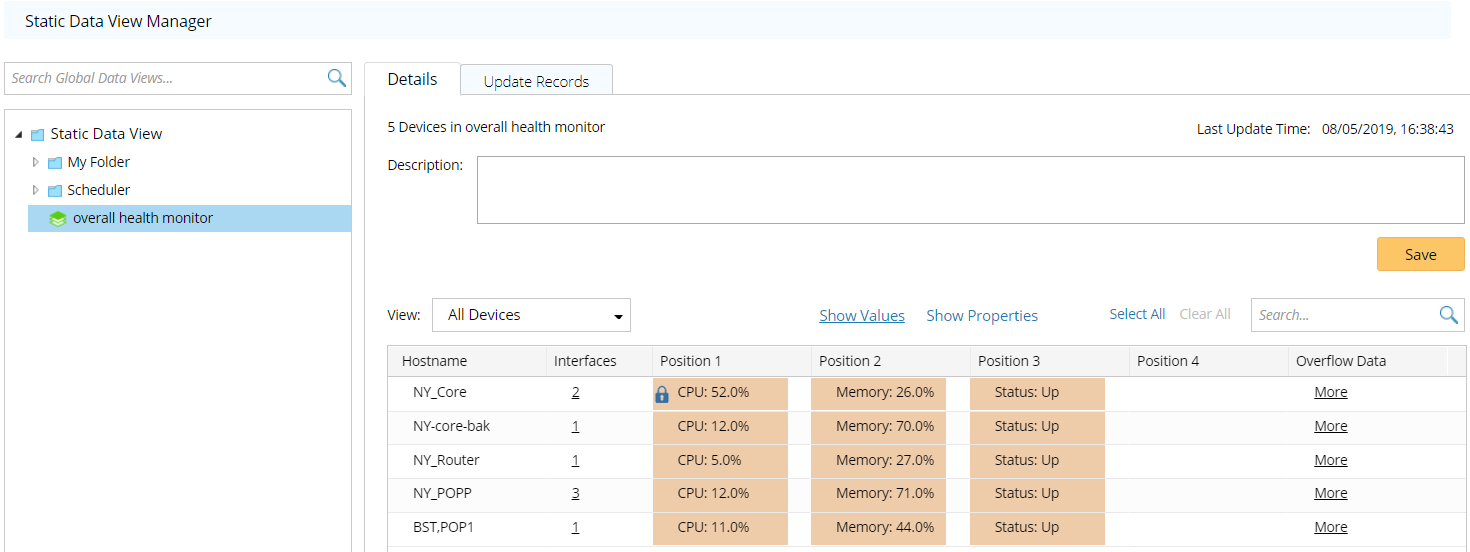
- Click Show Properties to only show the data unit names.
Menu Description View - Select Only Devices with Overwrites to view the data views that were manually saved.
- Select Only Devices with Defaults to view the data views directly generated through benchmark tasks or scheduled Qapp/Gapp execution.

The manually edited device and interface data units are highlighted with a background color. 
Indicates the data unit is locked. The manually edited data units are locked automatically.
A locked data unit will no longer be updated even if the data view is updated. See locking a data unit for more details.
More Click More to view the overflowed data units. 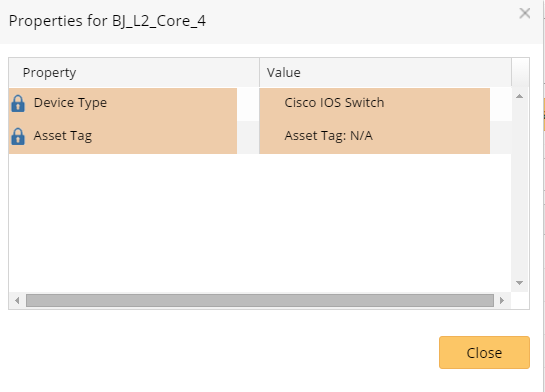
Interfaces The number in the Interface column indicates the count of interfaces contained in the data view.
Click the hyperlink to view the detailed interface data units.
- Select a static data view in the left pane and click the Updated Records tab to view its updated records.
Deleting a Static Data View in Static Data View Manager
| Purpose | Actions |
| To delete a static data view | Point to it in the left pane of the Static Data View Manager and click the  icon to select Delete from the drop-down menu. icon to select Delete from the drop-down menu. |
| To delete all data units for a device | On the Details tab, point to the device and click the  icon to select Delete Row from the drop-down menu. icon to select Delete Row from the drop-down menu. |
| To delete part of interface data units for a device | On the Details tab, click the hyperlink in the Interfaces column of the device, point to the interface and click the  icon to select Delete Row from the drop-down menu. icon to select Delete Row from the drop-down menu. |
| To clear all locked data units for a device | On the Details tab, point to the locked data unit and click the  icon to select Delete Position Data from the drop-down menu. icon to select Delete Position Data from the drop-down menu. |
See also: