10.1.15.12-06212024
Edit a Static Data View
You can manually add, edit, and remove data units in data views. Various data units can be added to data views, such as hyperlinks, rich texts, and attachments.
Example: Add an STP table to the Static Data View SDV1.
- On the Static tab of the Data View pane, double-click Network Design to apply it to a map.
- Click the
 icon to edit this static data view.
icon to edit this static data view.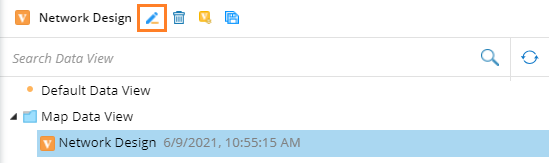
- In the editing mode, click the device BJ-Acc-SW1. The existing device data units are displayed in the corresponding positions.
- Point to a blank device position and click the
 icon to select Select Built-in Data from the drop-down menu.
icon to select Select Built-in Data from the drop-down menu.
Tip: If all the reserved positions are occupied, you can add data units on overflowed positions. 
Tip: For more details about the drop-down menu, refer to the following table. - Select Device Data from the drop-down list and select STP Table from the available table types. Click OK.

Tip: The manually edited data units will be automatically locked.
- Point to a blank device position and click the
- Click Save. Then click OK.
- Click the
 icon in the upper-right corner to exit the editing mode. The newly added data unit is displayed on the map.
icon in the upper-right corner to exit the editing mode. The newly added data unit is displayed on the map.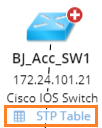
Drop-Down Menu of Editing Data View
| Menu | Description |
| Select Built-in Data | Select a variable from the Global Data Repository. |
| Manual Overwrite | |
| Enter Label / Link | Add a hyperlink as a data unit.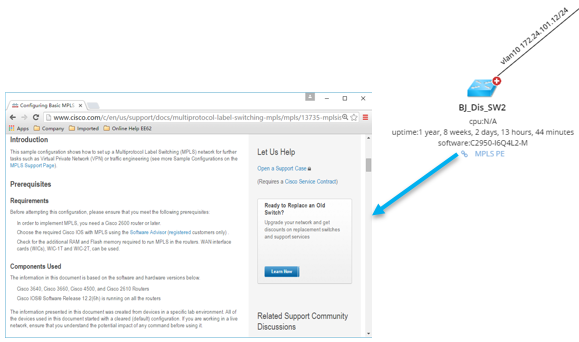 |
| Insert Text | Add a format note as a data unit.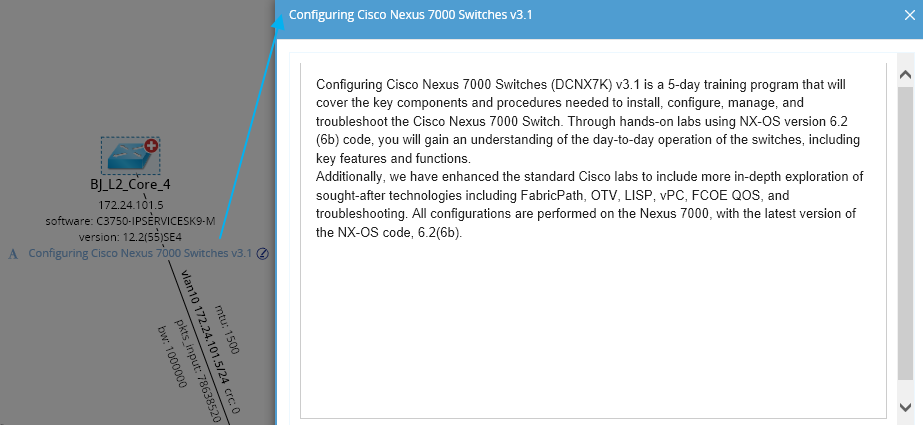 |
| Attach File | Add an attachment as a data unit.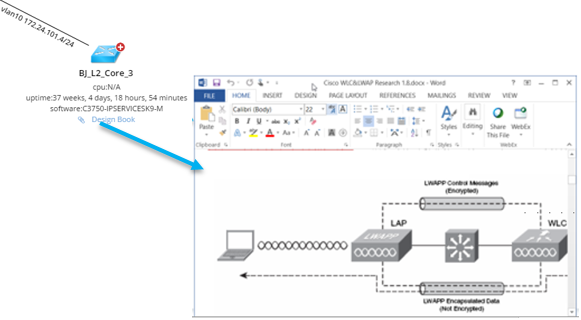 |
| Lock | Lock a data unit to protect its value from being updated synchronously with a data view. To unlock a data unit, point to it and click the |
| Remove | Remove an existing data unit from the previously assigned position. |