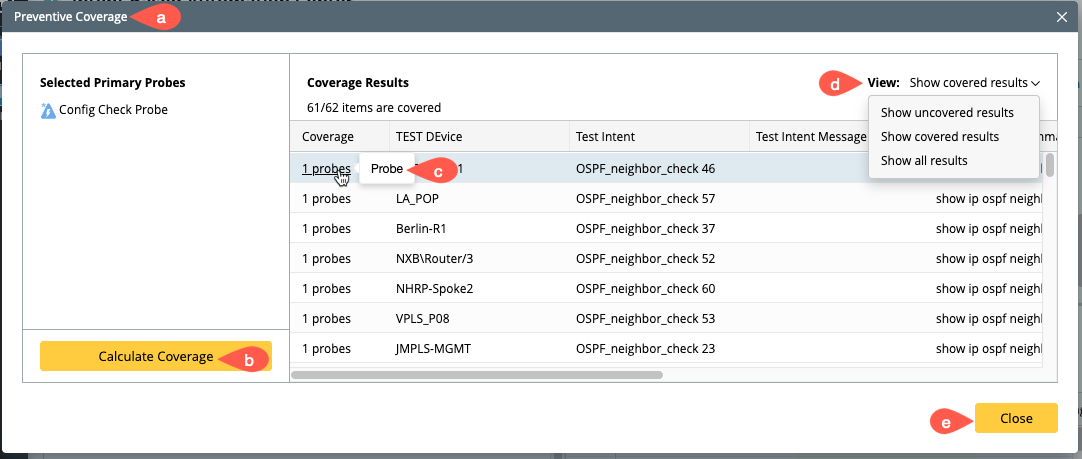You can add the primary probe column in the ADT tables, and the probe with its polling frequency can be executed periodically. The probe will trigger the configured intents in the same row when it creates any alert. Configuring the primary probe involves the following steps:
Configure Primary Probe to Trigger Intents of ADT:
- Go to preventive automation via ADT tab and install an automation item as detailed in Preventive Automation via ADT.
- Select the installed automation item and its primary probe configuration pane will appear at the bottom of half of the Preventive Automation via ADT tab.
- Click on Select Probe and select the Probe column defined in the ADT as the trigger source. For instance, select Probe.
- Select the XX/XX probes enabled and select the check box of all the required probes.
- You can adjust the frequency individually for each probe or apply same frequency for all probes at once. And then click Save.
- The intent execution rules for Primary probe are same as the Looking Glass Probe except the primary probe do not have the option to select secondary probes.
- Coverage Calculation: Calculate the primary probe coverage for all the ADT entries to check whether probes are configured for each row that need to execute intent. And the number of configured probes will be displayed.
-
Click on the Calculate Coverage and a window Preventive Coverage will popup.
-
Selected primary probes will be listed on left side of the window, click on Calculate Coverage and the coverage will be calculated .
-
When the user hovers on the information, it will provide detailed information of the match to the probe.
-
You can select different options from the drop down menu of the View field for different results:
- Show Not Covered Only
- Show Covered Only
- Show All
- Click Close to go back to main window.
- Click on Save to save all the configuration settings.
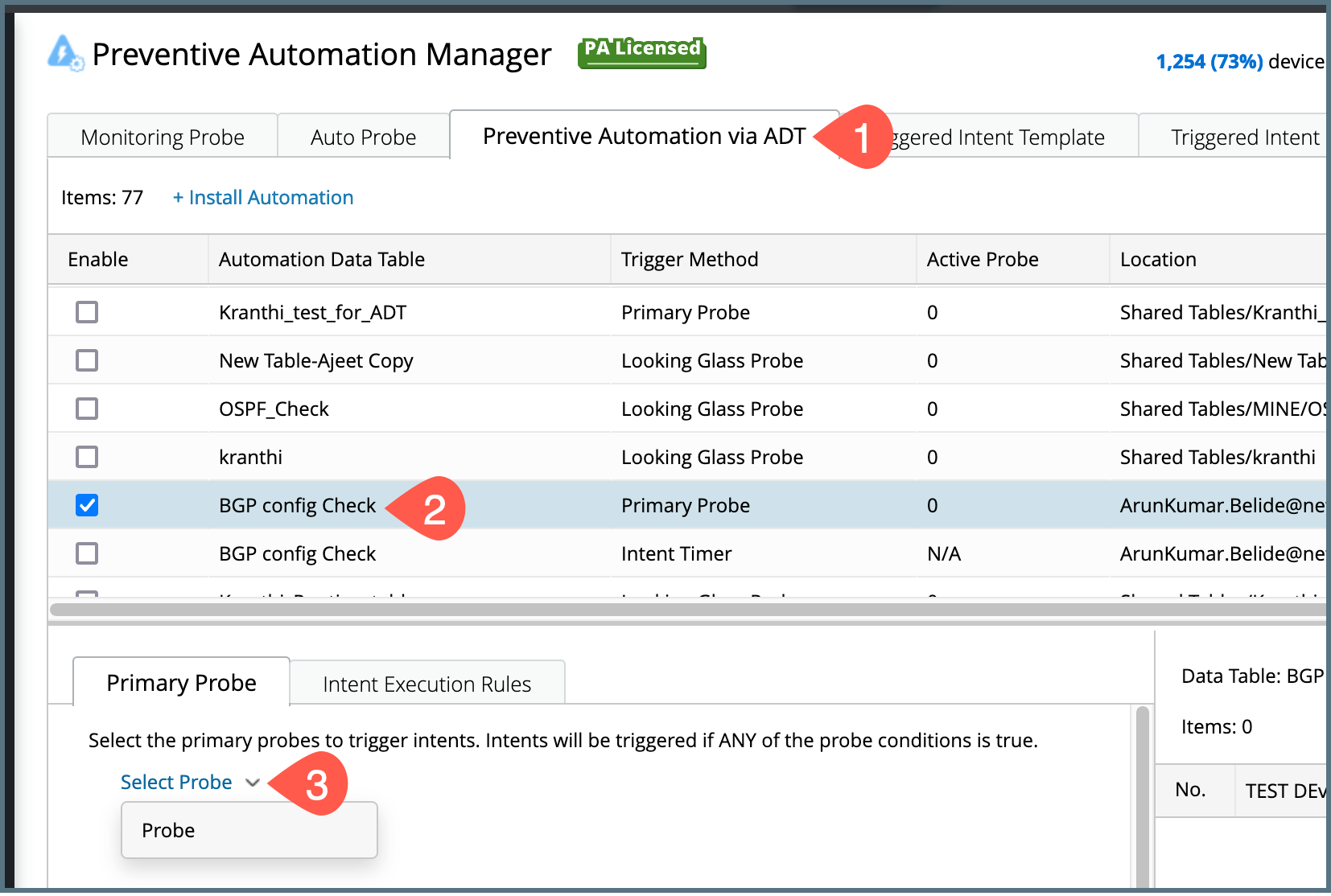
The probe in the ADT may be in disable status, and the screen here shows number of probes in enabled status out of the total probe count. You can enable some or all probes based on your use case.
For example: 43 out of 61 probes enabled as shown in figure.

Refer to Configure Intent to be Triggered and Last Resort Timer for more detailed information.