Logging in to a Device via CLI
When troubleshooting a network issue on a map, you may need to log in to a device to view or change its configuration via the command-line interface (CLI). The system provides quick access to CLI by using PuTTY or SecureCRT on Windows, or the Terminal application on Mac. This function is not supported on Linux or Unix.
1.Register the Telnet and SSH protocols to the Windows registry.
Note: This step is only required for first-time users on Windows. For others, continue with step 2. See Appendix for more details.
1)Download the Registration.zip file from the link, and then extract it.
2)Open the netbrainSSH.bat file with a text editor to specify an application for logging in to devices.
@echo off
rem Specify the tool type (1 - PuTTY, 2 - SecureCRT) and its storage path.
set toolType="1"
set toolPath="" "C:\Program Files\CLI\PuTTY.exe"
rem Receive parameters from IE system.
set var=%1
▪toolType — indicates an application used to log in to a device.
o1 — PuTTY
o2 — SecureCRT
▪toolPath — indicates the location of the application specified in toolType. For example, C:\Program Files\CLI\PuTTY.exe.
3)Open the netbrain.reg file with a text editor to specify the locations for PuTTY or SecureCRT, and for the netbrainSSH.bat file.
[HKEY_CLASSES_ROOT\telnet\shell\open\command]
@="\"C:\\Program Files\\CLI\\putty.exe\" \"%1\""
[HKEY_CLASSES_ROOT\ssh]
@="Telnet/SSH CLI"
"URL Protocol"=""
[HKEY_CLASSES_ROOT\ssh\shell]
[HKEY_CLASSES_ROOT\ssh\shell\open]
[HKEY_CLASSES_ROOT\ssh\shell\open\command]
@="\"C:\\Program Files\\CLI\\netbrainSSH.bat\" \"%1\""
Note: It is recommended to double the slashes (\) in the directory. Don't remove the additional slashes (\) and quotes (“ ”).
4)Double-click the netbrain.reg file to insert it into the Windows registry.
2.On a NetBrain map, right-click the target device and then select Tenet/SSH CLI.
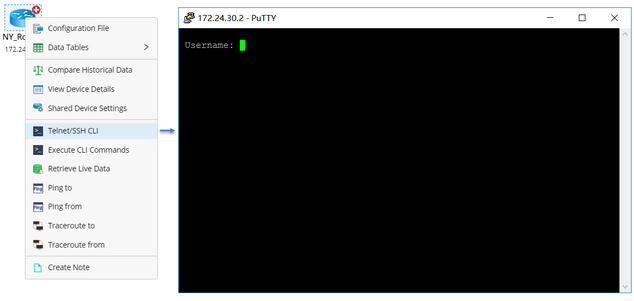
3.At the CLI, enter the required username and password.
▪For Telnet, enter the usernames and passwords for user mode login and privileged mode login.
▪For SSH, enter the username and password for privileged mode login. The user mode login can be automatically completed by using the credentials in the Private CLI Settings by default.
Note: To use the credentials in the Shared Device Settings for the automatic login of user mode, see Configuring Live Access Settings for more details. The login via SSH public key authentication is not supported.
Note: If you are using Mac OS, the SSH password for user mode login is required to be entered.
Appendix
The system uses Uniform Resource Locator (URL) to identify the Telnet and SSH protocols, run PuTTY or SecureCRT, and transmit login credentials. Mac OS supports the URLs of the Telnet and SSH protocols by default. To make the URLs work on Windows, you need to register the protocols to the Windows registry with the netbrain.reg file.
Because neither PuTTY nor SecureCRT supports the URL for SSH, the system uses the netbrainSSH.bat file to parse the SSH URLs before transmitting them to PuTTY or SecureCRT. The netbrainSSH.bat file is provided in the downloaded Registration.zip file together with the netbrain.reg file.
The following table lists the formats of URLs used in the function.
Operating System |
Application |
SSH URL |
Telnet URL |
|---|---|---|---|
Windows |
PuTTY |
-ssh -l username -pw password -P port ip |
telnet://IP:port |
SecureCRT |
/SSH2 /L userName /PASSWORD pwd /P port ip |
telnet://IP:port |
|
Mac |
Terminal |
SSH://username@IP:port |
telnet://IP:port |
