Auto Calculating Golden Baseline
Besides Defining Golden Baseline Manually, the system provides an auto-calculation mechanism to set Golden Baseline for parser variables based on historical data generated through scheduled tasks. Once a Golden Baseline is manually modified with customized rules, its auto-calculation function will be disabled. To re-enable the dynamic calculation, you need to clear the manually defined rule first.
Note: Only the data retrieved through scheduled benchmark tasks, scheduled Qapp/Gapp tasks, or scheduled DVT/Parser tasks, can be involved in Golden Baseline dynamic calculation. The data generated by on-demand tasks will not be involved in Golden Baseline calculation.
This section introduces the following topics:
▪Enable/Disable Dynamic Calculation of Golden Baseline
▪Calculation Logic for Different Variable Types
▪Initial Value for Golden Baseline Calculation
Enable/Disable Dynamic Calculation
1.Click the Start Menu  and select Golden Baseline Manager. On the Dynamic Calculation tab, click Enabled.
and select Golden Baseline Manager. On the Dynamic Calculation tab, click Enabled.
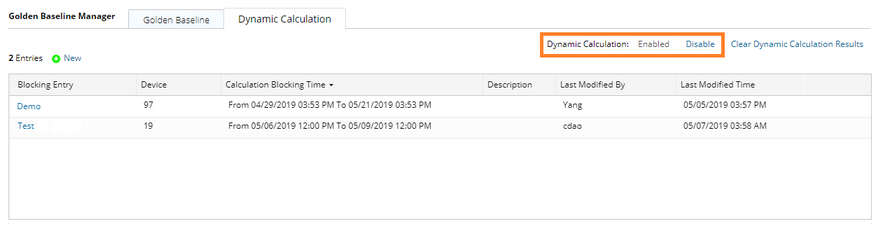
2.Click the Start Menu  and select Variable Mapping. On the Global Variable tab, select the target global variable, and check Golden Baseline Dynamic Calculation. Then all its mapped parser variables will participate in dynamic calculation.
and select Variable Mapping. On the Global Variable tab, select the target global variable, and check Golden Baseline Dynamic Calculation. Then all its mapped parser variables will participate in dynamic calculation.
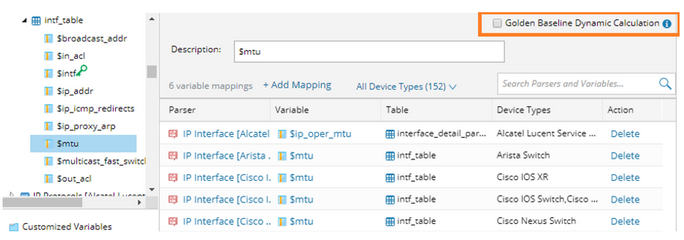
Tip: Dynamic Calculation of Golden Baseline for a specific parser variable can also be enabled/disabled individually during the definition of a data view template. See Variable Settings for more details.
Note: Only the dynamic calculation of Golden Baseline for single-value variables, table variables and interfaces’ table column variables can be enabled. To enable the dynamic calculation for interfaces’ table column variables, an interface key is required to be enabled.
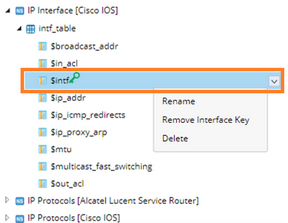
Dynamic Calculation Logic for Different Variable Types
Golden Baseline for string/number/table-type variables can be dynamically calculated.
String-Type Variable:
The Golden Baseline for the following two string-type variables can be dynamically calculated.
▪Equals any of – at least requires data at 10 different time points for calculation, and the count of instance status must be no greater than 3.
▪Equals – at least requires data at 4 different time points for calculation, and the first three values must be exactly the same. See the following table for the example of IOS version.
1st Time |
2nd Time |
3rd Time |
4th Time |
5th Time |
6th Time |
7th Time |
8th Time |
|
Data (IOS Version) |
12.1 |
12.1 |
12.1 |
12.1 |
12.2 |
12.2 |
12.2 |
12.2 |
Golden Baseline |
Calculating |
Calculating |
Calculating |
Equals 12.1 |
Equals 12.1 |
Equals 12.1 |
Equals 12.1 |
Equals 12.2 |
Alert |
N/A |
N/A |
N/A |
No Alerts |
Alert Detected |
Alert Detected |
Alert Detected |
No Alerts |
Number-Type Variable:
The Golden Baseline for the following number-type variables can be dynamically calculated:
Available Type |
Required Data Points |
Equals |
at least requires data at 4 different time points for calculation, and the first three values must be exactly the same. |
Equals any of Range |
at least requires data at 10 different time points for calculation. |
No Change - Equals Last Value |
|
Continuously Increase |
Table-Type Variable:
According to the predefined compared columns, the system generates hash values in parsers, and convert into single-value strings for comparison and analysis. The analysis logic is the same as that for string-type variables.
Take the following table for example, if the “BGP Neighbor”, “Version” and “AS Number” columns are predefined as compared columns, then only the corresponding hash values for these three columns will be generated for comparison.
Compared Columns |
Ignored Columns |
||||
BGP Neighbor |
Version |
AS Number |
MsgRCD |
MsgSent |
InQ |
10.100.1.1 |
4 |
200 |
26 |
22 |
0 |
10.200.1.1 |
4 |
200 |
51 |
23 |
0 |
Initial Value for Golden Baseline Calculation
The convergence of Golden Baseline dynamic calculation for range-type variables can be accelerated by specifying an initial value, for example, “0 – 90%”. With a specified initial value, its golden baseline can be gradually calculated with convergence ever since the first cycle of data retrieval.

