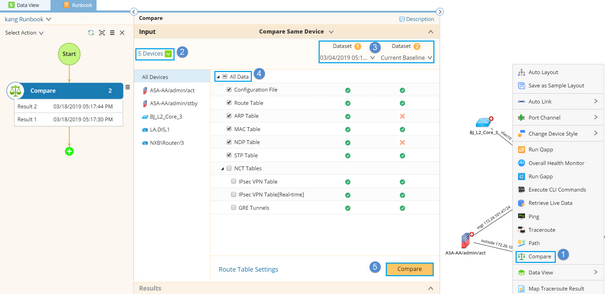Comparing Data on the Same Device
1.On a map page, right-click on the blank area and select Compare.
2.In the Compare pane, all devices on the map are selected as target devices by default. To customize the devices, click the  icon.
icon.
Note: The number of devices for comparison is recommended to be less than 100 for a good performance.
3.In the two Dataset fields, specify the data source for comparison. There are five types of data sources:
Note: Dataset 1 is used as the main schema to compare with Dataset 2.
▪Current Baseline — Use the latest device data in the database retrieved by scheduled tasks.
▪Default Live — Use the live data retrieved instantly by logging in to the device manually.
Note: By default, there is no data in Default Live. See Retrieving Live Device Data for how to retrieve live data.
▪Historical Data — Use the latest successful device data retrieved by scheduled tasks during the specified historical time period. For example, there are two benchmark tasks over a specified time, and task1 was executed earlier than task2. Task1 successfully retrieved device configuration and ARP but did not get MAC table, while task2 successfully retrieved ARP/MAC table but did not get the configuration, then the system will use the configuration retrieved in task1 and ARP/MAC table retrieved in task2 as the data source.
▪Retrieve Live Data — Use the data retrieved by executing Retrieve Live Data action in the runbook.
▪Execute CLI Commands — Use the data retrieved by executing Execute CLI commands action in the runbook.
4.Select the data types (such as Route Table, Configuration File, and ARP Table) that you want to compare.
Tip: You can click Route Table Settings to customize route attributes for comparison for the Route Table and BGP Advertised-route Table data type. For example, if you only select the AD and Metric fields besides the built-in two attributes (destination address and Mask), two routing entries will be considered equal only if they have the same destination, subnet mask, administrative distance, and metric.
Tip: The  icon means no corresponding data in the selected data source.
icon means no corresponding data in the selected data source.
See also:
▪Comparing Device Data from Device Details Pane
▪Comparing Data between Two Devices