Configuring Email Server Settings
To enable offline users to receive system events or messages timely, such as signing up, sharing maps, and requesting map editing rights, you can configure an email server to email them automatically. Thereby they can view emails via mobile devices without logging into the system.
1.Log into System Management page.
2.In the System Management page, select the Email Settings tab and select the Enable Email Server Settings check box. By default, it is disabled.
3.Configure the following information. The fields marked with an asterisk character are mandatory.
▪SMTP Server — the IP address of the SMTP server.
▪SMTP Port — the port number that SMTP server listens to.
▪Encryption — the type of the encrypted connection.
▪Sender Email Address — the email address of the sender.
▪Password — the password of the sender's email address.
▪Duplicate Alert Frequency — the interval for email alerts. The system will not duplicate alert emails to users for a single device until the specified time has passed. Alerts during the interval will be merged in one mail.
Tip: Before you save the settings, it is recommended to click Test Email Server Settings to verify whether the settings are effective.
4.Click Save.
Note: If the anti-virus software McAfee has been installed on the NetBrain Application Server (Web Server), you need to check that whether the mass mailing service is blocked by the McAfee process as follows, which may cause the failure of mail delivery.
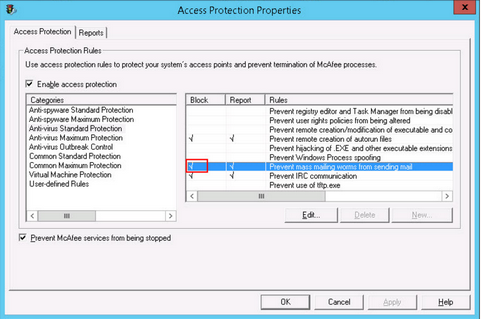
See also:
