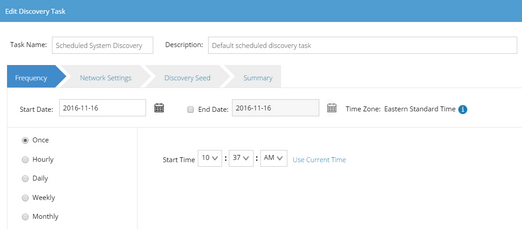Scheduling Discovery Tasks
Discovery tasks can be scheduled regularly to discover new devices from a live network and automatically add the newly discovered devices to your domain. By default, the task takes all devices in your current domain as seed devices to expand the discovery.
To enable the task and schedule the runtime, complete the following steps.
1.Log into Domain Management page.
2.In the Domain Management page, select Operations > Discovery/Benchmark Task from the quick access toolbar.
3.On the Discovery/Benchmark Task tab, select the Enable check box for the Scheduled System Discovery entry.

4.Click Scheduled System Discovery, and then edit the discovery task by following the wizard.
Tip: You can also right-click the Schedule System Discovery entry and then select Edit from the drop-down menu.
▪Frequency — specify the execution frequency for the task. By default, it is once.
▪Network Settings — specify the proxies and credentials to be used to access devices in the discovery.
▪Discovery Seed — by default, the Discover all live network method is selected, which means taking all devices in the domain as seeds to discover new devices by neighbor spreading until the discovery depth is reached. To change the method or configure more, see Creating a Discovery Task for more details.
▪Summary — check your settings.
5.Click Submit to save your settings.
Tip: After the discovery task is executed, the system will automatically rebuild IPv4 Layer 3 topology and synchronize new devices to sites.
See also: