Installing Front Server Controller
Complete the following steps with administrative privileges.
1.Obtain the netbrain-frontservercontroller-windows-x86_64-7.1a2.zip file from NetBrain and save it in your local folder.
2.Extract installation files from netbrain-frontservercontroller-windows-x86_64-7.1a2.zip file.
3.Right-click the netbrain-frontservercontroller-windows-x86_64-7.1a2.exe file, and then select Run as administrator to start the Installation Wizard.
1)On the Welcome page, click Next.
2)On the System Configuration page, review the system configuration summary and click Next.
3)On the License Agreement page, read the license agreements and click I AGREE.
4)On the Customer Information page, enter your username and company name, and then click Next.
5)On the Destination Location page, click Next to install the Front Server Controller under the default directory C:\Program Files\NetBrain\. If you want to install it under another location, click Change.
6)On the Local Configuration page, configure the following information, and then click Next.
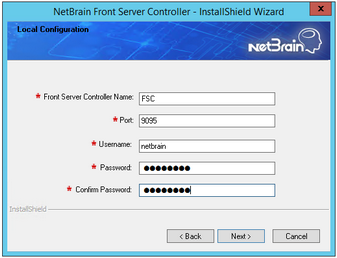
▪Front Server Controller Name — create a name for the controller to authenticate the connections established from Worker Server.
Note: This field cannot contain any of the special characters: \ / : * ? ” < > | . $.
Note: Front Server Controller Name will be used when you allocate tenants to Front Server Controller and register a Front Server, as well as Port, Username, and Password.
▪Port — specify the port number used for the connections from Worker Server and Front Server. By default, it is 9095.
▪Username — create a username to authenticate the connections established from Worker Server.
▪Password — create a password to authenticate the connections established from Worker Server.
7)On the Local SSL Configuration page, configure whether to enable SSL, and then click Next.
▪Enable SSL — used to encrypt the connections established from Worker Server and Front Server with SSL. For detailed requirements of SSL certificates and keys, see Appendix.
oCertificate — required only if Enable SSL is selected. Click Browse to select the certificate file containing the public key. For example, cert.pem.
oPrivate Key — required only if Enable SSL is selected. Click Browse to select the private key file. For example, key.pem.
8)Enter the following information to connect to MongoDB Server and then click Next.
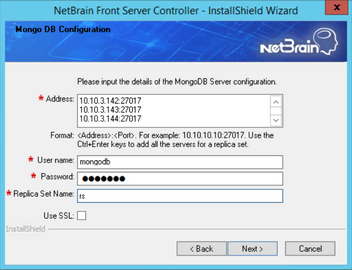
▪IP Address — enter the IP address of MongoDB Server and the corresponding port number. By default, the port number is 27017.
Tip: If you set up a MongoDB replica set, enter the IP address and port number of the primary server, secondary server, and arbiter server in order in three lines by pressing the Ctrl + Enter keys. See Installing a MongoDB Replica Set for more details.
Tip: You can enter the fully qualified domain name (FQDN) of the MongoDB Server if all NetBrain servers are managed in the same domain. For example, test.netbraintech.com:27017.Note: Enter the FQDN of MongoDB Server and the port number if you configure one while installing NetBrain Database Server.
▪User Name — enter the username that you created when installing MongoDB Server.
▪Password — enter the password that you created when installing MongoDB Server.
▪Replica Set Name — enter the replica set name of the MongoDB Server. By default, it is rs.
Note: If you installed MongoDB Server by using MongoDB official installation package, you must also set up a replica set name. See the documentation https://docs.mongodb.com/manual/tutorial/deploy-replica-set/ on MongoDB official website for reference.
Tip: You can confirm the replica set name through the /etc/netbrain/install_mongodb.conf file on the machine where the MongoDB Server is installed.
▪Use SSL — used to encrypt the connections to MongoDB Server with SSL. If SSL is enabled on MongoDB Server, select the check box; otherwise, leave it unchecked.
9)Enter the following information to connect to Message Server, and then click Next.
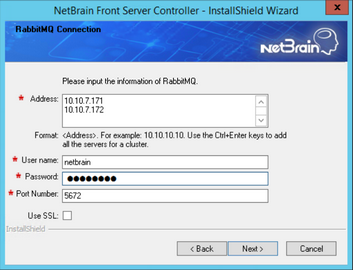
▪Address — enter the IP address of Message Server.
Tip: If you set up a Message Server Cluster, enter the IP address of each member in order in two lines by pressing the Ctrl + Enter keys. See Configuring a Message Server Cluster for more details.
▪User Name — enter the admin username that you created when installing Message Server.
▪Password — enter the admin password corresponding to the username that you created when installing Message Server.
▪Port Number — enter the port number used by Message Server to communicate with Web API Server and Worker Server. By default, it is 5672.
▪Use SSL — used to encrypt the connections to Message Server with SSL. If SSL is enabled on Message Server, select it; otherwise, leave it unchecked.
10) Enter the following information to connect to Cache Server, and then click Next.
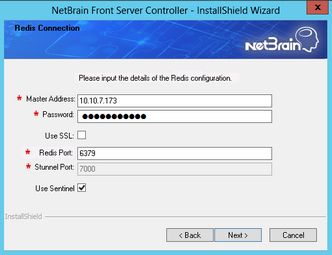
▪Master Address — enter the IP address of Master Cache Server.
Note: Don't use FQDN or hostnames to connect to Master Cache Server.
▪Password — enter the admin password that you created when installing Master Cache Server.
▪Use SSL — used to encrypt the connections to Master Cache Server with SSL. If SSL is enabled on Master Cache Server, select it; otherwise, leave it unchecked.
▪Redis Port — enter the port number used by Master Cache Server to communicate with Web API Server, Worker Server, and Front Server Controller. By default, it is 6379.
▪Stunnel Port — required only if Use SSL is enabled. Enter the port number of the secure stunnel used to forward all traffics on Master Cache Server. By default, it is 7000.
▪Use Sentinel — select the check box only if you set up a Cache Server Cluster. See Configuring a Cache Server Cluster for more details.
11) This step is required only if the Use Sentinel check box is selected in the previous step. Enter following information to connect to Slave and Sentinel Redis nodes in Cache Server Cluster.
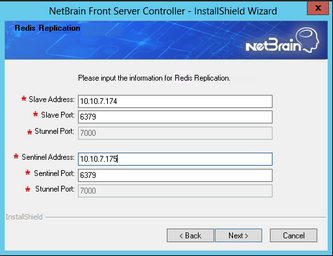
▪Slave Address — the IP address of Slave Cache Server.
▪Slave Port — the port number used by Slave Cache Server to communicate with Web API Server and Worker Server.
▪Stunnel Port — required only if Use SSL is enabled. Enter the port number of the secure stunnel used to forward all traffics on the Slave Cache Server or Sentinel Cache Server.
▪Sentinel Address — the IP address of Sentinel Cache Server.
▪Sentinel Port — the port number used by the Sentinel to listen to the Master Cache Server.
11) This step is required only if SSL is enabled on MongoDB, Message Server, or Cache Server. Configure whether to authenticate the CA of SSL certificates on these servers, and then click Next.

To authenticate CA:
a)Select the Conduct Certificate Authority verification check box.
b)If the CA has not been installed on this machine, click Browse to import the CA certificate file, for example, ca.pem; otherwise, select I have already installed the Certificate Authority on this machine.
Note: Only the certificate in Base-64 encoded X.509 PEM format is supported.
12) Review the summary of the installation information and click Install.
4.Click Finish to complete the installation process and exit the Installation Wizard. After successfully installing the Front Server Controller, you can open the Task Manager and navigate to the Services panel to check that the NetBrainFrontServerController service is running.
5.To deploy one more Front Server Controller for failover, repeat the above installation steps, and then go to the System Management page to group the two Front Server Controllers as active/standby nodes. See Allocating Tenants to a Front Server Controller for more details.
Tip: The installation log file is saved under the C:\ drive and named as nbfscinstall. If you encounter any issues during the installation, check the log file for more details.
