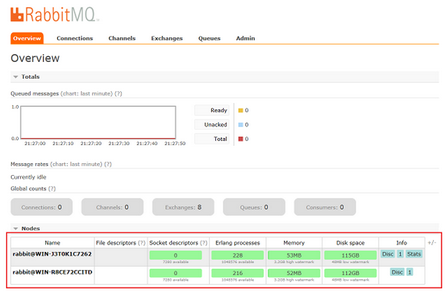Installing Message Server
NetBrain Message Server adopts RabbitMQ to prioritize and forward requested tasks.
Note: TCP ports 4369, 5671, 5672, and 15672 are required for communications. If you want to deploy a Message Server Cluster, TCP port 25672 is required for internal node-to-node communication.
Note: A Message Server Cluster provides high availability but also has higher requirements on network stability, because it cannot automatically recover from network partitions.
Note: It is highly recommended that the extended memory of your machine is larger than 8GB.
Complete the following steps with administrative privileges.
1.Obtain the rabbitmq-server-windows-3.7.7.zip file from NetBrain and save it in your local folder.
2.Extract installation files from the rabbitmq-server-windows-3.7.7.zip file.
3.Right-click the rabbitmq-server-windows-3.7.7.exe file, and then select Run as administrator to start the Installation Wizard.
1)On the Welcome page, click Next.
2)On the System Configuration page, review the system configuration summary and click Next.
3)On the Customer Information page, enter your username and company name, and then click Next.
4)On the Destination Location page, click Next to install the Message Server under the default directory C:\Program Files\NetBrain\. If you want to install it under another location, click Change.
Note: If you select to install it under another drive, make sure there are no spaces in the installation path. For example, use D:\Program_Files\ instead of D:\Program Files\.
5)Configure the following information for the Message Server, and then click Next.

Note: If you want to deploy a Message Server Cluster, make sure that all nodes in the cluster are configured with the same cluster ID, cluster nodes, username, password, and your network configurations allow communications among them.
▪Cluster ID — create a cluster ID for setting up a Message Server cluster. Only numbers and letters are supported.
▪Part of Cluster — select the check box if you want to set up a Message Server cluster.
oCluster Nodes (required only if the Part of Cluster check box is selected) — enter the hostname of each Message Server by separating them with a comma. The order for entering the hostname should be kept consistent with the installation order of all cluster members.
Note: Don't use IP address or FQDN in this field.
Note: When setting up a two-node Message Server Cluster, the installation must be performed in sequence to avoid configuration failure. That is, wait until the installation is finished on one server and then start to install the other one. Besides, the IP addresses of the two servers must be in the same network segment.
▪Local Port — configure a port number for the Message Server to communicate with Web API Server and Worker Server. By default, it is 5672.
▪User Name — create an admin username to log into or connect to the Message Server.
▪Password — create an admin password to log into or connect to the Message Server.
Note: The password cannot contain any of the following special characters. And its length cannot exceed 64 characters.
{ } [ ] : " , ' | < > @ & ^ % \ and spaces
▪Confirm Password — retype the password.
▪Use SSL — used to encrypt the connections to the Message Server with SSL. For detailed requirements of SSL certificates and keys, see Appendix.
oCertificate — required only if Use SSL is enabled. Click Browse to select the certificate file containing the public key. For example, cert.pem.
oPrivate Key — required only if Use SSL is enabled. Click Browse to select the private key file. For example, key.pem.
6) Review the summary of the installation settings and click Install.
4.Click Finish to complete the installation process and exit the Installation Wizard. After successfully installing the Message Server, you can open the Task Manager and navigate to the Services panel to check that the RabbitMQ service is running.
Tip: The installation log file is saved under the C:\ drive. If you encounter any issues during the installation, check the log file for more details.
5.Repeat the above installation steps on separate machines to deploy a Message Server Cluster for load balancing.
Tip: The cluster ID is written to the erlang.cookie file which is located under the C:\Windows and C:\Users\<admin_user_name> directories. The user name and password are encrypted and written to the rabbit_user.DCD file which is located under the C:\Users\<your_user_name>\AppData\Roaming\RabbitMQ\db\rabbit@<your_machine_name>-mnesia directory.
Verifying Configurations of Message Server Cluster
After configuring the cluster, you can log in to the RabbitMQ Management page to browse the server nodes.
1.In your web browser, navigate to http(s)://<IP address of Message Server>:<port_number>. For example, http://10.10.7.171:15672.
Tip: 15672 is the default port number for RabbitMQ management plugin.
2.Enter the username and password that you created when installing the Message Server and click Login. You can see two server nodes under the Overview tab.