Adding API-Triggered Tasks in NetBrain
1.Log into your NetBrain domain.
2.Click the start menu  , and select System Automation Manager.
, and select System Automation Manager.
3.Select the API Stub Manager tab and click Add Stub.
4.Enter an API stub name. Third-party systems recognize API tasks in the system by API stub name.
5.Enter a description of the API task in the Description field.
6.To define the mode of the API task, click Edit in the Trigger Option field.
▪Real-time — indicates the API task will run immediately and automatically when triggered. You can also define the maximum waiting time before transforming to the On-demand mode.
▪On-demand — indicates the API task will be put in the task queue as a pending task when triggered. The task will be executed only when you click the Task ID or Map URL in the third-party system.
7.Specify how to create a map in the system.
▪Map Device and Its Neighbors — draw the problem device and its neighbor devices on a map.
▪Map a path — draw the traffic flow from a device to another device. You need to specify the destination and source devices when defining the call in the third-party system.
▪Open Site Map of the Device — open the site where the problem device locates. In case the original site data is changed, check the Do not change the original Site Map, make a copy instead check box.
▪Open Existing map — open an existing map in your domain.
8.(Optional) Click Browse Runbooks to select a Runbook to run on a map.
9.View variables and their values in the Variable Input pane. Some variables and their values are required when you define scripts in the third-party system.
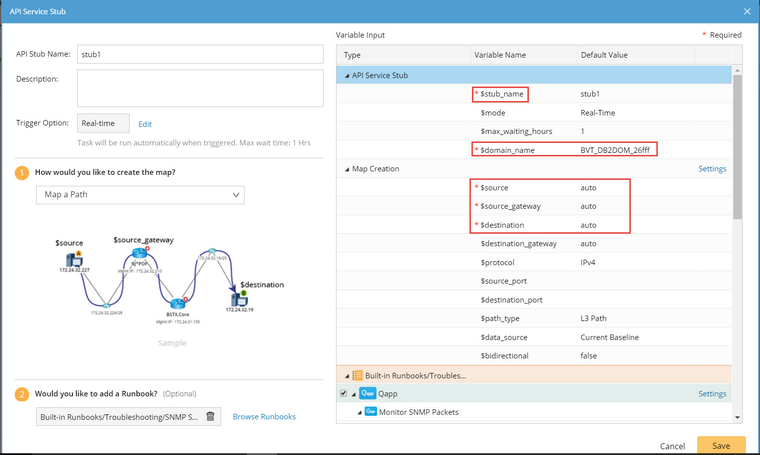
Tip: If you create a map by mapping a path, click Settings of Map Creation to define path analysis set, data source, direction, and protocol.
10.(Optional) Define the settings for the nodes in the selected runbook template. For example, define settings of a Qapp node:
▪Input — define a threshold, table input, and input variables.
▪Settings — define the data source and alert sharing.
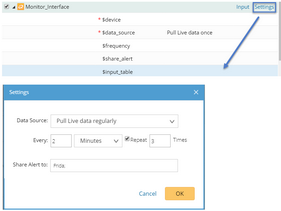
10. Click Save.
See also:

