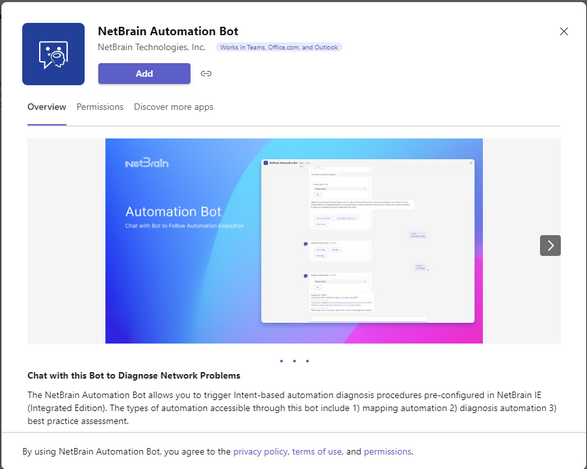Get Started to Chat with Bot
End users search and install bot App from Teams App store. Start chatting with bot, and follow the automation conversation to let NetBrain IE execute automation diagnosis after login IE successfully.
Troubleshooting with teammates collaboratively based on the automation findings via NetBrain map and portal.
Install Bot APP in Teams
1.Sign into Teams with your NetBrain account, e.g., [email protected]
2.Go to the Apps Store by clicking Apps on the lower left corner.
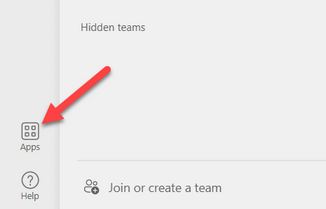
3.In the Apps Store, search for NetBrain Automation Bot.
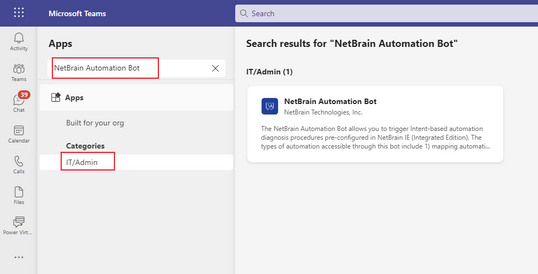
5.The NetBrain Automation Bot is listed under Chat and you can start to chat with the bot.
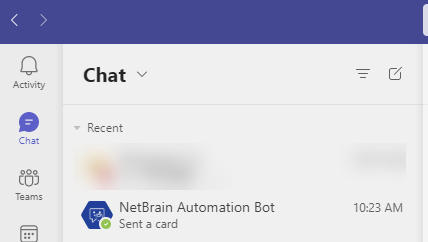
Get Started to Chat with Bot
1.To wake up the Bot, type" Hi NetBrain" or "hi nb".
Tip: The commands in the Bot is NOT case sensitive.
2.The bot will prompt you to enter your NetBrain IE endpoint
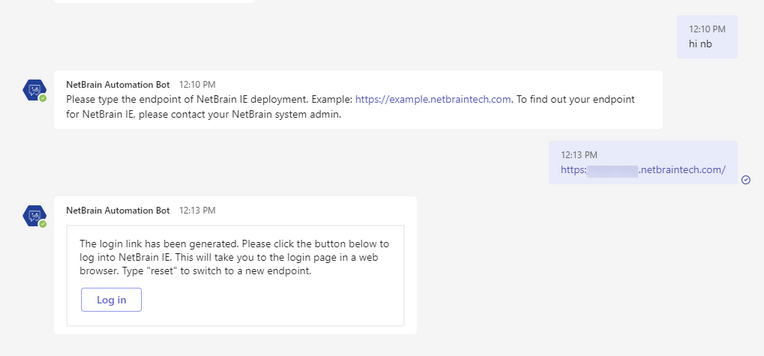
Tip: If you have difficulties finding out the endpoint, please contact your NetBrain system admin.
3.Click Log in Button and it will take you to the login page in a web browser.
4.Input your NetBrain IE account credentials and click Log in.
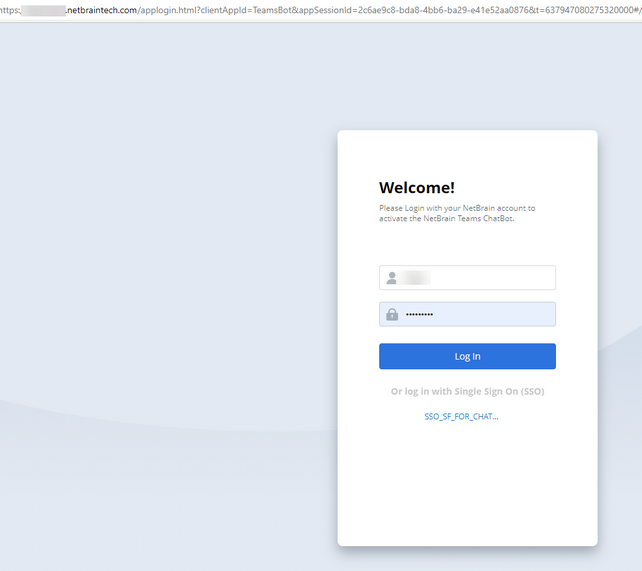
5.After logging in successfully, you can select a Bot that was pre-customized in NetBrain IE and to trigger intent-based automation diagnosis.
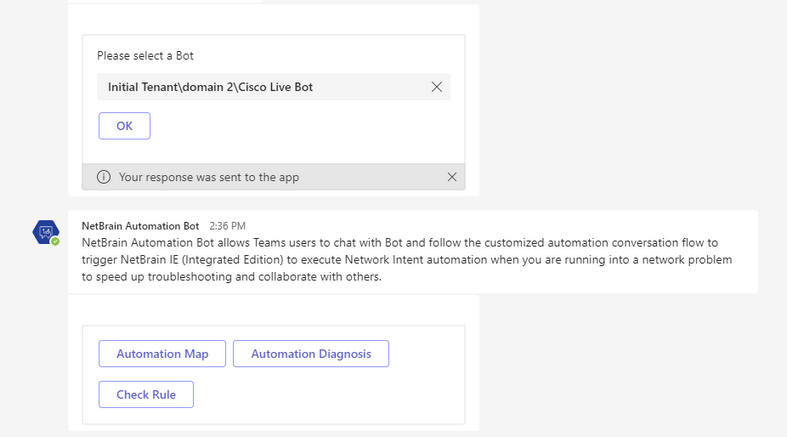
6.Follow the link to open NetBrain map or incident portal.
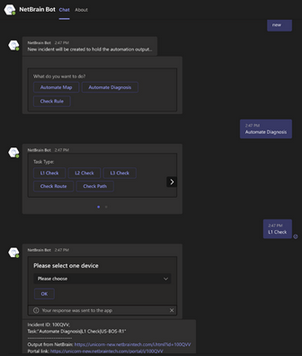
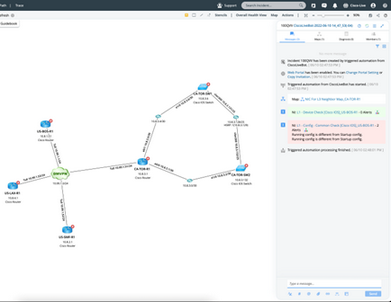
Commands to Chat with Bot
Commands |
|
Hi NetBrain (Abbr. hi nb) |
Wake up the Bot to interact with it. |
Login |
Login to NetBrain IE. |
Logout |
Logout from NetBrain IE. |
Change Bot |
Change a Bot to start another triggered workflow. |
Continue (Abbr. cont) |
Reuse the latest NetBrain Incident to start the triggered workflow. |
Reset |
Restart this Bot. |
Help |
To load the Here to Help dialog and view commands |