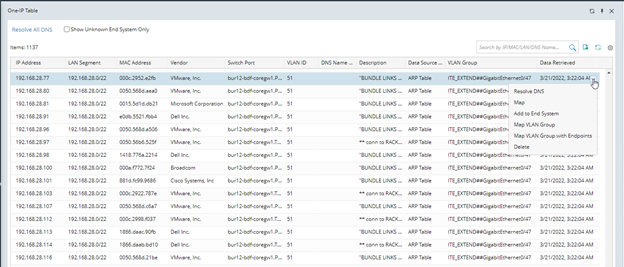One-IP Table
One-IP table records the physical connectivity of an L2 network. One-IP table is generated based on ARP and MAC tables when the system builds Layer 2 topology. You can use One-IP table to troubleshoot L2 connectivity issues and locate abnormal IP traffics.
•Resolving DNS Name for Unknown End System
Resolving DNS Name for Unknown End System
Generally speaking, unknown end system refers to the end systems whose DNS names are absent during the process of Layer 2 topology building. The system can resolve their DNS names by performing DNS queries through a specified DNS server.
To find out DNS names for unknown end systems, do the following:
1.Click the start menu  , and select One IP table.
, and select One IP table.

2.Click the  icon (DNS Server Settings), speicify the IP address of the DNS server.
icon (DNS Server Settings), speicify the IP address of the DNS server.

3.Click Resolve All DNS.
Tip: To resolve DNS name for multiple end systems, select them by pressing the Ctrl or Shift key, and then right-click to select Resolve DNS.
One-IP Table Properties
The following table introduces the table headers of the One-IP table.
Table Header |
Description |
|---|---|
IP Address |
The IP address of an end system or device interface. |
LAN Segment |
The LAN Segment of the IP address. |
MAC Address |
The MAC address related to the IP address. |
Vendor |
The vendor of the device with the MAC address. It is collected from the OUI table. |
Switch Port |
The switch port connected to the end system or the device interface configured with this IP address. |
VLAN ID |
The VLAN ID related to IP address and MAC address.. |
DNS Name |
The resolved DNS name of the end system, or the combination of the device name and interface name. If the DNS name is not resolved, it is null. |
Description |
The description of the switch port or device interface. |
VLAN Group |
The VLAN Group Name related to IP address and MAC address. |
Data Source |
The method to retrieve the IP address, such as device interface and ARP table. |
Date Retrieved |
The latest time to retrieve the data in this entry. |
Tip: You can use the search function to filter out the interested data and export the search results by clicking ![]() .
.
Further operations:
Many terminal devices in the network automatically obtain IP addresses through DHCP. For example, when an engineer’s laptop was moved from building A to building B, the IP address may be retrieved again, but the MAC address of the laptop remains the same. As a result, multiple IP addresses might be on one MAC address in One-IP Table. To automatically use the latest IP address entry and remove the outdated ones from the One-IP table, go to to Domain Management > |
When calculating L2 topology, the system may save lots of entries without switch ports and DNS names in the One-IP table. To decrease the storage size and increase the query efficiency of the One-IP table, go to Domain Management > |
Search in the One-IP Table
The search supports fuzzy match and is case insensitive.
All columns are in the search scope, except for Data Source and Data Retrieve.
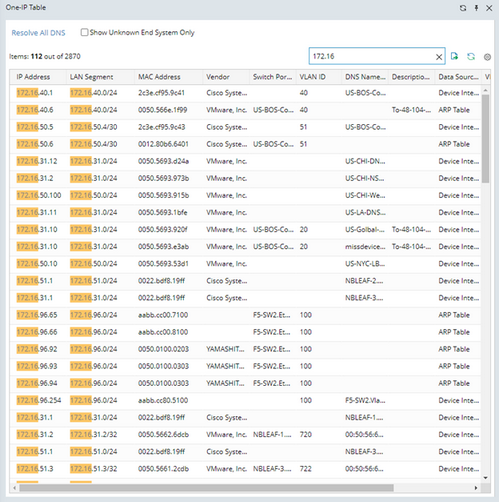
Export the One-IP Table
You can export the One-IP Table to a CSV file by clicking ![]() .
.
Note: If you only want to export certain items in the table, you can search them in the table then export the result. After the search is performed, only the search results will be exported.
Other Features
➢Function Menu in One IP Table
Show Unknown End System Only
You can enable the Show Unknown End System Only checkbox to show only unknown end systems in the One-IP Table.
Unknown End Systems are the IP/MAC addresses not in NetBrain System, and it comes from the ARP entries of the Device Interface IP/MAC address in the non-NetBrain Domain learned in The ARP Table of Device.

Function Menu in One IP Table
•Resolve DNS: Retrieve the DNS name corresponding to the IP address. Click ![]() on the selected entry and select Resolve DNS.
on the selected entry and select Resolve DNS.
•Map: The L2 Topology of the entry will be drawn on the Map. Click ![]() on the selected entry and select Map.
on the selected entry and select Map.
•Add to End System: Add the selected IP/MAC as end system in the current Domain. Click ![]() on the selected entry and select Add to End System.
on the selected entry and select Add to End System.

oIn the End System Properties window, you can select Device Type and Device Driver for the new End system.

➢It supports adding L3 interface.

➢When multiple entries are selected and you want to bulk add them to end system: You can select device type and device driver in the End System Properties window.

Note: The End System Properties window will be different than the one when only one entry is selected.

•Map VLAN Group: Draw the L2 Topology of the selected entry’s VLAN Group.
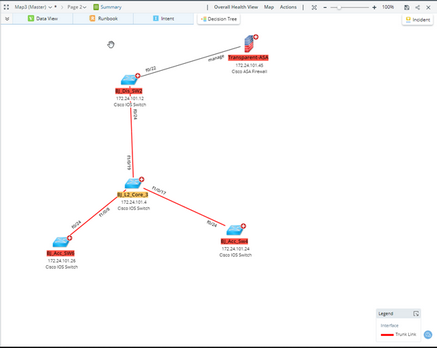
Note: The network devices will be drawn, but the Endpoint will be excluded.
•Map VLAN Group with Endpoint: Draw the L2 Topology of the selected entry’s VLAN Group, including network device and endpoint.

•Delete: Remove the selected entry from One-IP Table.
See also: