Automation Driven by Flash Alert
Automation via Sending Email Notification
Automation via Triggering Event Template
Automation via Sending Email Notification
NetworkBrain system monitors several flash probes on specified devices 24*7. When NetworkBrain system detects a critical flash alert, it can automatically send notifications to its user(s) via Email.
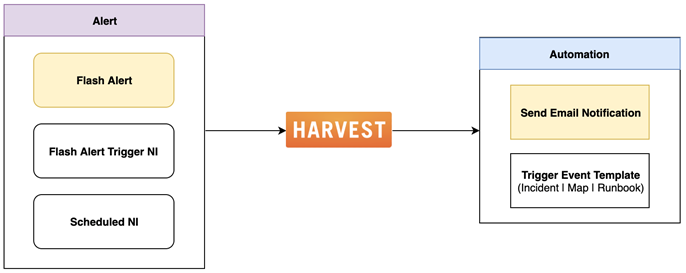
Follow the steps below enable the Email notification for Flash Alert:
1.Click  on the task bar and select Proactive Automation Manager from the drop-down menu.
on the task bar and select Proactive Automation Manager from the drop-down menu.
2.Navigate to Adaptive Monitoring tab, click the Yes/No hyperlink of the desired Flash Alert in the Send Email column.
3.In the Send Email window, enable the email notification check-box and enter the Email address to forward the critical Flash Probes, which may include the Primary Probe, Secondary Probe, and External Probe.
4.Click Save.
Expected Results: Once an alert occurs, the respective users will receive an email notification. They can click the View Map hyperlinks to map out the affected device and use Execution Tree or Monitoring Data View to view flash alert details in the NetworkBrain Workstation.

Automation via Triggering Event Template
NetworkBrain system monitors several flash probes on specified devices 24*7. When the system detects a critical flash alert, it will automatically trigger the Event Template to generate an incident, create a map, and execute a Runbook template to facilitate troubleshooting collaboration. In the meantime, an Email notification will be sent to the specified Email address(es).

Follow the steps below enable the Trigger Event Template automation for Flash Alert:
1.Click  on the task bar and select Proactive Automation Manager from the drop-down menu.
on the task bar and select Proactive Automation Manager from the drop-down menu.
2.Navigate to Adaptive Monitoring tab, click the Yes/No hyperlink of the desired Flash Alert in the Triggered Event Template column.
3.In the Triggered Event Template window, enable the Trigger Event Template check-box.
4.Click Select Event Template and select a pre-defined Event Template for the critical Flash Probes, which may include the Primary Probe, Secondary Probe, and External Probe.
5.Click Save.
Expected Results: Once a flash alert occurs, the respective users will receive an email notification. They can click the Incident/Map hyperlinks to open the map or incident in NetworkBrain Workstation. Respective runbook with time-of-event data will also be available in the map interface to assist with the root cause analysis.
