Semantic Search
To enhance the search efficiency, you can use semantic search (case-insensitive) to search for devices, sites, VRFs, OSPF areas by keyword with standard formats.
Searching with device:$hostname
1.Enter a specific device hostname in the search field. For example, device:GW2Lab.
2.Press the Enter key on your keyboard to start searching.
The device and its neighbor topology are diagrammed on a preview map. Also, a predefined dashboard is launched to present the device data, such as device property, routing protocol, and CPU/memory usage. See Autorun Dashboard for more details.
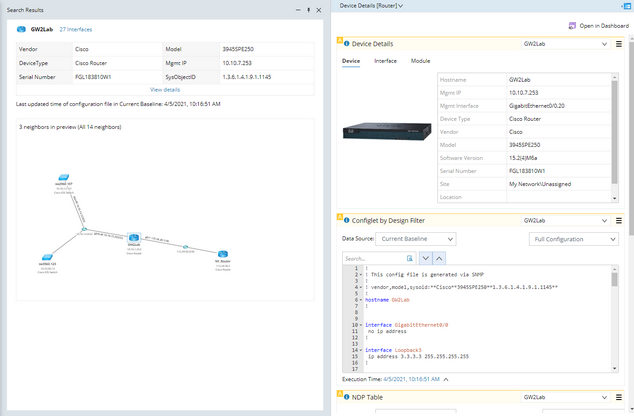
3.To draw the topology on a map, point to the preview map and then click Open Map.
Tip: In the semantic search result, all maps, paths and device groups containing the device are summarized. Click the corresponding hyperlinks to view related lists and detailed information.
Searching with site:$site_name
1.Enter a specific site name in the search field. For example, site:US.
2.Press the Enter key on your keyboard to start searching. The corresponding site map is shown and all child sites or devices under the site are listed.
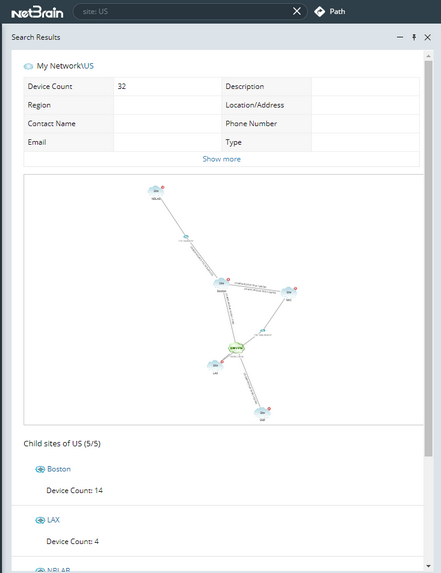
3.To open the site map, point to the preview map, and then click Open Site Map.
Searching with vrf $vrf_name
1.Enter a specific VRF name in the search field. For example, vrf SITE-A.
2.Press the Enter key on your keyboard to start searching. Devices and interfaces matching with the VRF are diagrammed and auto-linked on a preview map, including their neighbors.
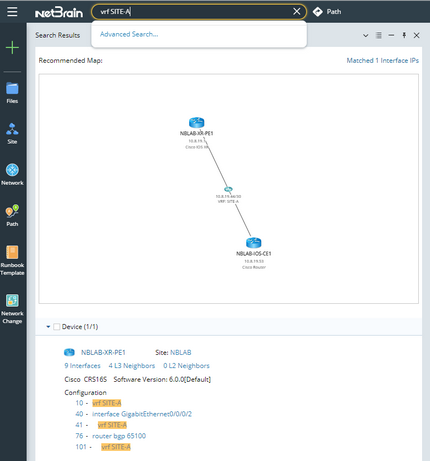
Note: The recommended map in search results shows at most 20 devices and 10 links for each device (including those links connected through a media).
3.Click Open Map to view all the devices and links.
Searching with ospf (process-id) area $area_ID
1.Enter a specific OSPF process and area ID in the search field. For example: ospf 1 area 0.
Note: For IPv6 OSPF, use the ospfv3 (process-id) area $area_ID term.
2.Press the Enter key on your keyboard to start searching. Devices and interfaces matching with the OSPF are diagrammed and auto-linked in a preview map.

Note: The recommended map in search results shows at most 20 devices and 10 links for each device (including those links connected through a media).
3.Click Open Map to view all the devices and links.
Autorun Dashboard Template
When you use the semantic search to find devices, a dashboard template will automatically run to show multi-dimensional device data. You can perform the following operations on the dashboard:
▪To open the dashboard, click Open in Dashboard. See Dashboard for further operations.
▪If you don't want to auto-run the dashboard template with the semantic search result, click the dashboard template name and clear the Autorun Template check box.
▪To collapse the dashboard, click the ![]() icon at the upper-right corner of the dashboard template.
icon at the upper-right corner of the dashboard template.
