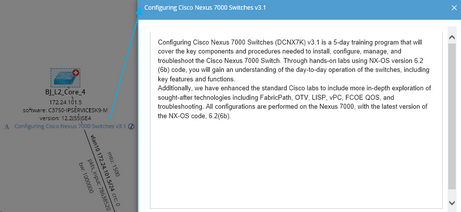Editing a Static Data View
You can manually add, edit, and remove data units in data views. Many types of data units can be added to data views, such as hyperlinks, rich texts, and attachments.
Example: Add an STP table to the Static Data View SDV1.
1.On the Static tab of the Data View pane, double-click SDV1 to apply it to a map.

2.Click the ![]() icon to edit this static data view.
icon to edit this static data view.
3.In the editing mode, click the device BJ-L2-Core-A. The existing device data units are displayed in the corresponding positions.
1)Point to a blank device position and click the  icon to select Select Built-in Data from the drop-down menu.
icon to select Select Built-in Data from the drop-down menu.

Tip: If all the reserved positions are occupied, you can add data units on overflowed positions.
Tip: For more details about the drop-down menu, refer to the following table .
2)Select Device Data from the drop-down list and select STP Table from the available table types. Click OK.
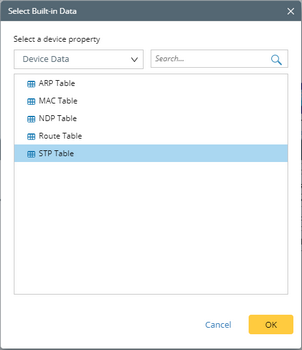
Tip: The manually edited data units will be automatically locked.
4.Click Save. Then click OK.
5.Click the ![]() icon on the upper-right corner to exit the editing mode. The newly added data unit is displayed on the map.
icon on the upper-right corner to exit the editing mode. The newly added data unit is displayed on the map.

Drop-Down Menu of Editing Data View
Menu |
Description |
|---|---|
Select Built-in Data |
Select a variable from the Global Data Repository. |
Manual Overwrite |
|
Enter Label / Link |
|
Insert Text |
|
Attach File |
|
Lock a data unit to protect its value from being updated synchronously with a data view. To unlock a data unit, point to it and click the |
|
Remove |
Remove an existing data unit from the previously assigned position. |
See also:
▪Creating a Data View Template